NewTek TriCaster Advanced Edition User Guide User Manual
Page 106
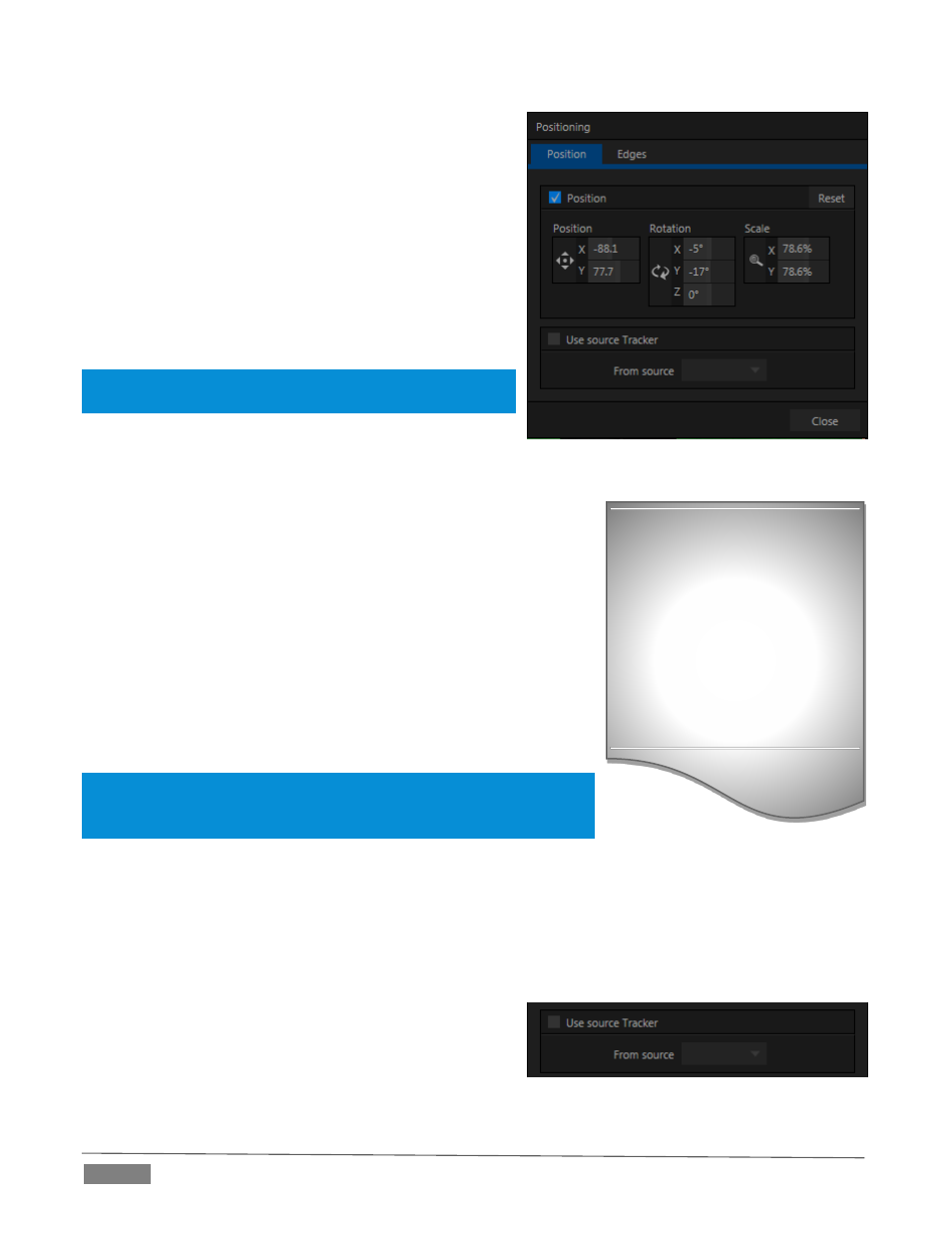
Page | 94
The current settings for each group can be toggled as well,
using the switch provided.
Across the top of the Position control group you will see
three labels: Position, Rotation, and Scale (viewed from left
to right).
Click and drag on the Position button to relocate the
associated DSK layer vertically or horizontally within the
frame. Dragging left or right directly on either of the two
nearby numeric controls adjusts the position on a single
axis only.
Hint: You can also constrain mouse actions to one axis by
holding down the Ctrl key before dragging.
In similar fashion, drag the pointer over the Rotation button
with the left mouse button depressed to turn the overlay
source on three axes as follows:
Drag left/right to rotate the source about the Y (vertical) axis.
Drag up/down to rotate the source about the X (horizontal)
axis.
Drag while holding Alt down to rotate about the Z axis.
Drag on a single numeric slider, or hold down Ctrl while
dragging to constrain rotation to one axis.
Dragging the cursor on the Scale button (magnifying glass) affects the
size of the overlay. Dragging vertically on Scale changes the height,
while dragging horizontally affects width.
Hint: If you click a numeric field (or right-click it), you can type a value into
the gadget using the keyboard – press Enter to complete the editing
action, or Esc to cancel it).
Again, if you drag just one of the numeric gadgets below the Scale button (with the lock disabled) or hold
down Ctrl while doing so, you can adjust just one dimension of the corresponding DSK layer – width or height.
U
SE
S
OURCE
T
RACKER
A unique ability of TriCaster 8000 is that it allows you to assign the motion data output from the Tracker for
any video source to the current DSK layer, by selecting it in this menu.
Positioner settings enabled above continue in force, but will
be applied relative to Tracker output. For example, X and Y
Position settings entered in the upper part of the panel
result in an offset from the co-ordinates supplied by the
Tracker.
FIGURE 95
DSK and KEY layers automatically
appear on the Preview and (M/E
Preview) monitors when the
Position panel is open (regardless
of layer display options).
This allows you to adjust
positioning without the result
being inadvertently shown on
output.
FIGURE 94 (TriCaster 8000)
