NewTek TriCaster Advanced Edition User Guide User Manual
Page 129
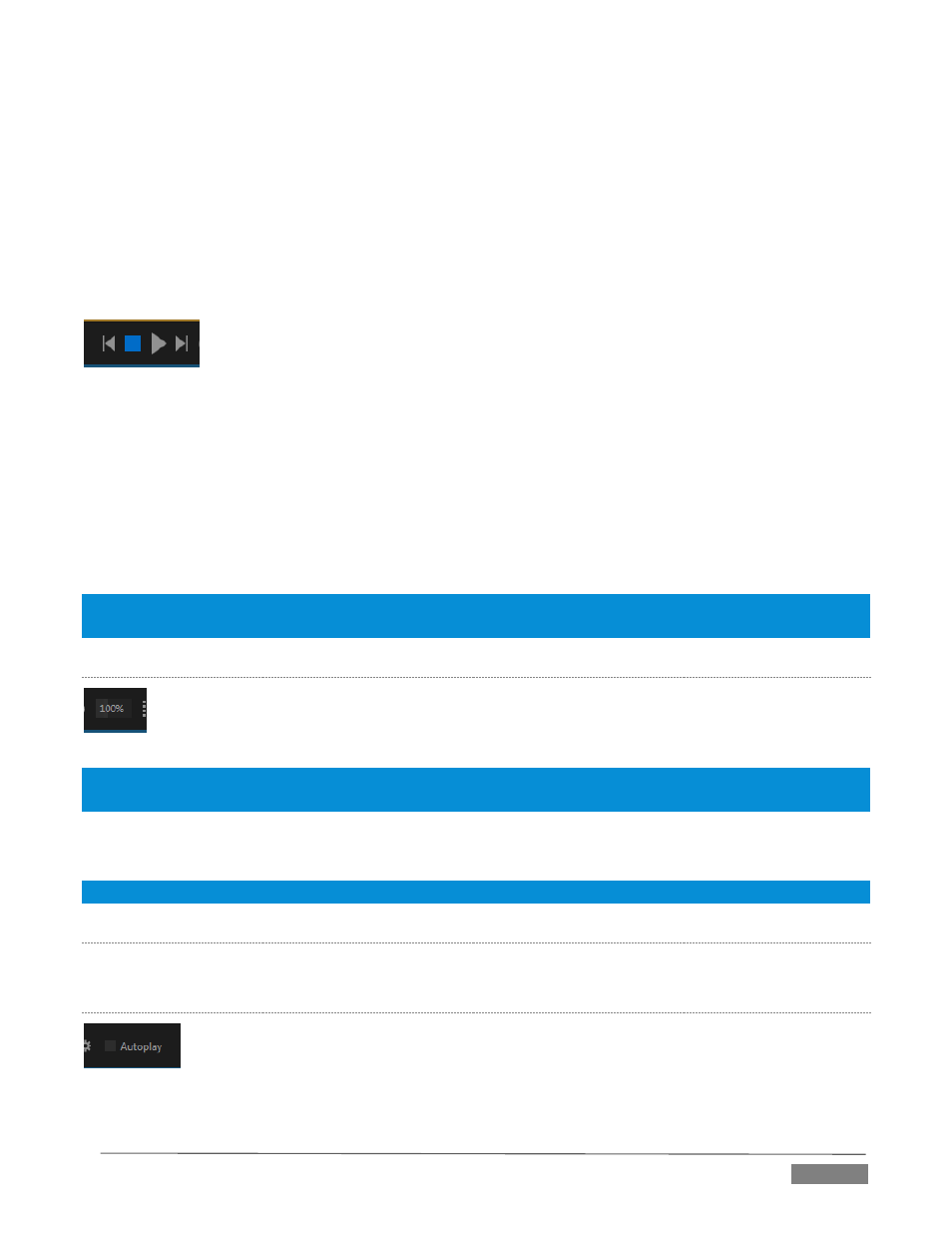
Page | 117
Stop (clicking Stop when already stopped goes to the first frame)
Play
*Next button – go to next playlist entry
(Not shown) – Double-click an entry in the playlist pane to begin playback at the start of that
playlist entry
P
REVIOUS
,
N
EXT AND
P
RESENTATIONS
FIGURE 131
It’s extremely useful to realize that, since TriCaster Advanced Edition supports transitions
between playlist items, pressing Previous or Next likewise employs transitions. Whether
playback is underway or stopped, and whether the items are clips or stills, you can use Previous and Next to
transition backward and forward between items.
This provides a perfect way to manage presentations using Media Players, hence our inclination to refer to
this the “Presentation workflow’. With macros (and perhaps MIDI buttons) driving the presentation, this
makes it easy to handle control graphics and video for seminars, to update weather graphics, and more.
Hint: In addition, since transitions support transparency, you can queue up a series of titles in a playlist, display it
in a DSK, and transition backward and forward between titles interactively simply using Previous and Next.
S
PEED
The Speed control is only found in DDRs (as opposed to GFX or SOUND players). The DDR supports
variable speed playback between 25% and 400% of the normal rate (100%). Speed can even be
adjusted during playback.
Note: Certain highly compressed video file formats cannot successfully be played back at rates beyond 200%, even
though Speed value is set to a higher value.
As is common for numeric input controls in TriCaster, drag left or right to adjust the Speed value, or click the
slider to access a direct entry field allowing you to type a value using the keyboard.
Hint: Press Shift while double-clicking Speed to quickly reset to the 100% default.
L
OOP
Enabling Loop repeats playback continuously (respecting the Single switch state).
A
UTOPLAY
When enabled, the Autoplay switch has several important effects. First, it initiates playback
automatically when the associated Media Player is placed on Program Out by a (Switcher)
Take or Transition operation either directly (as a Switcher row selection) or indirectly – such
as by being displayed via an M/E channel or DSK operation.
FIGURE 132
FIGURE 133
