NewTek TriCaster Advanced Edition User Guide User Manual
Page 207
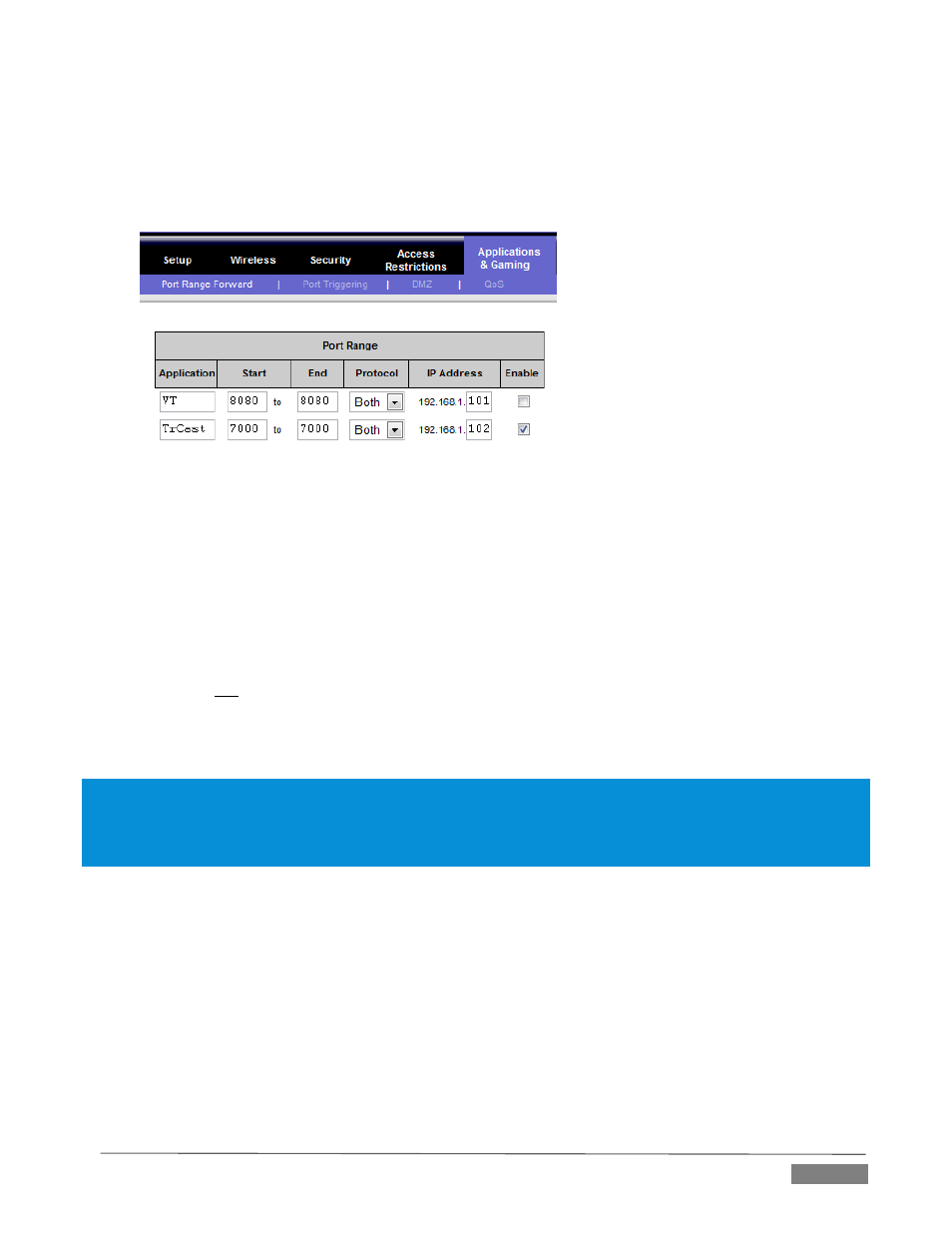
Page | 195
2. Select the port forwarding page of the router controls. These options may be found in an obscure
place, such as the router’s “Applications and Gaming” page (since online gaming often requires port
forwarding).
FIGURE 237
3. Enter an Application name, if required (this is for your own recognition purposes, so use anything
you like).
4. Enter the Start and End port values – you can use the same port number in both fields, but of course
it must be the one you set in TriCaster’s Port field.
5. IF possible, select Both for Protocol (or select UDP).
6. Enter the full (punctuated numeric) local IP address shown in the Location field of your TriCaster
after you enable the stream.
7. Checkmark Enable.
Some routers may have other security settings that need to be modified for your Pull stream to be visible from the
outside. For example, the Linksys® router shown above has a setting in the Security page named Block Anonymous
Internet Requests. While this may be a great idea normally, it’s not going to help much when outside computers
request that your system permit them to Pull the video stream, is it?
There are countless makes and models of routers – for information on various models, and a great deal of
help on port forwarding generally, we can recommend the following site:
Firewalls:
You may also run into software firewalls. Generally, these can be configured in similar to permit exceptions
to the firewall policy, permitting specific ports or applications to be opened to the world. Information on
exceptions in the Windows® Firewall can be found in its Help system.
