2 ptz presets, 3 configuring presets – NewTek TriCaster Advanced Edition User Guide User Manual
Page 142
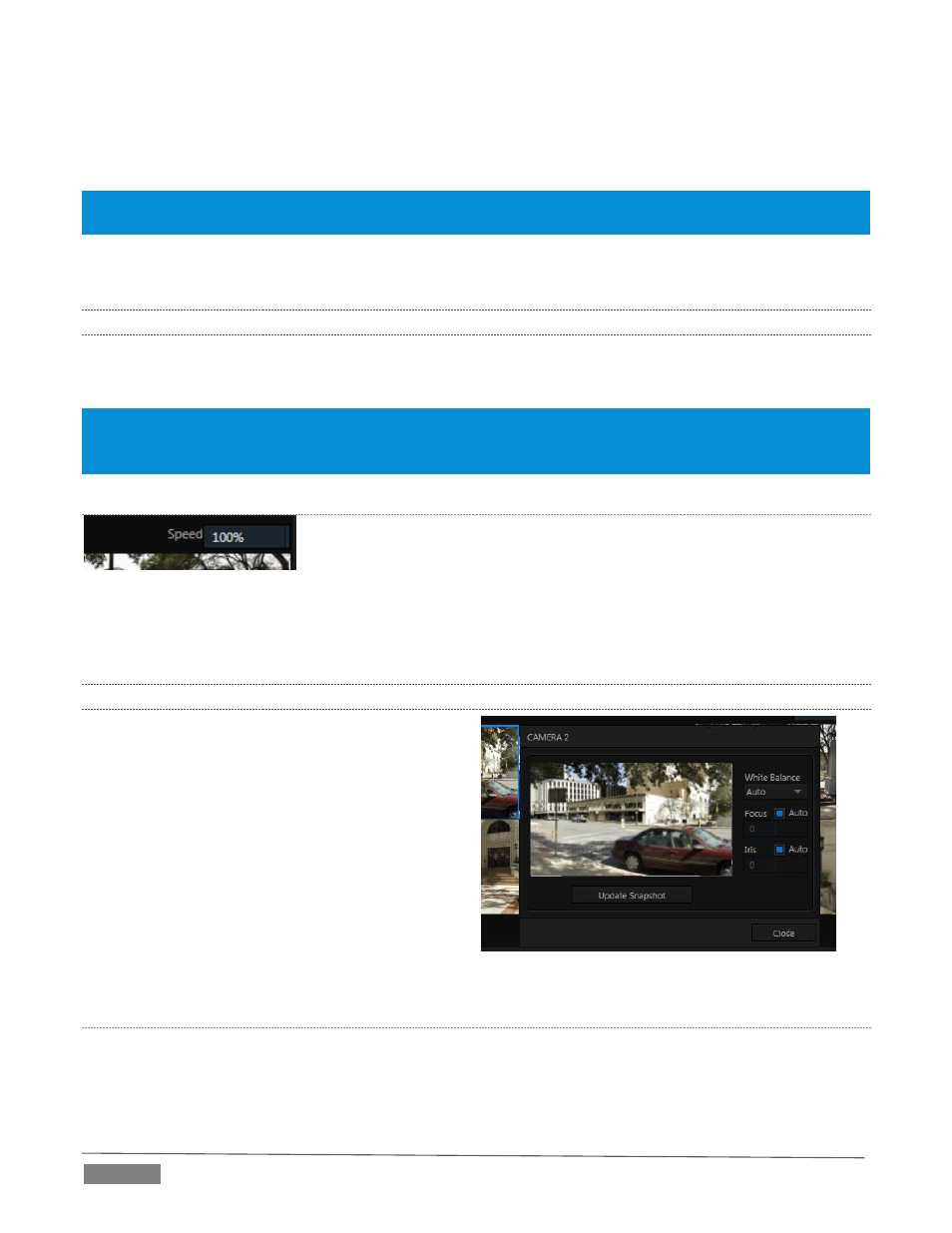
Page | 130
The Camera Bin (Figure 151), located across the bottom of the PTZ tab contains icons for each camera. A
camera currently being controlled is denoted by a blue outline. The icons update to show the thumbnail for
the preset icon selected above.
Hint: Cameras whose PTZ switches are disabled in their respective Input Configuration panels (Section 8.2.5) show
dimmed icons in the Camera Bin, but may still be selected.
Enabling the Follow Preview switch at left in the Camera Bin header will automatically select camera icons
for you as these are chosen on the main Switcher’s Preview row.
12.1.2
PTZ PRESETS
The large Preset Bin (above the Camera Bin) shows eight thumbnail icons for the currently selected PTZ
camera. Click a preset to select it, and the camera automatically begins moving to the new position.
Hint: The number of the current Preset icon is shown in an overlay at upper left. When the actual camera position
at the moment does not correspond to a preset, an “M” is shown over the most recent selection, rather than a
number.
S
PEED
The Speed control in the PTZ tab titlebar governs the rate of change when a
new preset is selected.
Camera travel speed capabilities vary widely, so think of this setting as a percentage of the maximum speed
your unit can manage.
12.1.3
CONFIGURING PRESETS
When you roll the mouse over a preset, a
configuration overlay (‘gear’) appears in its upper
right corner. Click this to display the PTZ Preset
Editor (Figure 153).
Initially, preset icons display the default PTZ Canvas
representation. When a live source is connected (and
enabled in the PTZ tab of Input Configuration),
making adjustments causes an image to be grabbed
from the live video input.
Click the Update Snapshot button to update without
closing the Preset Editor.
N
AVIGATING IN THE
P
RESET
E
DITOR
While you will likely use the control surface joystick for most purposes during production (see Section 12.1.4,
the canvas in the PTZ Preset Editor panel also provides ‘trackball-like’ control over pan and tilt for connected
cameras using the mouse.
FIGURE 153
FIGURE 152
