Ection, Ransitions and, Ffects – NewTek TriCaster Advanced Edition User Guide User Manual
Page 104: 1 dsk controls
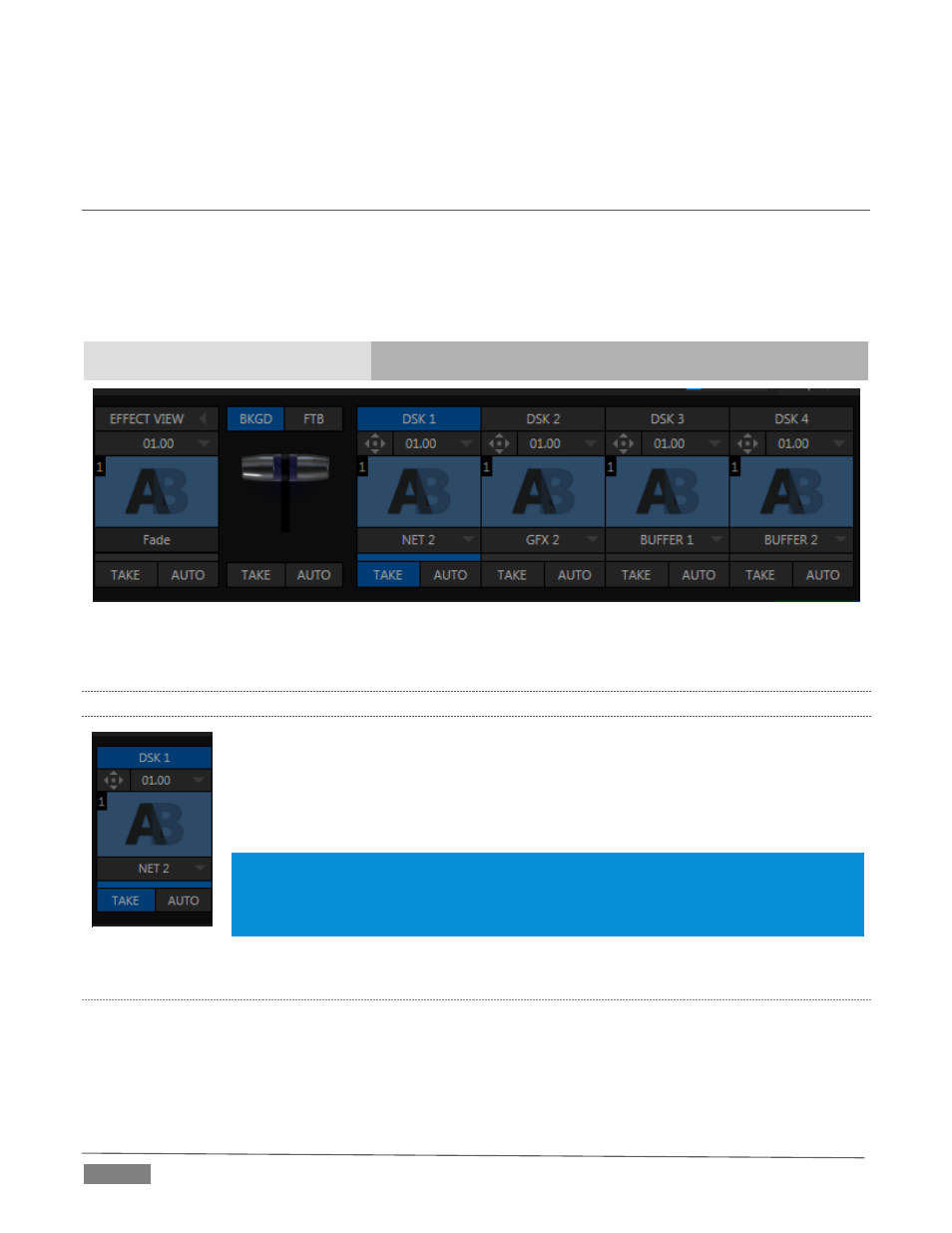
Page | 92
row for an M/E linked to the PGM row of the main Switcher. The “No Group” menu item removes the current
row from a group, while “Clear Group” removes all rows from the current group.
SECTION 9.4
TRANSITIONS AND EFFECTS
We discussed video layers in Section 9.3. With this in mind, it’s easy to comprehend the layout and use of
TriCaster’s Transition controls.
At left in this group are the main Transition controls, including the T-bar. The larger portion at right provides
solo control and configuration options individually for the four primary DSK layers.
Main Layer Controls
Solo DSK Layer Controls
FIGURE 90 (TRICASTER 8000 SHOWN)
Let’s consider the individual DSK Layer Controls first.
9.4.1
DSK CONTROLS
Pressing the local Take button for any DSK displays or hides the corresponding video
layer (shown on top of the BKGD layer).
The local Auto buttons perform similarly, but apply the currently selected transition -
that is, the effect represented by the thumbnail icon shown.
Hint: You can halt an Auto operation partway by clicking the button again during the
transition. For DSK (and M/E KEY layer) transitions, if the effect has progressed more than
halfway when halted, clicking Auto again will complete it. Otherwise it is reversed, returning
the layer to its prior display state.
C
ONFIGURING
T
RANSITIONS
Each DSK has its own transition effect, applied when you click Auto. Click the transition icon for any DSK
control area to reveal a palette of different transitions provided for quick selection, shown in Figure 92 (4-
input models do not require this control).
FIGURE 91
