Ection, Ptions – NewTek TriCaster Advanced Edition User Guide User Manual
Page 76
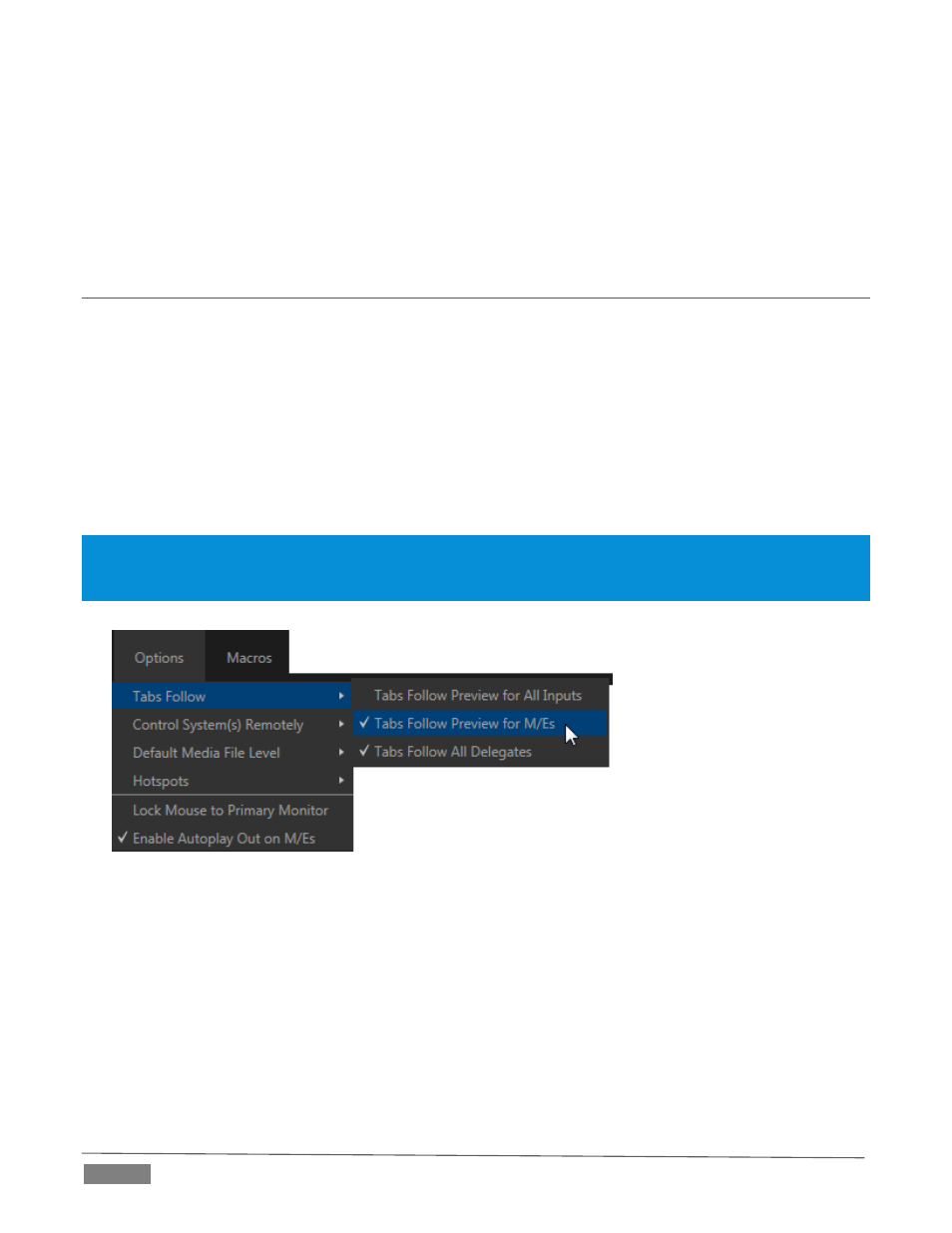
Page | 64
Import – easily add media files from external sources to the appropriate session folders,
automatically transcoding them to friendly formats for optimal playback if necessary. (The Import
Bin’s features are similar to those of the Publish Bin.)
Share Media Folders and Buffers (see Section 11.4)
Exit – close your live production session, and return to the Session page of your TriCaster’s Startup
screen (all session settings are stored on exiting)
SECTION 7.2
OPTIONS MENU
A number of very useful interface and workflow options are presented in the TriCaster Options menu.
Tabs Follow
o
Enable Follow Preview Row for All Inputs to display the tabbed pane for a Preview row source
automatically on selection changes (for M/E selections, the M/E pane must be maximized in
order to see the M/E tab update).
o
When Tabs Follow Preview for M/Es is checked, only the M/E pane updates (when you select
an M/E as source on Preview).
Hint: Control surface delegate operations can sometimes result in a tabbed module that you want to view being
obscured when certain options are enabled. When this happens, press the control surface Delegate button again
to re-display the tabbed pane you are interest in.
FIGURE 57 (TRICASTER 8000 SHOWN)
(TriCaster 8000 only) Control System(s) Remotely – select one (or more) TriCaster 8000’s detected
on your local network, and all control operations you perform using the user interface, the control
surface, or keyboard will be echoed to the controlled system – see Section 17.4.
Default Media File Level – the default ‘per-clip’ audio level applied to imported media files is
controlled by this option.
The Hotspots menu offers Disable All Hotspots and Disable Hotspots for Sources Not on Output options
to prevent macros from being triggered inadvertently.
