Switcher, transitions and overlay, Ection, Witcher – NewTek TriCaster Advanced Edition User Guide User Manual
Page 101: Rogram and, Review
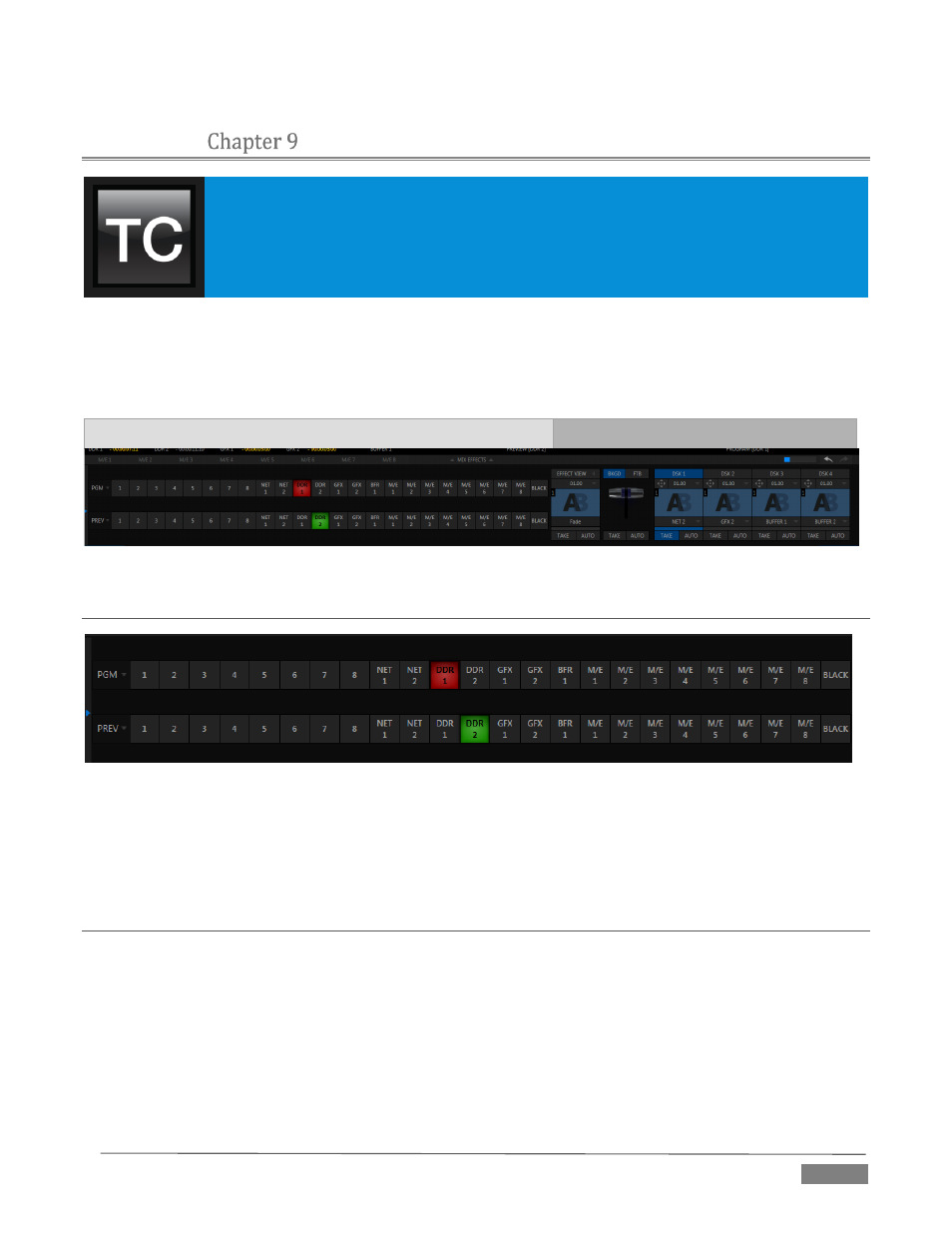
Page | 89
SWITCHER, TRANSITIONS AND OVERLAY
TriCaster’s Live Desktop replicates traditional video switcher controls in easy to
comprehend and use fashion. It provides numerous transitions that you can use to add
interest when changing scenes, four independent downstream overlay channels, and
some very useful automation.
When the M/E pane is minimized , the central band of the TriCaster™ Live Desktop (between the upper
monitoring section and the tabbed modules below) is taken up by the Switcher and related controls and
features, including the Layer Controls, which include main and DSK channel Transition controls and
configuration features (Figure 87).
Switcher
Layer Controls
FIGURE 87(TRICASTER 8000 SHOWN)
SECTION 9.1
SWITCHER ROWS
FIGURE 88 (TRICASTER 8000 SHOWN)
From top to bottom, the two Switcher rows are labeled Program and Preview. Clicking a button in the
Program or Preview row selects the active video source for that row (audio sources may or may not be
affected by Switcher activity – see Chapter 15 Audio).
SECTION 9.2
PROGRAM AND PREVIEW
Optional video source selections for the Program and Preview rows include all external (Camera and Network)
inputs, including video router sources; internal sources (Media Players and Buffers); and also the output from
all of TriCaster’s M/Es, represented on the Switcher rows by buttons labeled M/E 1- (4 or 8, by model) – see
Chapter 14, Mix/Effect (M/E) Tools).
