5 mem slots – NewTek TriCaster Advanced Edition User Guide User Manual
Page 131
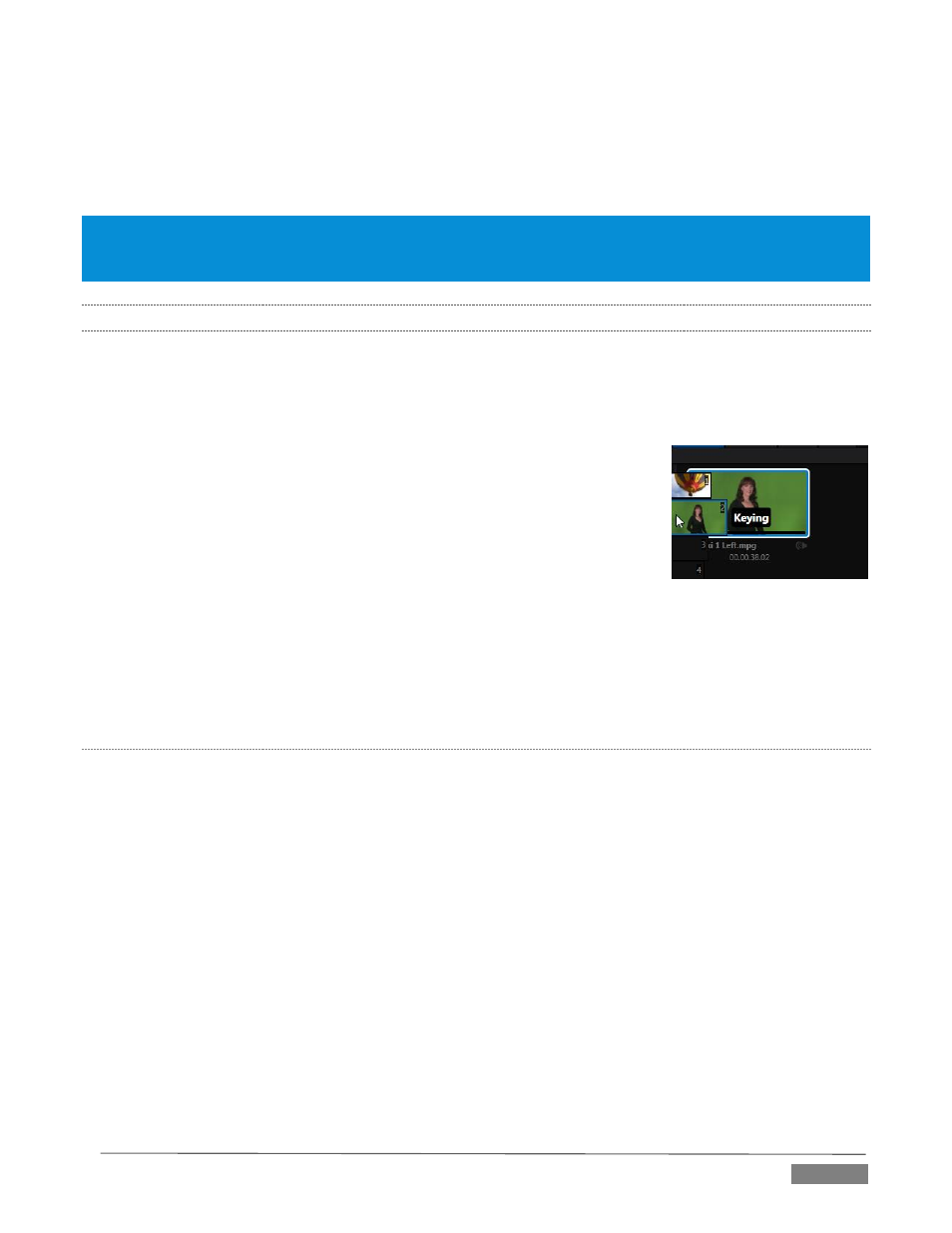
Page | 119
Transition the current DDR selection in on the main Switcher’s PGM row, or the A row of an M/E
Play the clip (overriding the DDRs own Autoplay setting, if necessary)
Transition back to the original program using a custom transition (such as "Live!) when done
Swap the background transition back to the original selection
Hint: Using complementary features in the IsoCorder Replay tab, SHOW ON functionality can be triggered by simply
adding a clip (with custom length and speed defined in the Replay tab) from any source being captured to a DDR.
Thus a single button click or numberpad key press can trigger all of this.
11.2.5
MEM SLOTS
Another very useful feature of all TriCaster Media Players is the MEM Slot Bin, which provides quick and
convenient access to stored playlists. MEM slots also store the state of various Media Player controls. To
display the bin, roll the mouse pointer to the (nearest) side of the screen in a tabbed Media Player or the
Audio tab (for Sound and Audio, MEM slots are presented on the left only).
When you change playlists by selecting another MEM slot, it’s almost as though
you are accessing another Media Player. Use MEM slots for quick access to
different categories of content for use during a live presentation, playlists
prepared for different clients, or for completely different programs you
produce.
MEM slots can be named, and also display a small representative image (taken
from the first entry in the playlist). As you move the mouse over a MEM slot
icon it expands, providing an enlarged view of that playlist item’s first frame. To populate a new MEM slot,
simply click a blank icon.
To name a MEM slot, right-click it to open a context menu, and select Rename. Other menu options include
Delete, Export and Import (the file will be saved with the extension ‘.pst’).
P
REVIEWING
MEM
S
LOTS
At times you may wish to preview the contents of a different Media Player MEM slot without disrupting
playback of the current playlist. When a clip is playing, a small white ‘play indicator’ is shown over the icon
for the currently selected entry in the flyout MEM slot bin. If you select a different MEM slot while the current
clip continues to play, the playlist bin view updates, but the original item continues to play. The transport
controls (Play, Stop, etc.) at the bottom of the tab remain *dedicated to the active playlist – that is, the one
actually playing, rather than the one currently being previewed in the tab.
To change to the previewed MEM slot immediately – ending playback and display of the current item – you
can do so by any of the following means:
Double-click an icon in the previewed playlist.
Or press *Stop twice, and then Play (playback of the active item ends with the first Stop command;
the second sets the playhead to the start of the current item in the new playlist).
* Normally, pressing Stop a second time when a clip is playing resets the playhead to the start frame in
the same clip. The exception above occurs only when you are previewing the content of a different
MEM slot during playback.
FIGURE 135
