Ection, Ffect – NewTek TriCaster Advanced Edition User Guide User Manual
Page 111
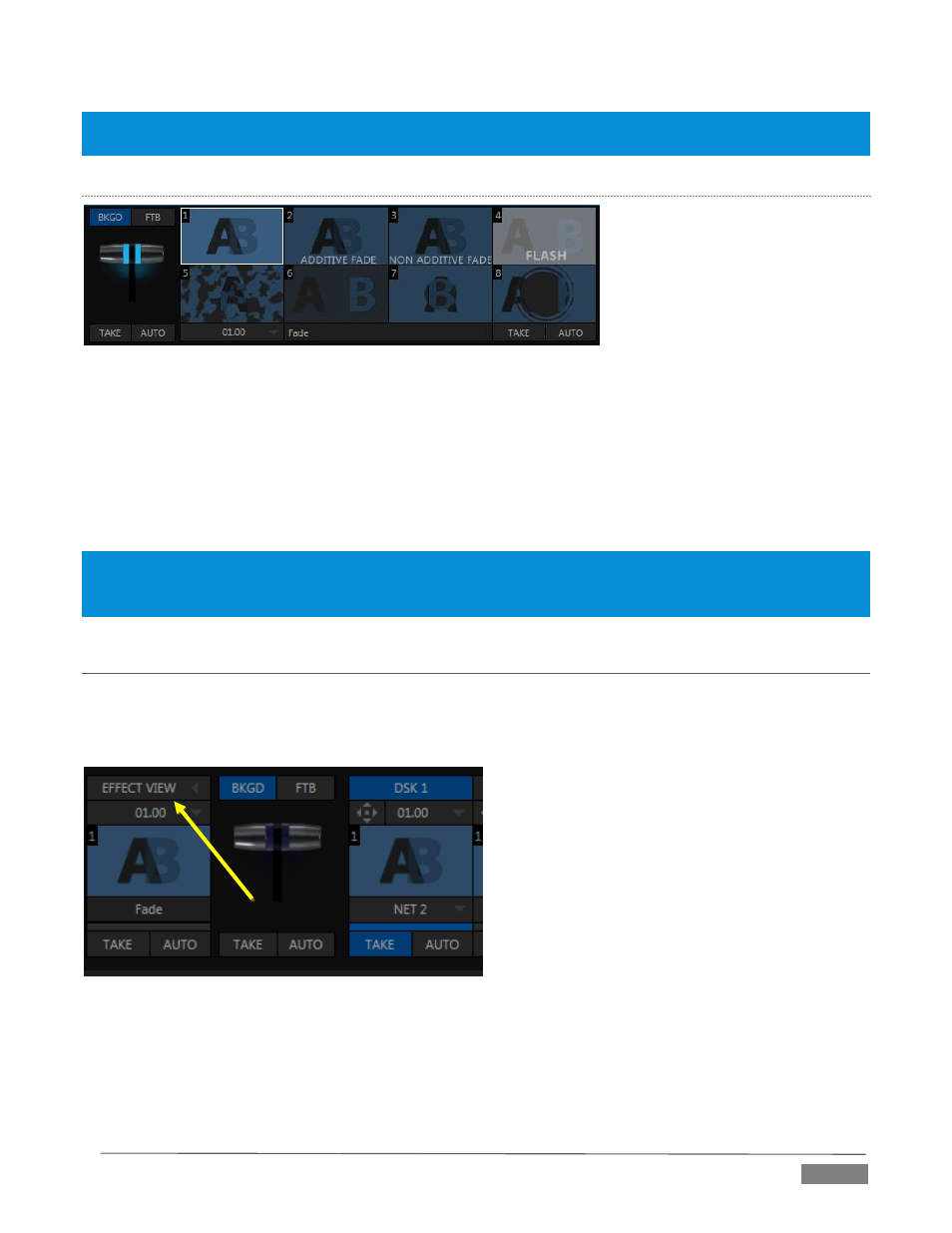
Page | 99
Hint: Naturally, when the T-bar is dragged part way, a partial transition occurs. With certain transitions this can
be useful for split screen effects.
4-I
NPUT
S
ERIES
T
RI
C
ASTER
T
RANSITION
B
IN
FIGURE 103
Since a little more free space is available on the Live Desktop of 4-input TriCaster models, an expanded
version of the effect control is provided for the most important effect selection (Background).
This Background Transition bin shows eight different icons for immediate selection. The all-important Fade
is permanently affixed to the first slot in the bin, but the others can be replaced easily: simply move the
mouse pointer over an icon, and click the small + button that appears (in its upper right corner) to open
TriCaster’s Media Browser.
Hint: The M/E effect bin does double-duty, showing either Transition preset slots, as seen in Figure 103, or LiveSet
shots, depending on which effect type is assigned to the M/E at the moment. To switch an M/E from a Mix effect
to a LiveSet effect, or vice versa, just click the (+) plus sign and select the effect you want to load.
SECTION 9.5
EFFECT VIEW
TriCaster’s Look Ahead Preview pane shows the outcome of the currently configured transition before it is
performed. The new Effect View feature (exclusive to TriCaster 8000) takes this capability much further,
allowing you to pre-visualize effects in full motion, including T-bar operations.
FIGURE 104
You can preview any and all Switcher and M/E effects (including DSK/Key layers) without disrupting Switcher
(or M/E) output. You can even create complex compositions in this mode and then Take or Fade directly to
them on output. This allows you experiment with overlay positioning, etc., then cut or FADE to it. You can
even fade into another transition.
