1 header tools, 2 footer tools – NewTek TriCaster Advanced Edition User Guide User Manual
Page 133
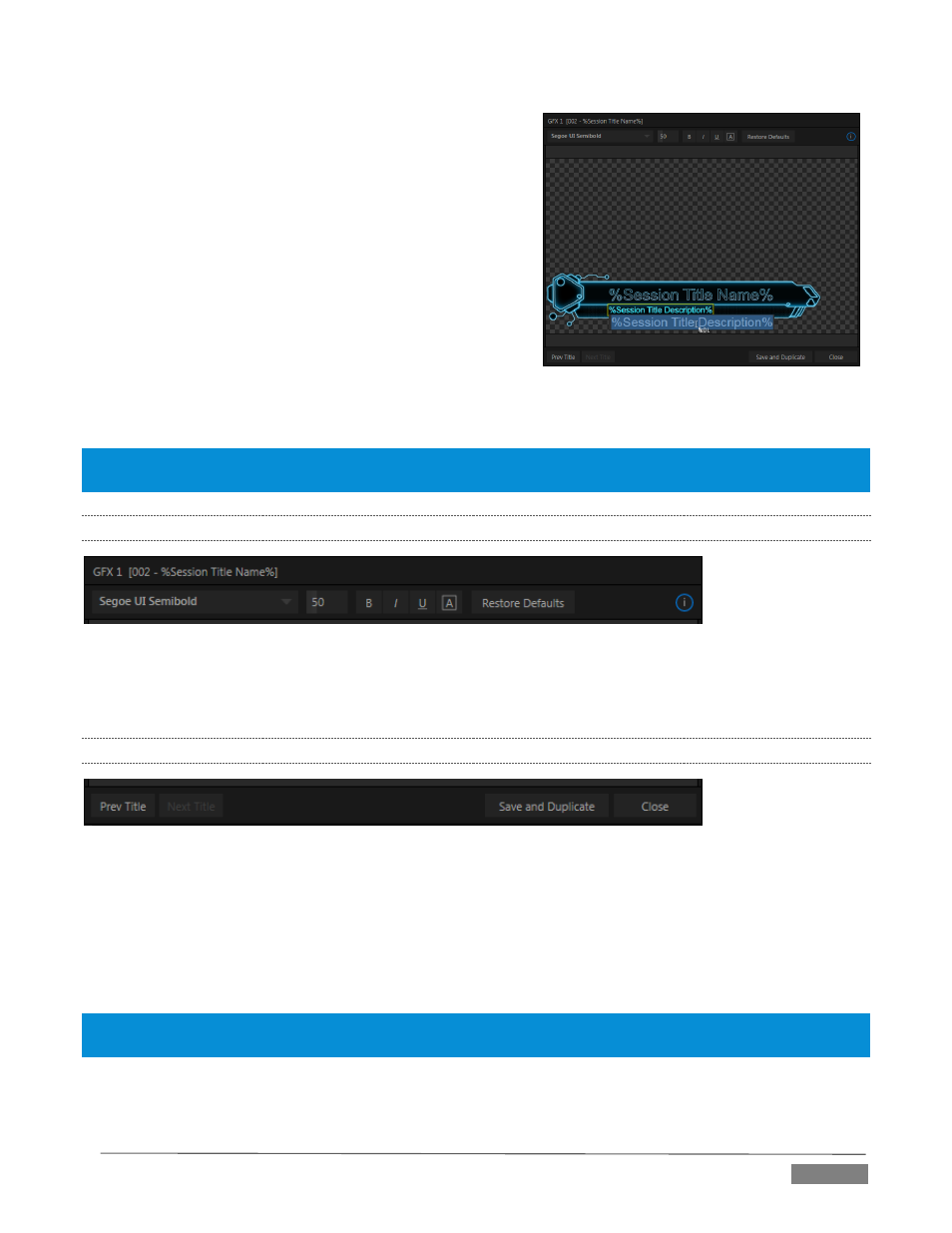
Page | 121
When you move the mouse over text in the Title Page Editor’s
preview pane, a white bounding-box appears (Figure 136). If
you click once inside the box it turns yellow, indicating the
text object is selected, and a text edit field opens.
Press Enter or click outside the box to complete editing
operations, or press Tab to advance to next entry field (press
Shift + Tab instead to jump to the prior text field).
Note that the cursor keys – that is, the left/right and up/down
arrows – allow you to navigate between text fields on the
current title page.
(If the text edit box is open, left/right arrows change
the edit point as usual, but up/down closes the edit
box, and subsequent cursor key actions move to the next object.)
Hint: A red line under a character or word indicates the spell-checker is questioning its spelling. Right click the
word to open a menu suggesting alternatives. Click any entries shown if you wish to update the original.
11.3.1
HEADER TOOLS
FIGURE 138
The header of the Title Page Editor holds an assortment of text attribute controls. These include a Font
selector menu, numeric Size control, and Bold, Italic, Underline and ‘ALLCAPS’ switches.
11.3.2
FOOTER TOOLS
FIGURE 139
The Prev and Next Title buttons let you store your changes and move to another title page in the playlist
without the tedium of closing the Title Edit pane.
You can click Close when finished with the current edit, but often you’ll find the Save and Duplicate feature
handy. Click it to store your edits to the current title page, create a clone of item in the playlist, and load the
new page for editing. This is a great way to quickly produce a number of matching pages.
Hint: Press Ctrl + s on the keyboard to perform this ‘save and duplicate’ operation without using the mouse.
Similarly, PageUp and PageDown keys perform Previous and Next operations.
FIGURE 137
