18 locking channels, 19 audio presets, Ection – NewTek TriCaster Advanced Edition User Guide User Manual
Page 277: Midi, Ontrol
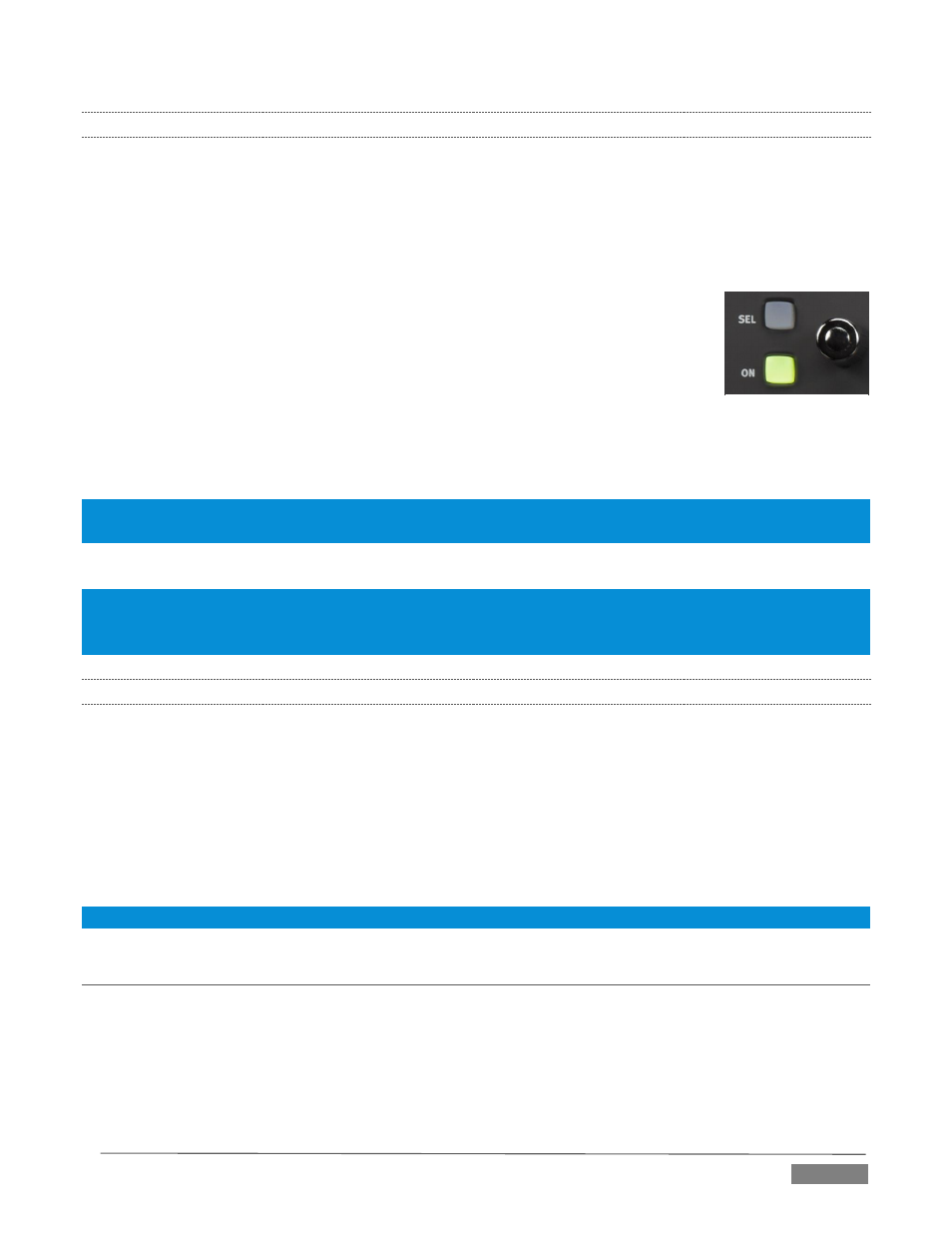
Page | 265
22.7.18
LOCKING CHANNELS
By default, Artist Mix presents control groups for each TriCaster audio source in their natural order from left
to right. It can be very desirable however, to lock one or more sources in a fixed position, thus keeping it in
view on the control surface at all times despite any use of the navigation buttons.
For example, you may well wish to consider locking the Master audio controls to the seventh and eighth slots,
so that these important faders will always be available. To do so, follow these steps:
1. Navigate (using
NUDGE
or
BANK
buttons if necessary) to position Master in the
furthest right control slot on Artist Mix.
2. (With
FLIP
and
CHAN
both off), press the
INSERTS
Knob Set button.
3. Press the small
ON
button located to the left of the Master 1 knob (Figure 322).
4. Press the
PAN
button in the Knob Set selector group (to exit
INSERT
mode).
A small padlock icon appears in the OLED, indicating that Master is now locked in its
current place on the control surface. If you use the navigation buttons to move left or right, Master stays
right where you want it.
Hint: When locking multiple channels on the AVID Artist Mix, always lock the rightmost of the channels to be locked
first.
Unlocking a previously locked source restores it to its normal position.
Note: Locking sources has one slightly annoying side effect. You will see a clone of locked sources elsewhere in the
Artist Mix layout. This does not pose a real issue, since the duplicate is fully synced with the locked one, and will
operate as expected if you do use it.
22.7.19
AUDIO PRESETS
Artist Mix implementation provides full access to TriCaster’s Audio Mixer preset system. Keep in mind that
these can be a very convenient way to store and recall different source layouts for Artist Mix, too. You can
choose a preset or create a new one using either the user interface or Artist mix. To select a preset, proceed
as follows:
Press Shift +
INSERTS
(
INPUT
) to display the list of existing mixer presets left to right across the slots
in the OLED display.
Press the
SEL
button below the PLED label of the reset you want to select.
Hint: Rotate the knob below a preset on the OLED display to access copy and paste (preset) functions.
SECTION 22.8
MIDI CONTROL
Another very useful (and often very affordable) control option available to TriCaster users is MIDI.
Literally thousands of devices of this sort are available. (Typically, MIDI devices are used in the audio
industry in particular, but often they are used for other applications as well).
FIGURE 322
