Ection, Icense and, Egistration – NewTek TriCaster Advanced Edition User Guide User Manual
Page 30: 1 online registration, 2 registering by telephone
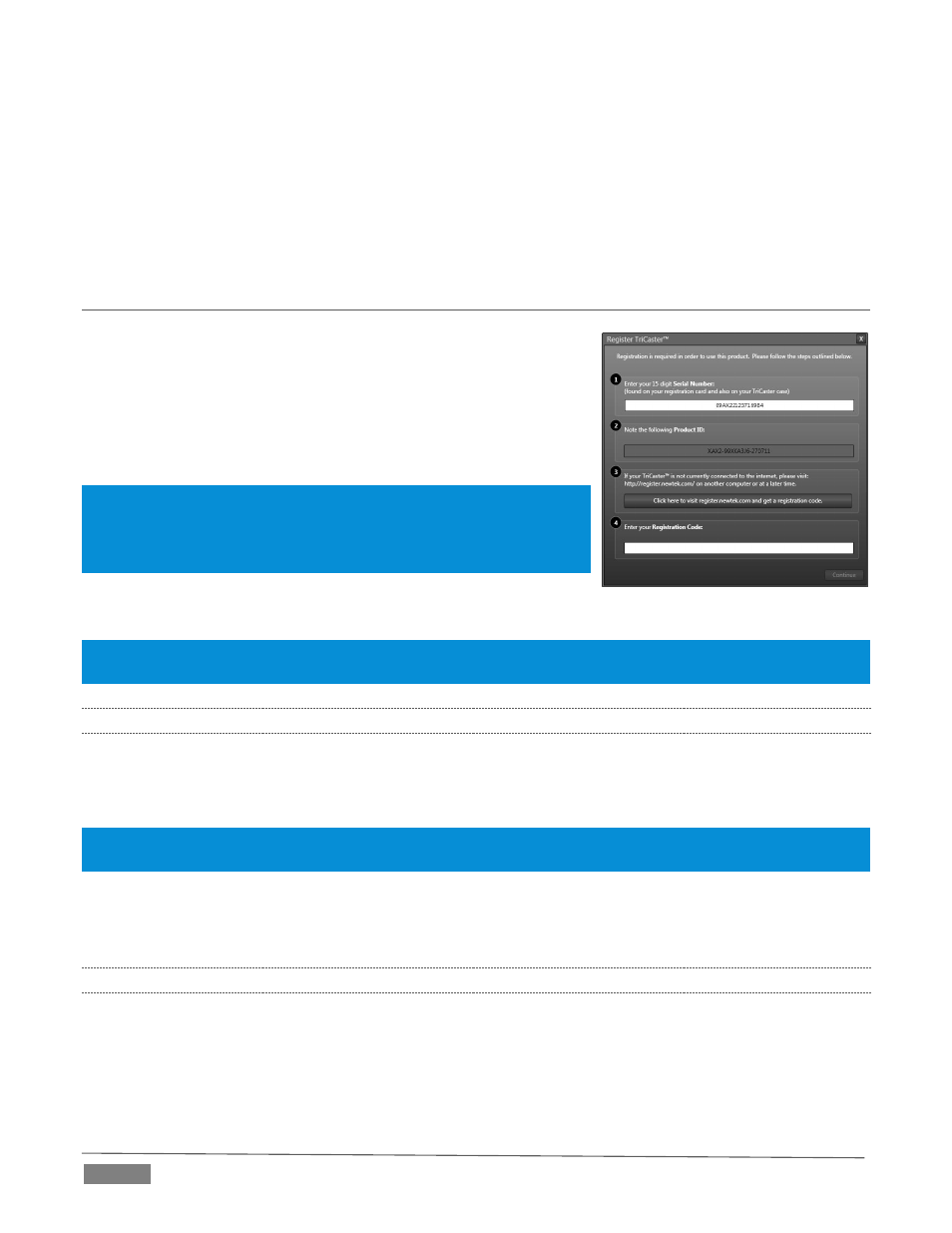
Page | 18
Though not a requirement, we do strongly recommend that you connect TriCaster using an uninterruptable
power supply (UPS), as for any ‘mission critical’ system. Likewise, consider A/C “power conditioning”,
especially in situations where local power is unreliable or ‘noisy’.
Surge protection is especially important in some locales. Power conditioners can reduce wear on TriCaster’s
power supplies and other electronics, and provide a further measure of protection from surges, spikes,
lightning and high voltage.
SECTION 3.2
LICENSE AND REGISTRATION
On launch, TriCaster presents an End User License Agreement dialog.
After you accept this, the Registration dialog shown in Figure 11 is
presented.
If necessary, enter the unique TriCaster Serial Number and Product ID
for your system. Important note: TriCaster’s video output displays a
watermark until the system is registered and unlocked.
Hint: If the Serial number doesn’t appear automatically, and you can’t find
it on your unit, you can obtain it from the registration webpage
mentioned in the next section, or by calling Customer Support Desk (open
seven days a week).
You can register and obtain your registration code directly from
TriCaster or other system connected to the Internet, or by telephone.
Hint: For later convenience, record the registration code for your TriCaster on the sticker provided for the purpose
inside the front access panel of the system.
3.2.1
ONLINE REGISTRATION
If you have connected your TriCaster to the Internet, simply click the button under Step 2 in the registration
dialog. This will take you to the Registration page (http://register.newtek.com) on NewTek’s website, where
you will find further directions.
Hint: More information on connecting TriCaster to a network can be found in Section 3.15 and Chapter 16, Network
Inputs.
Otherwise, you can visit the registration webpage from another system with Internet access. In either case,
after registering on the website, enter the resulting registration code into the field provided in the
Registration dialog.
3.2.2
REGISTERING BY TELEPHONE
NewTek’s Customer Support center can also handle registration requests by telephone, if that is more
convenient (when opportunity permits, you should still visit the website as discussed above to gain access
to software updates).
FIGURE 11
