A.2.5, Restore a session, A.2.6 – NewTek TriCaster Advanced Edition User Guide User Manual
Page 294: Delete a session (and its content), A.2.7, Manage selected content inside a session
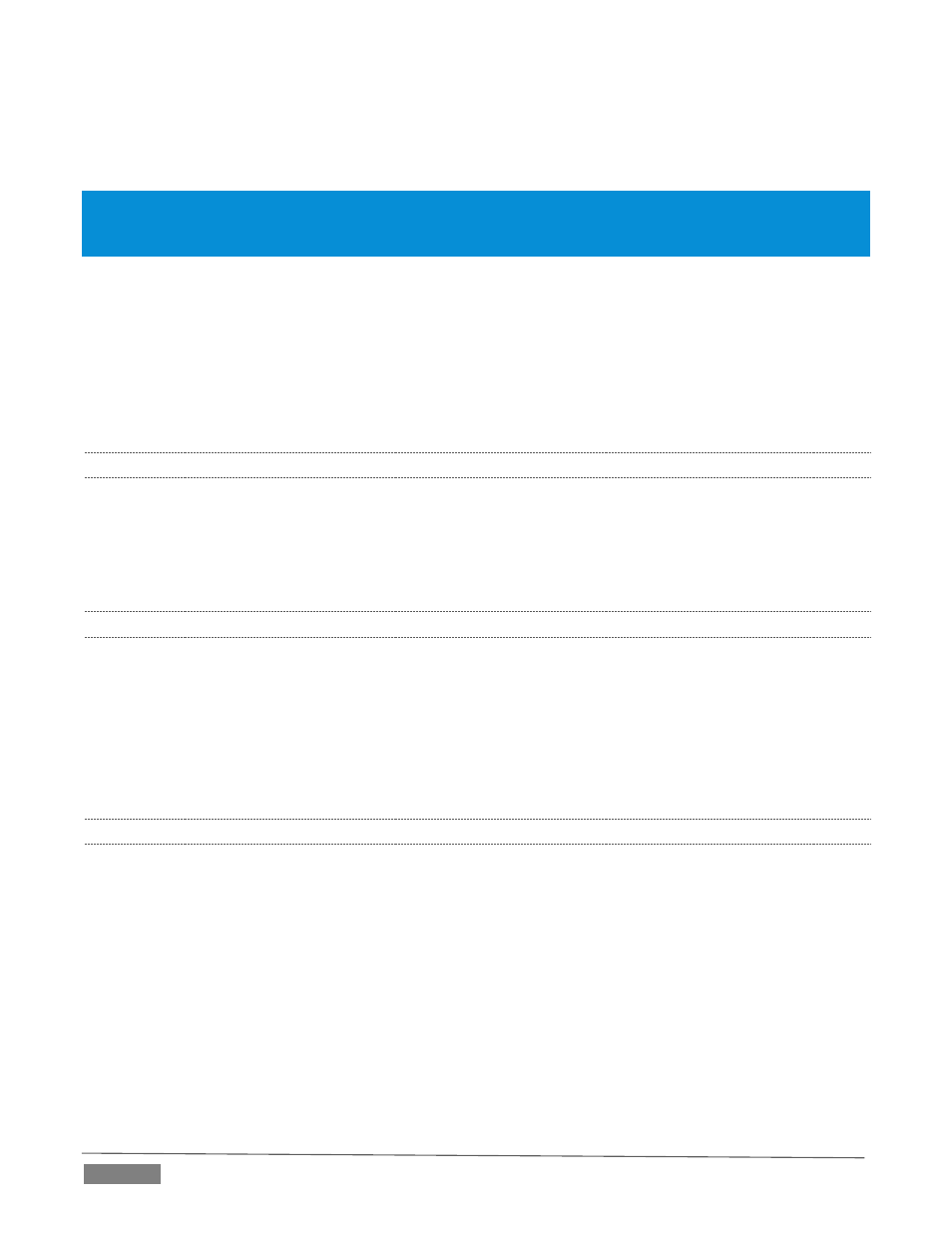
Page | 282
4. Backup Session under Section 5.3 for more detail.)
A.2.5 RESTORE A SESSION?
1. Click the Open icon the Home Page of the Startup Screen
2. Click the Restore Session Backup link at the bottom of the Sessions list as right.
3. Navigate to and select the previously stored session backup file, and click Open.
A.2.6 DELETE A SESSION (AND ITS CONTENT)?
1. Right-click the name of the session in Home Page of the Startup Screen.
2. Select Delete from the menu.
This will delete the session, and any content that is local to the session, including associated LiveText projects
(external data that has not been imported will not be deleted).
A.2.7 MANAGE SELECTED CONTENT INSIDE A SESSION?
1. Click the name of the session containing the content you wish to delete in the Home Page of the
Startup Screen.
2. Click the Manage icon on the Session Page.
3. Under Browse at right, click the link for the type of content you wish to manage (see the sub-heading
Manage in Section 5.3).
