Ection, Ommon, Ontrols – NewTek TriCaster Advanced Edition User Guide User Manual
Page 168: 1 mute, 2 lock
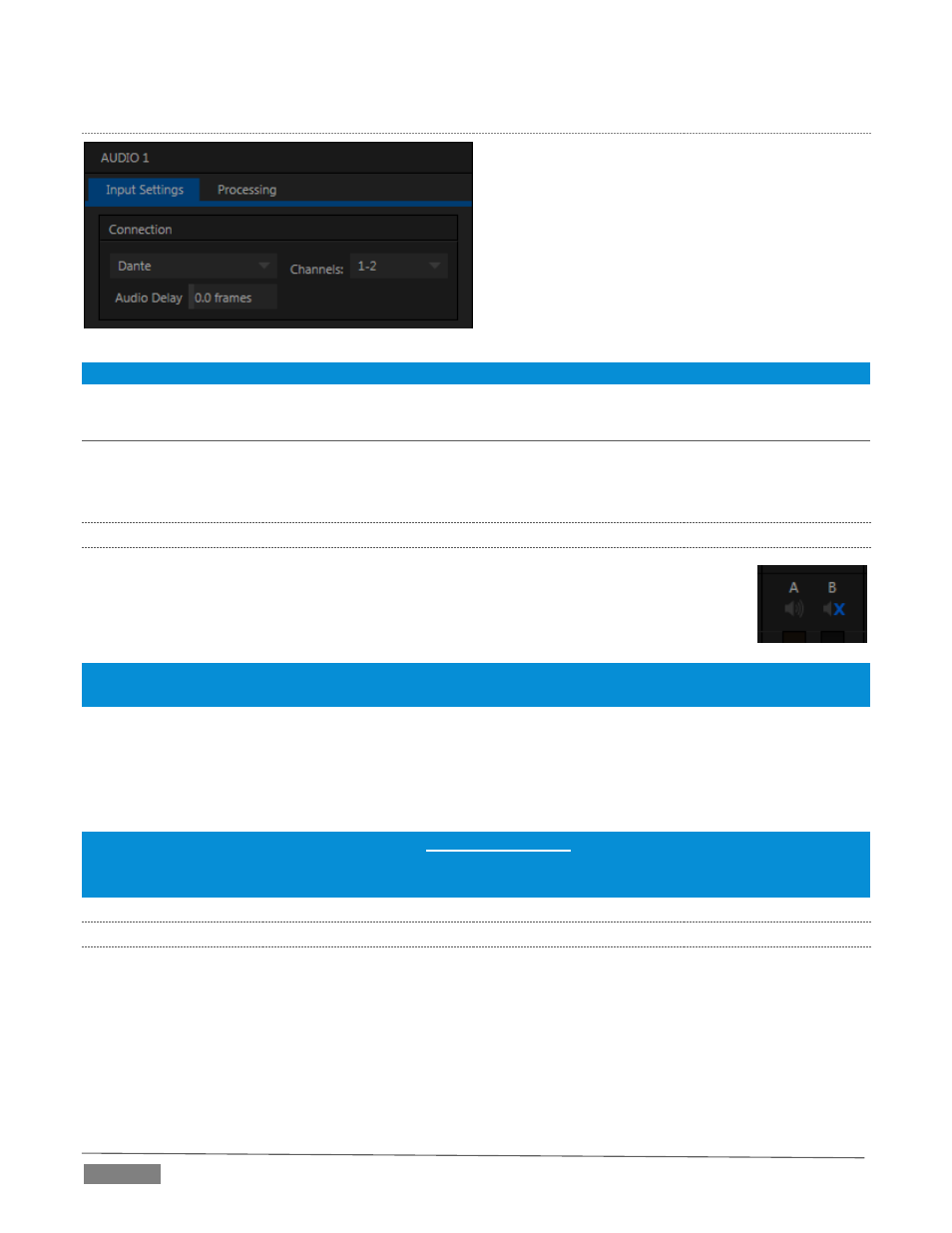
Page | 156
D
ANTE
TriCaster Advanced Edition provides fully integrated
*support for the extremely powerful and useful
Dante™ network audio system from Audinate™.
Dante sources on the network can be freely selected
to provide sound for any audio input. As well, the
first two channels (a and b) of TriCaster’s Master and
Aux audio busses are transmitted on Dante channels
1-4, respectively.
*Note: Requires an inexpensive Dante user license from Audinate™.
SECTION 15.5
COMMON CONTROLS
Many important features and optional settings are common to most source types, and some even appear for
outputs. Let’s review these before continuing.
15.5.1
MUTE
Mute switches for audio sources are located just above the in the main Mixer panel. A single
button may control one or two channels, as appropriate for that source (Figure 194).
Enabling Mute removes the sound from that source from all downstream audio mixes and
outputs.
Hint: Muted sources still show signal activity on the VU meters, but levels are drawn in gray rather than full color.
This is also true for sources with Follow set that are not currently audible on output.
One important exception to Mute operation involves recording:
TriCaster’s IsoCorder™ feature lets you capture audio from the mixer, or directly from ‘same number’ inputs.
That is, the audio recorded with the video is taken from the matching number audio input, and routed directly
to the recording module prior to most adjustments in the Audio Mixer – including Mute.
Note: Either Audio 7 or 3, depending on model, is automatically muted when Use Linear timecode (LTC) is enabled
in Timecode Configuration (Section 8.4). You can un-mute it briefly to adjust signal levels, but of course you don’t
want this to be audible during a live production – Solo might be useful in such cases.
15.5.2
LOCK
Clicking the Lock button (padlock icon) at the bottom of an input group links the two Volume sliders above
to each other, enabling you to adjust them in unison.
FIGURE 194
FIGURE 193
