Ection, 1 new (session), N 5.2.1 – NewTek TriCaster Advanced Edition User Guide User Manual
Page 57
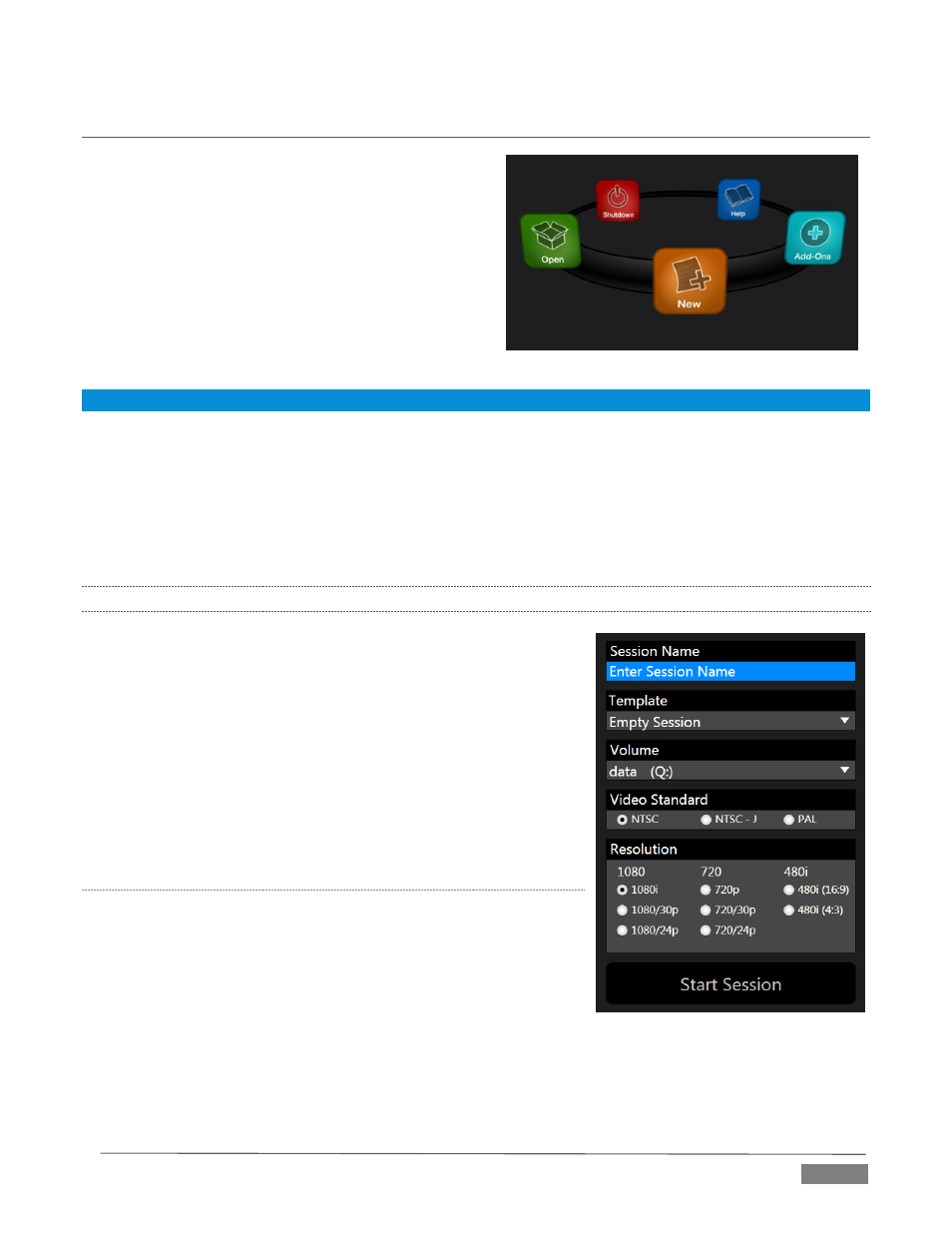
Page | 45
SECTION 5.2
THE HOME PAGE
Having discussed sessions, let’s go on to consider how
sessions are created, and how you choose which one to
work on. These items, along with a few other top level
functions, are found in the TriCaster’s Home Page.
This primary screen is the first thing you encounter on
launching TriCaster. It is dominated by the icon ring
shown in Figure 35.
When you click an icon on the ring (such as New or
Open), that item advances to the front-most position.
Hint: Alternatively, you can use the keyboard’s left and right arrow keys to cycle through the icons on the ring.
Choosing an icon from the ring also updates the right-hand pane of the Home Page to provide options and
controls related to your choice.
For example, the first thing you will likely do on launching a new TriCaster is create a session. In anticipation
of that, the New icon is automatically pre-selected whenever no sessions already exist on TriCaster. This
results in the relevant session options being displayed at right, as shown in Figure 36 (Multi-standard
TriCaster options shown).
5.2.1
NEW (SESSION)
As just mentioned, clicking New on the icon ring populates the pane
at right with related options.
Principally, for each session you must designate (by selecting
switches) your local video standard
Multi-standard model only – select NTSC, PAL or NTSC-J
Session format – 1080i, 1080/24p, 1080/30p, 720p,
720/30p, 720/24p, 480/30i (16:9) or 480/30i (4:3).
Multi-standard models offer PAL format equivalents.
S
ESSION
N
AME
You will see a name field for your session listed above the options
pane at right (Figure 37). You can click in this field to modify the
default name (the current date) using the keyboard.
FIGURE 35)
FIGURE 36 (Multi-standard options shown)
