Ection, Onfigure, Ideo – NewTek TriCaster Advanced Edition User Guide User Manual
Page 43: Nputs
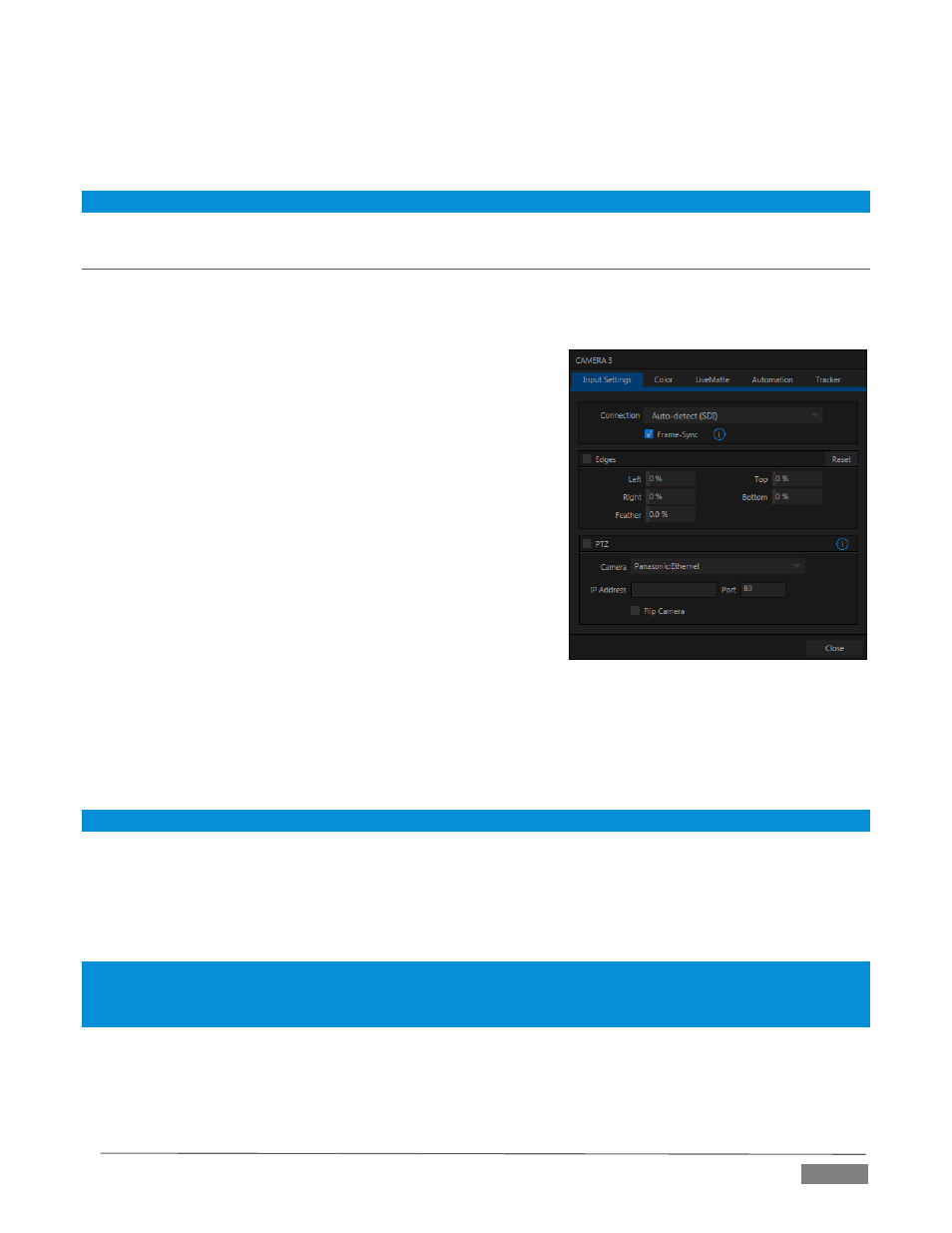
Page | 31
Composite and Y/C can even be used simultaneously, allowing three different devices to be connected to
outputs in one row for SD output formats – one digital (SDI) connection along with two analog connections
(see the example at right).
Note: See Section 8.1 for detailed information on all output options.
SECTION 3.11
CONFIGURE VIDEO INPUTS
Control over settings for video sources is provided in TriCaster’s monitoring section. The individual monitor
viewports on the Live Desktop can be flexibly assigned to show different video sources.
Complete monitor layouts can be prepared, stored and recalled
using tools located in the Workspace menu in the Dashboard.
We’ll look into that in depth in the Reference Section of this
manual, but for now let’s configure the video sources you
connected earlier (Section 3.4.1).
1. Click Workspace in the Dashboard (at the top of
TriCaster’s Live Desktop).
2. Four monitoring layout presets are listed at the top of the
menu as Interface A through D. Select Interface A, if it isn’t
already check-marked.
3. The monitoring pane will no show individual monitors
for each camera, with Camera 1 at upper left.
4. To continue, you could select Configure from the
monitor’s context menu, but let’s take a different approach.
5. Move your mouse back and forth over the Camera 1 monitor and notice that a Configure button (gear
icon) appears beneath it at right. Click this Configuration button to open a tabbed settings panel for
Camera 1 (Figure 25).
Hint: Alternatively, double-click the monitor to open this panel.
6. Click the Connection -down menu to see a list of various connection types. Select the correct format,
such as 720p (Component) or 1080i (SDI), for the video source you connected to Video Input 1 on
TriCaster’s backplate (menu alternatives vary by TriCaster model; for TriCaster 410, all connection
types are SDI).
Note: TriCaster Advanced Edition provides an Auto-detect (SDI) connection option. This will automatically
configure HD-SDI sources in an HD session, or SD-SDI sources in an SD session. However, mismatches between
source and session format require manual Connection type selection.
7. Close the Configuration panel for now (note that you can click the Close button or simply ‘click
outside’ the panel to close it).
FIGURE 25 (TriCaster 8000 shown)
