NewTek TriCaster Advanced Edition User Guide User Manual
Page 82
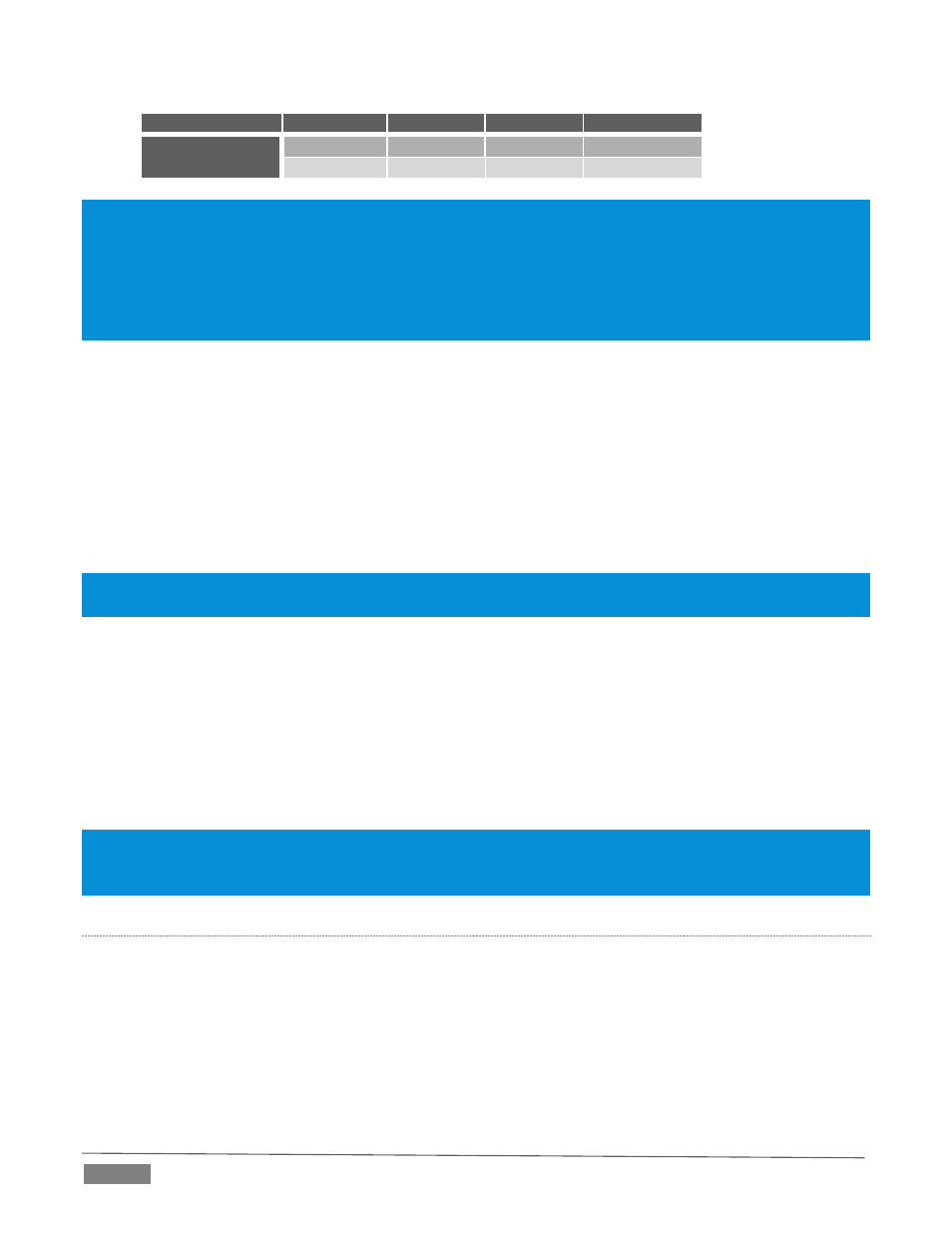
Page | 70
Connection Type BNC 1 (SDI)
BNC 2 (Y)
BNC 3 (Pb) BNC 4 (Pr)
Component
SDI
Y
Pb
Pr
Composite + Y/C
SDI
Composite
Y
C
Note: TriCaster’s digital (SDI) video outputs are always active, even when the analog outputs in the same group
are in use. HDMI display devices will typically show black when if they do not support video displays of the format
(resolution, etc.) selected as source.
Generally, source formats that are inconsistent with the current output resolution setting are automatically
conformed when possible. In some cases, such as non-standard image or iVGA sources, the output format may be
modified to provide a suitable display. It’s best to avoid non-standard sources whenever possible.
A
LPHA
M
ATTE
The Video source menu options for Output 2 include a switch labeled Alpha Matte. This feature can be used
independently, or supplement the Act as Alpha option (discussed in Section 8.2.2).
An alpha matte can be automatically derived from suitable sources. It might be the matte from a LiveMatte
keyer effect, allowing Output 2 to support downstream compositing of the full color source. Or, it could be
drawn directly from an image or Title Page in a Media Player. It could just pass-through the matter from an
upstream alpha channel source. Simply enable the switch in the Output Configuration panel, and select a
suitable source using the same menu.
Note: Generally, the source’s Resolution should match session format when supplying an Alpha Matte signal to
downstream devices.
G
ENERAL
N
OTES
Here are some other noteworthy facts related to output:
For SD session formats, session aspect (4:3 or 16:9) is respected on output (e.g., when the session is
SD 16:9, video output is also 16:9).
For HD sessions (which are always 16:9), interlaced SD video from a primary output and any output
set to Follow it) can use either a 16:9 image aspect or as (side-cropped) 4:3 video, as noted earlier
when discussing the Resolution menu.
Hint: Even if you are not using the HDMI output, , it can be especially useful, since a) it supports the full array of
optional sources, and b) secondary outputs can follow it. For example, you might set HDMI to ‘output’ an M/E,
and then send that M/E to the Network output (which is not normally able to output an M/E directly).
S
TREAM AND
N
ETWORK
These outputs (provided on a certain models) independently offer a subset of the options available for
Outputs 1 and 2. Video menu options include:
Cameras 1-(4 or 8)
Network input sources
Media Players
Buffers
Follow 1- (3 or 4)
