Egistration, Upport, A.6.1 – NewTek TriCaster Advanced Edition User Guide User Manual
Page 310: Register tricaster, A.6.2, Contact customer support, A.6.3, Iscellaneous, A.7.1, Access system administration features
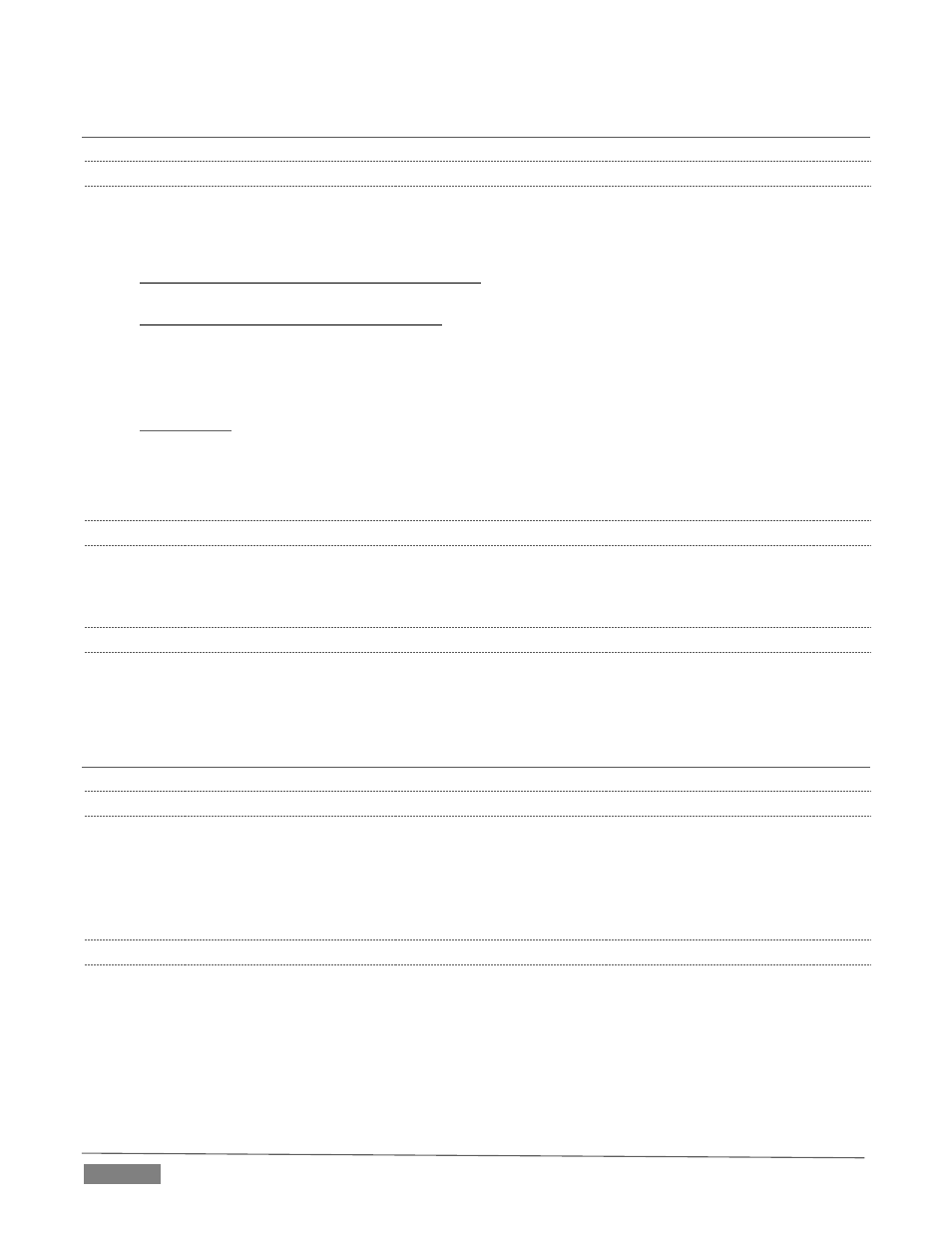
Page | 298
A.6 REGISTRATION AND TECH SUPPORT
A.6.1 REGISTER TRICASTER?
1. Read and accept the License Agreement shown when TriCaster launches.
2. Select and copy (Ctrl + c) the characters in the Product ID field in Step 1 of the registration dialog that
appears next.
3. If you have connected TriCaster to the Internet, click the button in Step 2 of the registration dialog.
4. Follow the directions provided on the Registration webpage to obtain your registration code
5. If TriCaster does not have Internet access, call (or email) Customer Support with the Product ID:
(US) 1-800-862-7837
(Outside US) +1-210-370-8452
6.
tek.com/faq/index.php?contact=service
7. Enter the Registration Code provided into the Registration dialog at Step 3
(Please see Section 3.2 for more detail. Also, note that it’s always good to check for updates after
registration.)
A.6.2 CONTACT CUSTOMER SUPPORT?
Visit the NewTek Website to find the latest support information for your NewTek products, including FAQs
and documentation, along with the Customer Support Department’s hours of operation and contact details.
A.6.3 FIND TRICASTER’S HARDWARE/FIRMWARE REVISION NUMBERS?
Click the Help icon in the Startup Screen’s Home Page, and select About TriCaster. This opens an information
panel listing version numbers (at the bottom).
A.7 MISCELLANEOUS
A.7.1 ACCESS SYSTEM ADMINISTRATION FEATURES?
1. Exit the Live Desktop, and navigate to the Home page in Startup.
2. Click the Shutdown icon, and then click the Administrator Mode link.
A.7.2 RETURN TO TRICASTER FROM ADMINISTRATOR MODE
Click the Return to TriCaster link in the Administrator Mode screen to return to the TriCaster Startup Screen.
