Setting up, Ection, Ommand and – NewTek TriCaster Advanced Edition User Guide User Manual
Page 29: Ontrol
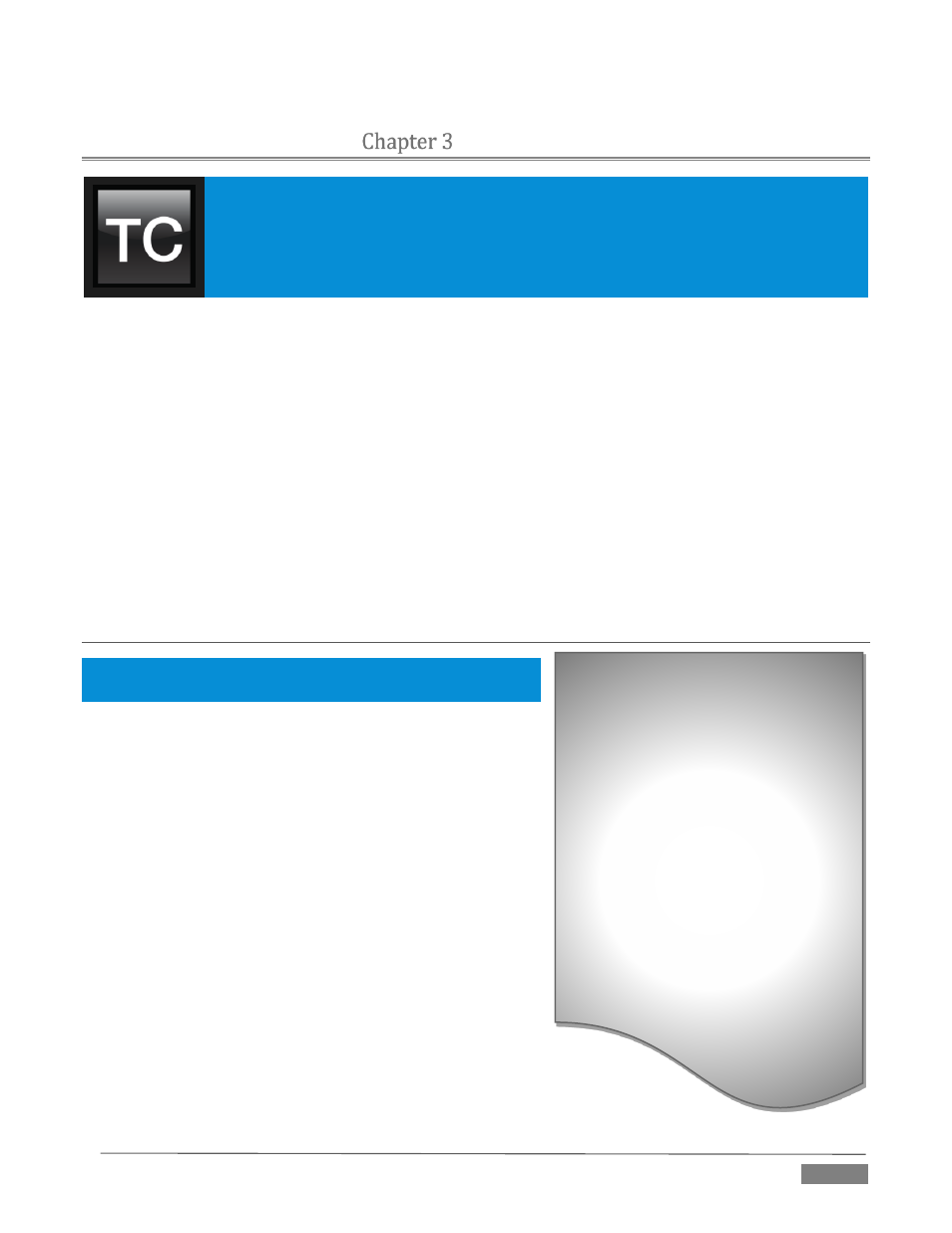
Page | 17
SETTING UP
This chapter explains how to connect power, monitors and audio visual sources, and
external control devices to your NewTek TriCaster™ system. It also reviews the
registration process. After completing this short section, you’ll be all set to continue into
the Live Production Walkthrough chapter that follows it.
To begin, let’s review ‘what came in the box’:
NewTek TriCaster™
TriCaster 8000 only – package of three (3) 2TB hard drives
Keys to front panel of case (Rack-mount models)
Four attachable rubber feet (for desktop use)
A/C power cabling (external PSU with cable for TriCaster Mini)
BNC removal tool (to assist with cable connection and removal, rack-mount units only)
NewTek mouse and keyboard
Quick Start Guide
NewTek 3PLAY™ brochure
NewTek TriCaster registration reminder card
New product letter
SECTION 3.1
COMMAND AND CONTROL
Hint: TriCaster’s interface requires a monitor resolution setting of
at least 1600x1050.
1. Connect an external computer monitor to the port
labeled Interface on the backplate of 8-input models.
For 4-input rack-mount models, use the DVI connector
nearest to the Video In group for the interface monitor
connection. For TriCaster Mini, use either port in the
group labeled Interface/Multiview.
2. Connect the mouse and keyboard to USB ports on
TriCaster.
3. Connect the power cord (or cords, for 8-input models),
or – for TriCaster Mini – the external power supply
between the DC Power input connection on TriCaster’s
backplate and an external power receptacle.
4. Turn on the computer monitor.
5. Press the Power switch on TriCaster’s faceplate (located
behind the door on some models).
At this point, the blue Power LED will illuminate, and the adjacent
hard drive activity light should flicker as the device boots up. (If this does not
happen, check your connections and retry).
A word about UPS devices:
‘Modified sine wave’ UPS devices are
popular due to low manufacturing
costs. However, such units should
generally be viewed as being of low
quality and possibly inadequate to
fully protect the system from
abnormal power events..
For a modest added cost, consider a
"pure sine wave" UPS. These units can
be relied on to supply very clean
power, eliminating potential
problems, and are recommended for
applications demanding high
reliability.
