NewTek TriCaster Advanced Edition User Guide User Manual
Page 124
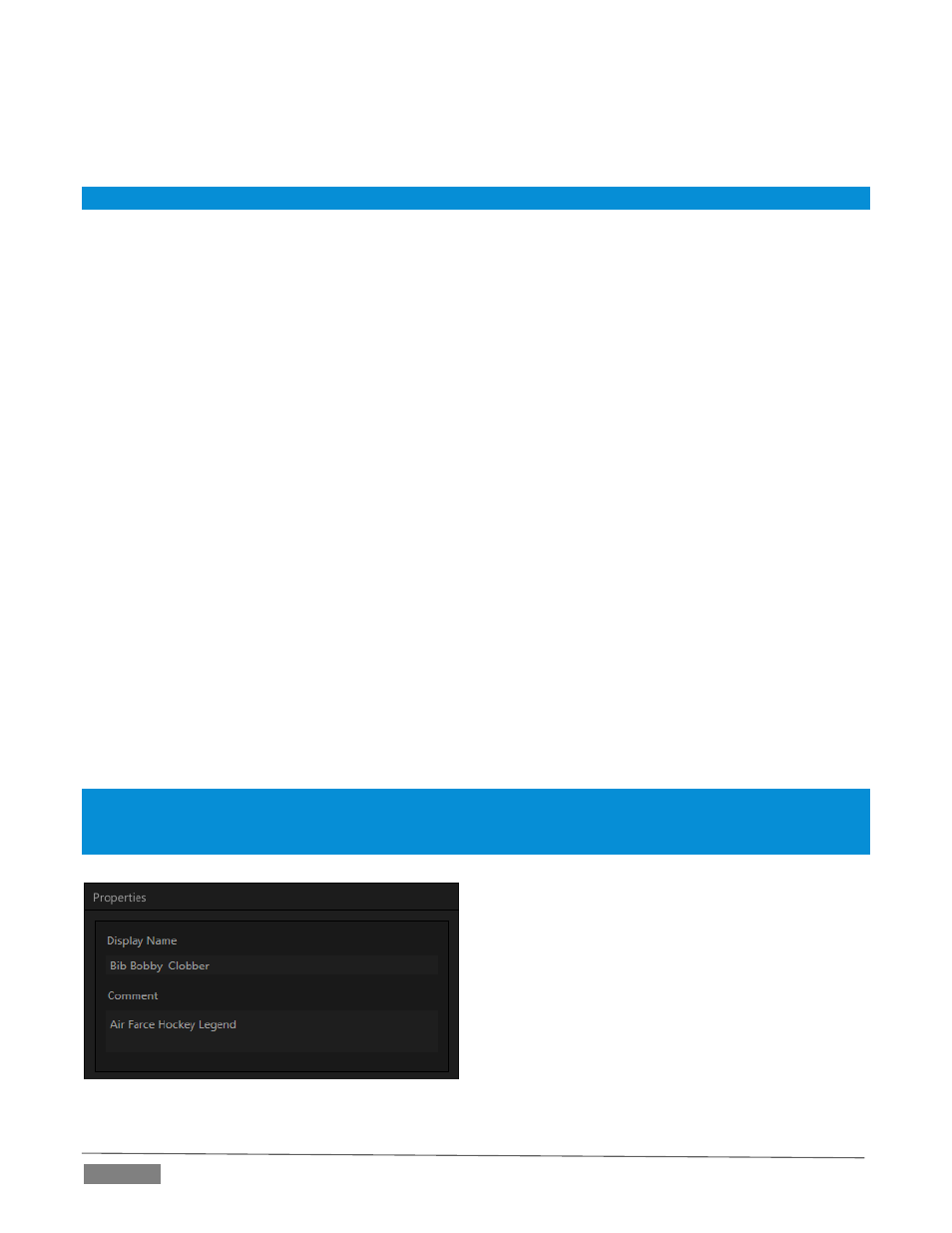
Page | 112
Standard Cut, Copy, Paste and Delete keystrokes are supported for playlist entries.
Un-playable (missing, corrupt, or unsupported) file icons are dimmed.
Hint: Multi-selection is supported for most operations, including Set Duration (applies to Still and Title only).
Most of the clip context menu items are self-explanatory, but let’s talk about a couple of them in just a bit
more detail.
S
PEED
The playlist context menu item Speed permits you to give each clip a custom playback speed. It’s important
to realize that this Speed setting is separate from the Media Player’s primary Speed control, located in the
footer, below the scrub bar. The latter setting applies to all playlist items.
Both Speed settings are applied during playback. So, for example, if you play a clip with both Speed values
set to 50%, the actual playback rate will be just 25%.
A
NGLE
IsoCorder can, of course, record multiple video streams at one time. When these synchronized clips have
been added to the playlist of a DDR courtesy of the Add to feature in the Replay tab of the Record Configuration
panel, you can use the Angle item in the clip context menu to change from the current recorded angle to
another.
A
UTOMATION
We’ve discussed elsewhere in this Guide (Section 8.2.8) how you can assign macros to any Switcher source,
including Media Player. Beyond this, though, the playlist context menu item Automation allows every item in
a playlist – every clip, still image, audio file or title page – to control its own unique macros.
Any macro you can record or create can be executed automatically on either playback or end of play
for any and every individual playlist item.
Multi-selection support in the playlist makes it a breeze to assign macros to multiple items.
Hint: You can use this capability, for example, to automatically show titles for certain types of clips and not others,
give them different title page types, selectively adjust Proc Amps or apply LiveMatte keying automatically when
needed for only certain items.
P
ROPERTIES
D
ISPLAY
N
AME
The Properties panel allows you to edit the Display
Name for a file in the playlist. The name fields defaults
to the filename, but is actually a local alias, or
‘nickname’.
Editing the name does not actually change the name of
the file on your hard drive. Roll the mouse over the
icon display name to see the true filename and its path.
FIGURE 122
