Ection, Onfigure, Ideo – NewTek TriCaster Advanced Edition User Guide User Manual
Page 41: Utput
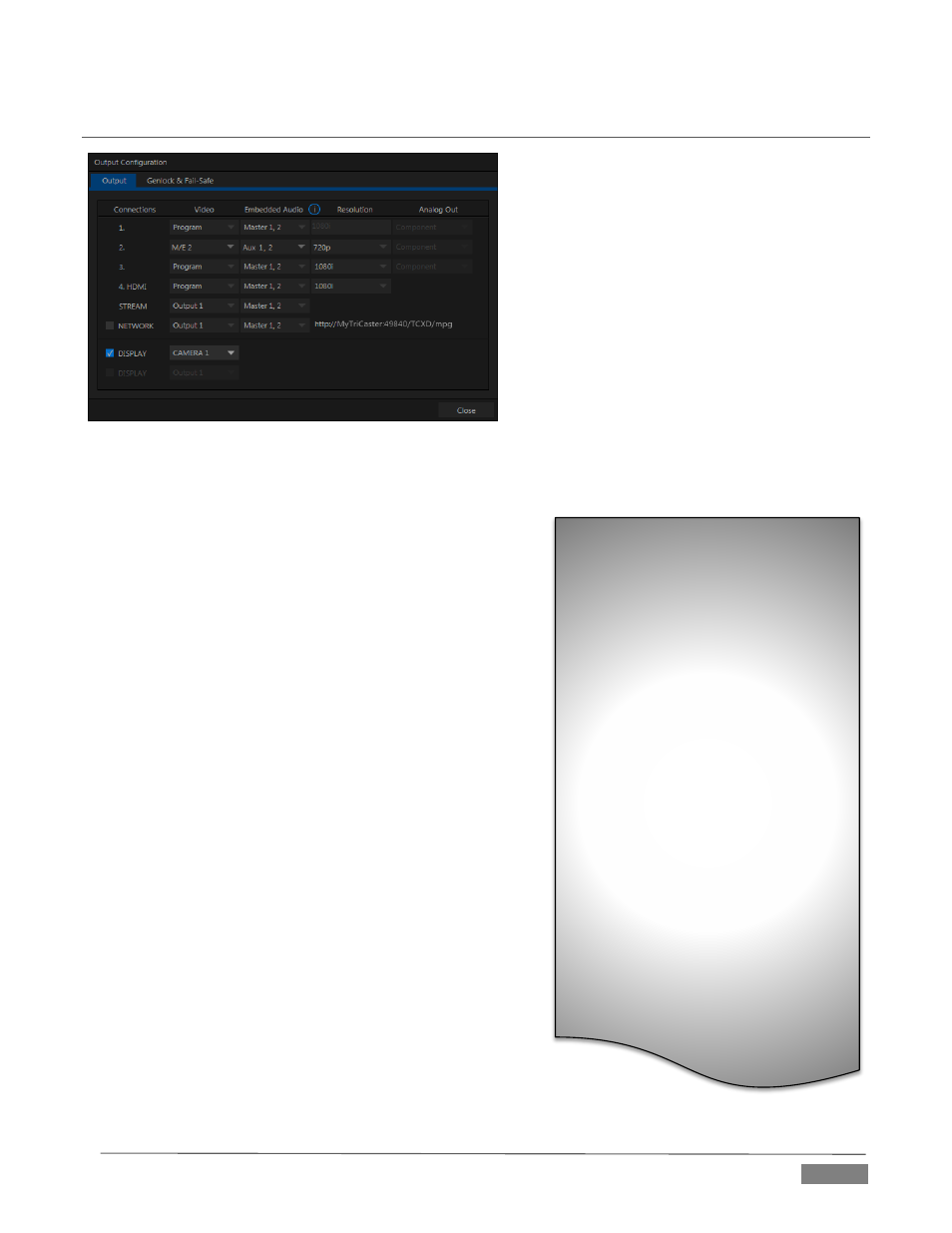
Page | 29
SECTION 3.10
CONFIGURE VIDEO OUTPUT
TriCaster provides complete video input
monitoring right on the Live Desktop. This allows
you to operate it without even connecting
downstream video monitors or devices. (You
might do just that in the case of productions
intended primarily for live streaming.)
Often, though, you will want to connect external
monitors or other downstream devices to the
VIDEO OUT connectors on TriCaster’s backplate
(see Section 3.6).
High definition video monitors should be
connected to either SDI or Component
connections.
For standard definition monitoring, several different connection types continue in service, including
Composite, Y/C (also known as ‘S-Video’) and – at the upper
end of the analog quality range – Component. (SDI provides a
digital output option, and is the only alternative offered by
TriCaster 410.)
To connect an analog standard definition monitor (not
supported by TriCaster 410), you must specify its connection
type in the Output Configuration panel.
Note that analog connections for LiveText™ output are pre-
defined (see Chapter 21 for details).
Let’s take a closer look at configuration options. Move your
mouse pointer over the large Program Output monitor on the
Live Desktop.
1. Click the Configure button (gear) that appears beside
the source label below the monitor pane to open the
Output Configuration panel.
This panel provides two tabbed panes, the first of which is
labeled Output. This is where the video signals present on
each of TriCaster’s video outputs, as well as the HDMI, Network
and Stream outputs and Display ports are configured.
There are various decisions to make for each output:
What video source do you want to assign to that
output?
What audio source will accompany it on connections
that carry both signals?
Let’s consider an example: An HD
1080i session offers the largest list of
optional output formats. The
controls allow you to select any of a
number of HD or SD formats.
Selecting an HD format sends the
source to TriCaster’s SDI and
Component
output
connectors
simultaneously.
Selecting an SD format adds a
“Composite + Y/C” option to the
menu. Choosing this option sends
composite video output to the second
BNC connector in a given connector
row (Y), and Y/C to the third and
fourth BNC connectors (labeled Pb
and Pr).
As well, 16:9 or 4:3 screen aspect
alternatives are provided for SD
output selections.
FIGURE 22 (TriCaster 8000 shown)
