Ection, Atte, 1 color – NewTek TriCaster Advanced Edition User Guide User Manual
Page 146
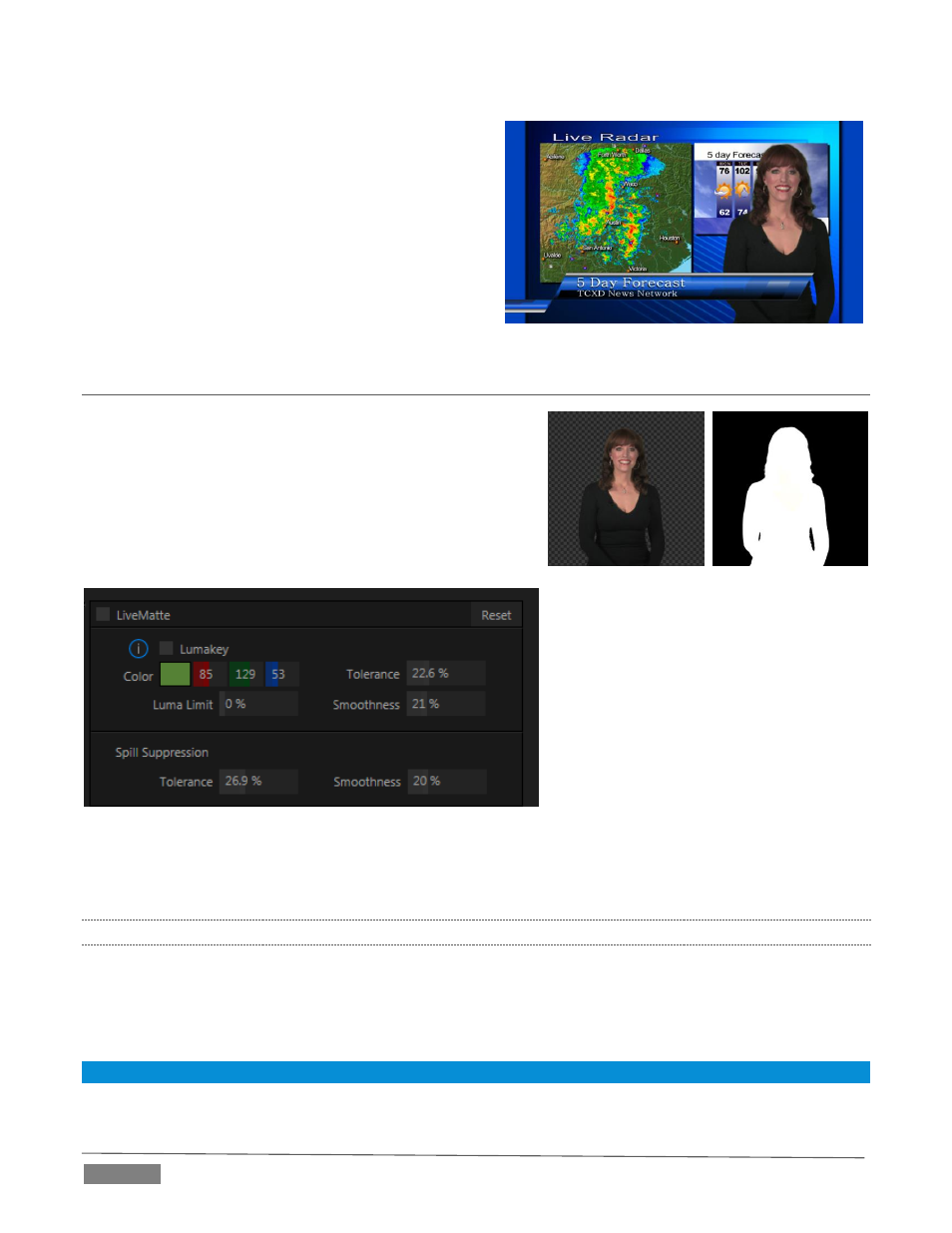
Page | 134
For example, when you see a television meteorologist in
front of a weather map, that person is almost certainly
posed in front of a green screen. The background is
‘keyed out’ and replaced by computer generated
imagery.
Of course, if you choose poor settings, foreground areas
may inadvertently be cut away as well. Good keying
often requires judicious balance between ‘too much’ and
‘too little’. Let’s consider the tools TriCaster provides to
help you achieve a great result.
SECTION 13.2
MATTE
The term Matte refers to a black and white representation
defining the transparent (background) and opaque
(foreground) parts of an image during compositing.
Portions of the matte that are grey are treated as semi-
transparent, which is very useful in progressively smoothing
edges between foreground source material and inserted
background imagery.
FIGURE 157
TriCaster’s supplies a digital version of this traditional tool. The controls under the Matte label, as you would
expect, allow you to define and adjust the matte for the corresponding video input.
13.2.1
COLOR
Initially, LiveMatte removes a specific color from the foreground image. This color is chosen using the Color
button. To choose this key color, click on the Color button (Figure 157) and keep the mouse button depressed.
Drag the eyedropper tool over one of the video monitors to choose the color you wish to remove and then
release it. The neighboring ‘color well’ is updated to show the color selected.
Hint: Enable the Lumakey switch to disregard hue, and base the effect solely on luminance.
FIGURE 156
FIGURE 155
