Monitoring your video, Ection, Nterface and – NewTek TriCaster Advanced Edition User Guide User Manual
Page 115: Ultiview, Ee chapter 10), Ed in section 10.1, Interface and multiview
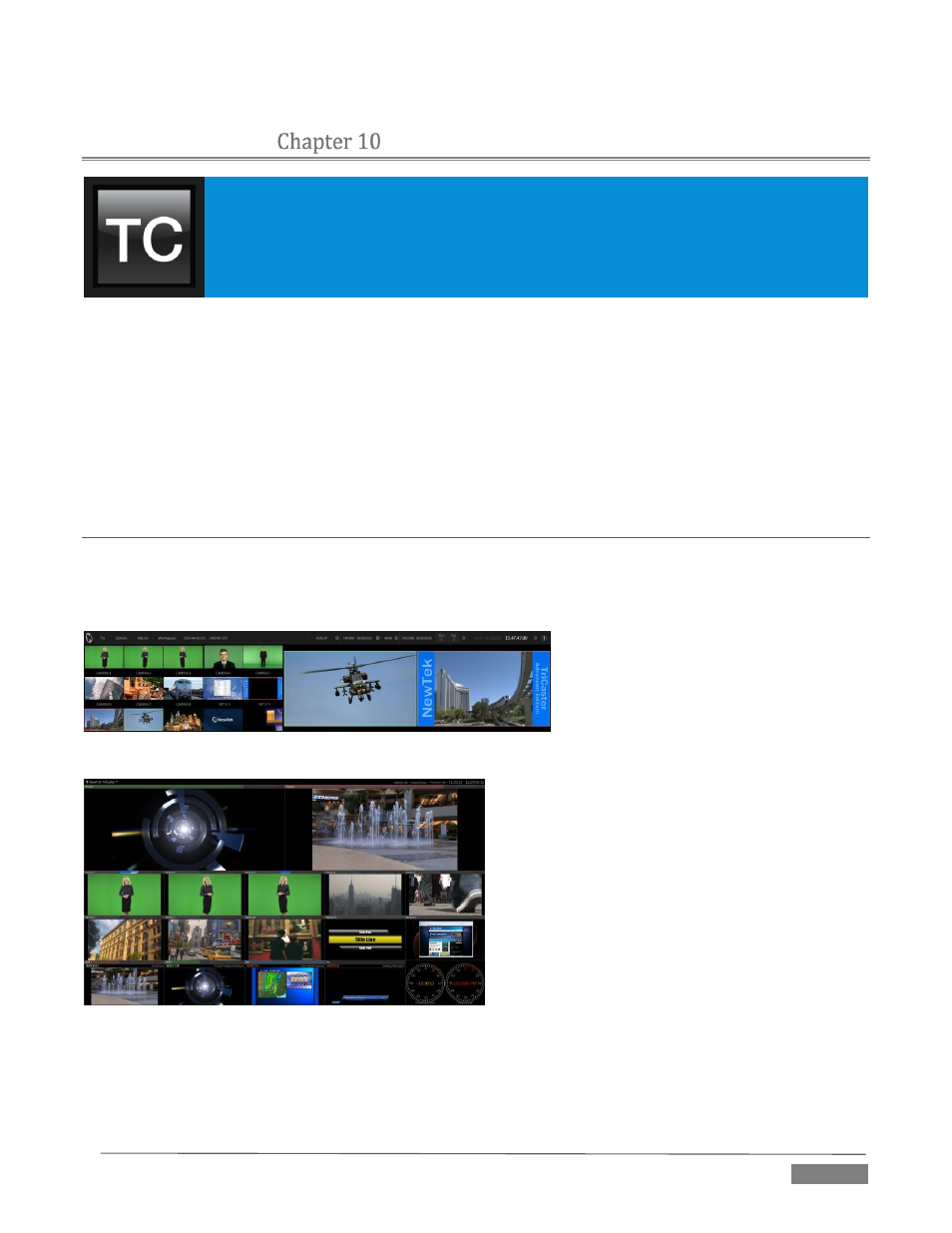
Page | 103
MONITORING YOUR VIDEO
The word “monitor” comes from the Latin “monēre” – meaning ‘to warn’. The word has
taken on additional meaning since Roman times. As a verb, these include such
connotations as ‘keeping an eye’ on something, and ‘checking continually’. As a noun, we
understand it to mean devices that permit one to do just that.
As you would expect, TriCaster™ Advanced Edition provides extensive and versatile monitoring – just what
is needed to control your live productions. Monitoring features can also warn you of conditions that might
affect output quality, as well as providing access to adjustments providing quality control and creative
alternatives.
Among others you will find Proc Amp, LiveMatte, Hotspot, Tracking (TriCaster 8000 only) and Crop controls.
(To give some of these features the attention due, they are treated individually in Chapter 8, I/O
Configuration, and elsewhere. Likewise, network inputs are discussed in Chapter 16, Network Inputs.)
SECTION 10.1
INTERFACE AND MULTIVIEW
Really, TriCaster provides two multiview monitor displays – one right on the Live Desktop (a.k.a., the
“Interface”), normally comprising its upper third, and the other a fully independent display presented on a
secondary monitor output labeled Multiview on TriCaster’s rear connector panel.
FIGURE 108
FIGURE 109
The overall layout of each of these multiview monitoring areas is governed by two Workspace presets.
