Ection, Hared, Eatures – NewTek TriCaster Advanced Edition User Guide User Manual
Page 122: 1 playlists
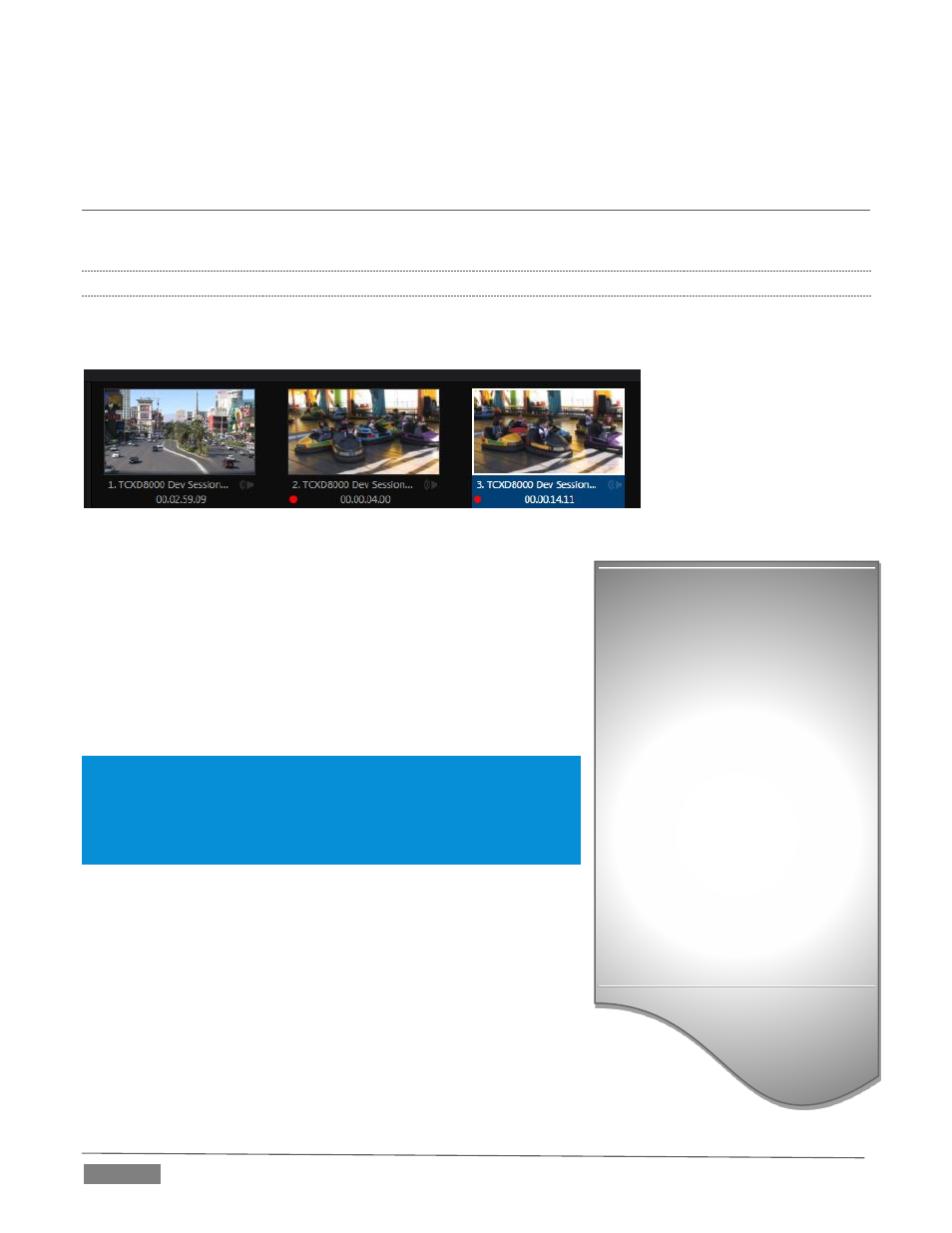
Page | 110
Only the two DDRs have the capability to play video clips (including motion titles such as scrolls). DDRs can
also host images, title pages, or even audio files.
SECTION 11.2
SHARED FEATURES
Media Players of different types are accessed using tabs in the lower section of TriCaster’s Live Desktop.
11.2.1
PLAYLISTS
The dominant feature of all of TriCaster’s Media Players is a storyboard-style playlist, used to organize
content for use during live productions.
FIGURE 121
This arrangement offers easily visible thumbnail icons for each
entry. A scrollbar at right accommodates long playlists when
necessary. Icons in the playlist can be re-ordered quickly and easily
using the familiar drag and drop workflow. The playlist can even be
altered during playback (of course, if the currently playing item is
removed, playback stops immediately).
An Alias (by default, the item’s filename) is displayed below the icon,
along with the item’s duration.
Hint: The duration shown is the play time after trimming, and thus may
be less than the file length on disk. In such cases, the In and Out markers
on the Scrub Bar (spanning the width of the playlist immediately below
it) show the effect of trimming operations, while the full width of the
Scrub Bar depicts the total length of the file on disk.
Clicking an item selects it. The play position is automatically set to
the In Point on selection. Standard Shift + click and Ctrl + click multi-
selection operations are supported, and all selected items are
denoted by a white border around their icon.
When a Media Player is stopped, its output to video monitors tracks
selection and trimming operations. The current item is the Media
Player’s output, and in consequence appears on monitors dedicated
to the player, if any.
Of course, only one item can be displayed on output at a time; the frame
surrounding the thumbnail icon for the currently displayed item is illuminated.
Automatic Clip Trimming
Clips (but not stills, or titles, for
reasons that will become apparent)
added to a playlist are automatically
pre-trimmed on each end by one
second. This is to accommodate the
addition of transitions between clips.
(Otherwise, i.e., if there are no ‘un-
used’ frames to display during a
transition, motion will appear
‘frozen’ during the transition, which
is usually undesirable.)
To reset a clip to its full file-length
boundaries, select it and press the ‘g
key (multi-selection is supported,
too).
