NewTek TriCaster Advanced Edition User Guide User Manual
Page 65
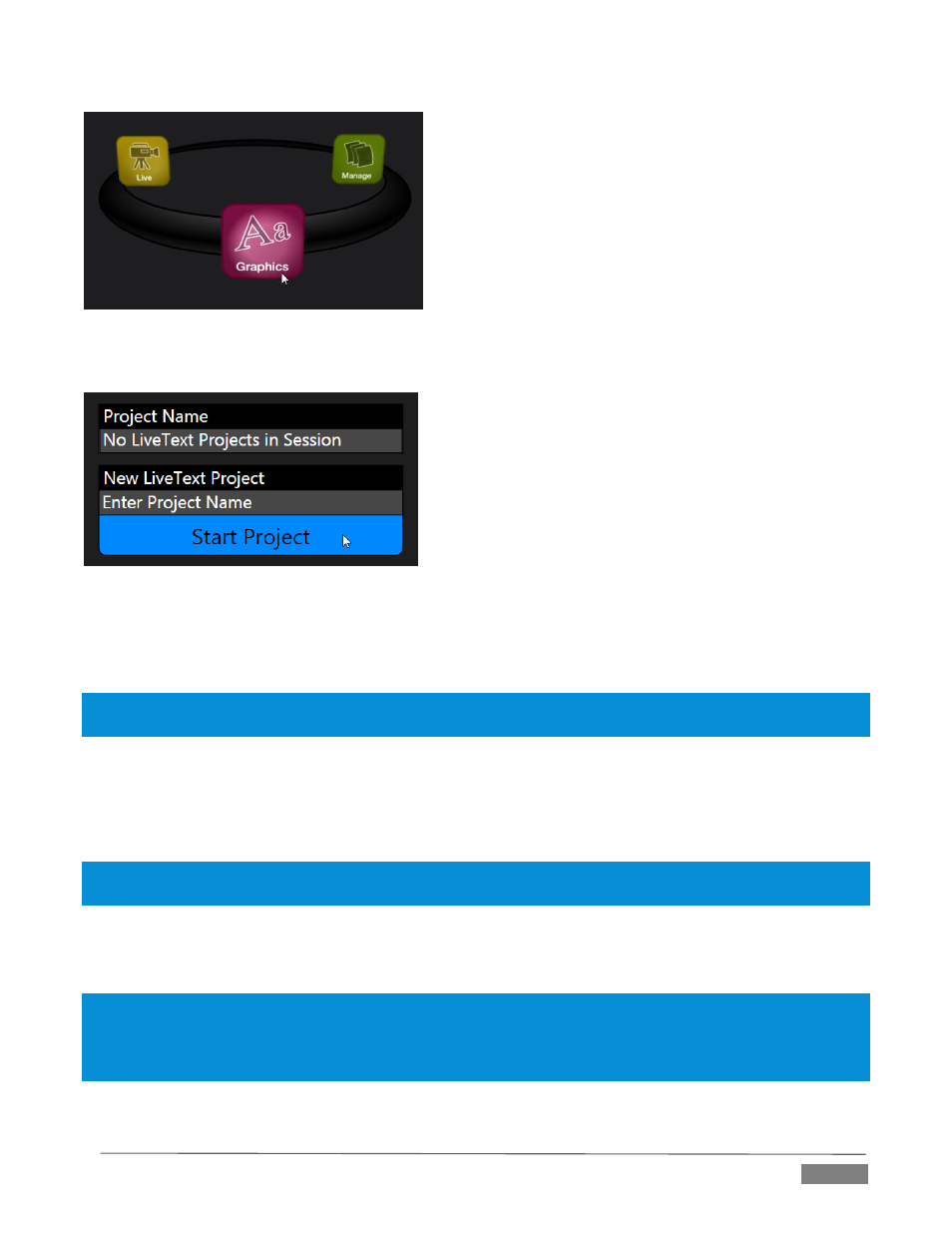
Page | 53
FIGURE 48
Selecting the Graphics icon displays a number of related items on the right-hand side of the Session Page.
FIGURE 49
When you first enter a new session, no LiveText projects are listed in the area under Project Name. After you
create one or more projects, the name(s) will appear here and, as you would expect, you can re-open the
project by clicking its name.
Note: TriCaster stores new LiveText projects inside a folder named for the current session, as follows (for example):
D:\LIVETEXT PROJECTS\sessionname\projectname.cg.
LiveText’s internal File menu and Save As functions default to the same location. However, it is possible to
use File>Save As to store a project in another location outside the session structure.
Be aware that projects stored outside the session structure are not shown in the project list on the Sessions
Page. To re-open them, you’ll need to navigate to the project file using File>Open in LiveText.
Note: Similarly, external projects will not be backed up by the Backup Session function (or be deleted by the Delete
Session function)
To create a new LiveText project, click in the default project name field (just above the Start New Project link)
and modify it, then click Start New Project. When you finish working in LiveText, click the [x] button in its
upper-right corner (or select Exit in the File menu) to return to the Session Page.
Note: The integrated version of LiveText cannot be accessed during live production operation. It is provided as a
title page and graphics authoring tool only, not a CG server. A number of excellent third-party offerings, as well as
the standalone version of LiveText (available from NewTek as a separate purchase) are listed and described in the
accompanying Automation and Integration Guide.
