The dashboard, Ection – NewTek TriCaster Advanced Edition User Guide User Manual
Page 75
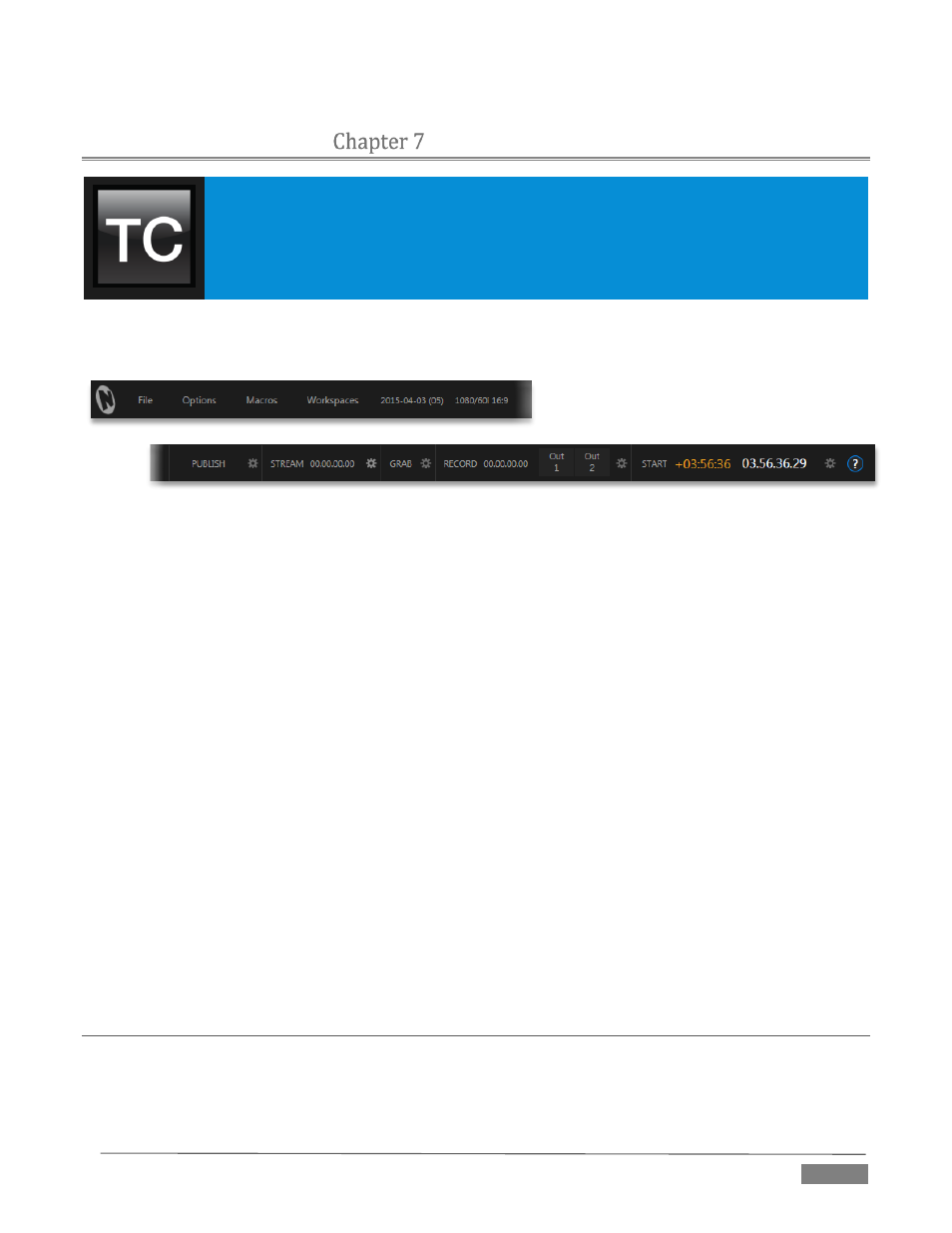
Page | 63
THE DASHBOARD
TriCaster’s Dashboard groups important production features and system display controls
in one convenient place for quick access and review.
As well, the Dashboard serves to provide information on the current session, status
updates and storage usage, along with timecode and the TriCaster Options menu.
TriCaster’s Dashboard is home to a number of important displays, tools and controls. Prominently located at
the very top of the Live Desktop, the Dashboard occupies the full width of the screen.
FIGURE 56
The various elements comprising the Dashboard are listed below (starting from the left):
1. File menu
2. Options menu
3. Macros menu (see Chapter 17)
4. Workspaces menu (see Chapter 10)
5. Session Information (display)
6. PUBLISH button and Configuration
7. STREAM button and Configuration (see Chapter 18)
8. GRAB button and Configuration (see Chapter 20)
9. RECORD button, Replay Pad, and Configuration (see Chapter 20)
10. Time Display(s) and Configuration (see Section 8.2.9)
11. Information (see Section 4.1)
Of these items, some are so important that they rate their own chapters. Others are detailed in various
sections of this guide (cross references to the relevant sections of the manual are provided above). In this
chapter, we’ll focus on those Dashboard features which are not discussed in depth elsewhere.
SECTION 7.1
FILE MENU
This menu drops down to reveal the following items:
Eject – opens a sub-menu that lets you safely disconnect selected storage volumes
