Publish, Ection, Verview – NewTek TriCaster Advanced Edition User Guide User Manual
Page 209: Ublish, 1 preset list
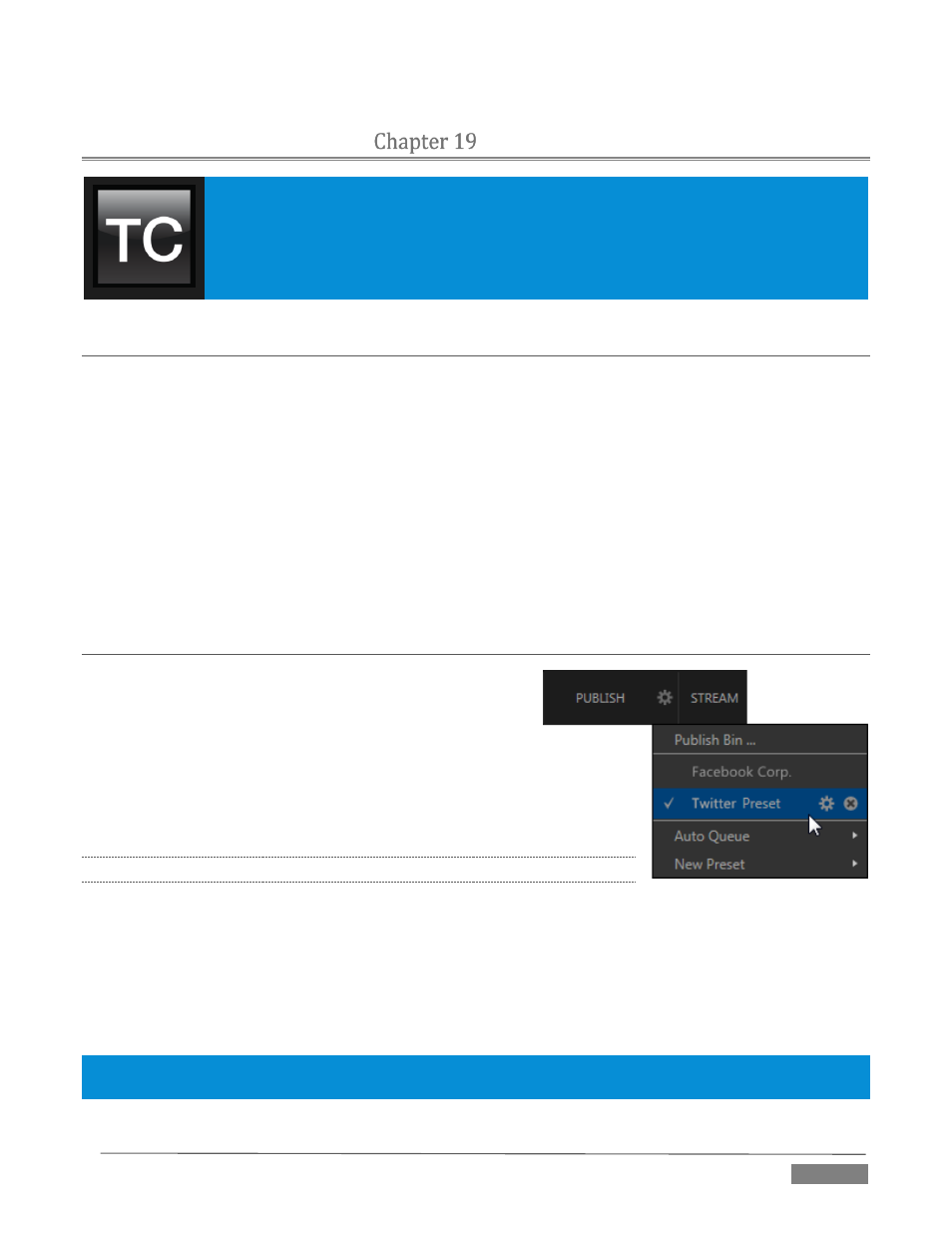
Page | 197
PUBLISH
TriCaster’s Publish features allow broadcasters to publish clips and stills from events like
syndicated sports, entertainment or news programming to social media sites even while
the live action and capture continue. Networks, corporate users and others with
sophisticated website and distribution needs can deliver content moments after events
occur for all manner of timely applications.
SECTION 19.1
OVERVIEW
In today’s broadcasting world, a single program feed is often inadequate, inappropriate, or both. More and
more viewers ingest media from multiple sources, even simultaneously. A live (and lively) online presence
is critical for many productions with little or no traditional broadcast following. Publishing supplemental
content such as backstage feeds, locker room interviews, pre and post-game chatter, etc.), via such popular
Internet sites as Facebook
®
, YouTube
®
®
, etc. provide many opportunities for brand extension and
monetization. In addition, TriCaster’s Publish feature supports both transcoding and distribution to local or
networked storage for archival or post production purposes.
Briefly, once you create presets for your social media accounts and other publishing targets, the Publish tools
in TriCaster’s Live Desktop make it quick and easy to distribute selected content to multiple sites even while
production and recording is still underway – just perfect for concerts, galas and sport events.
SECTION 19.2
PUBLISH MENU
The user interface of TriCaster’s Publish feature conforms in
large measure to Stream, which we just discussed. Click the
Configure gear next to the large Publish button in the
Dashboard at the top of the screen to open the menu (Figure 238).
At the top (where you would see Web Browser listed in the Stream menu),
you will notice a Publish Bin item. This opens the panel which allows you to
manage media files you intend to publish. We’ll discuss this panel soon.
19.2.1
PRESET LIST
Below the Publish Bin menu item is a list of presets you have configured as
Publish targets. (Before you actually create any presets for yourself, this list shows a single item labeled No
Presets Configured.)
Notice that each preset listed in the menu can be checked or un-checked. When you add media files to the
Publish Bin (by any method), the check-marked presets determine which Publish targets are automatically
assigned to them (you can also manually modify the presets for each item in the Bin at any time).
Hint: When the mouse pointer is over a preset in the Publish menu, two gadgets are shown at right; the familiar
gear allows you to modify the preset, and the (x) will remove it from the list.
FIGURE 238
