3 frame sync, 4 edges – NewTek TriCaster Advanced Edition User Guide User Manual
Page 90
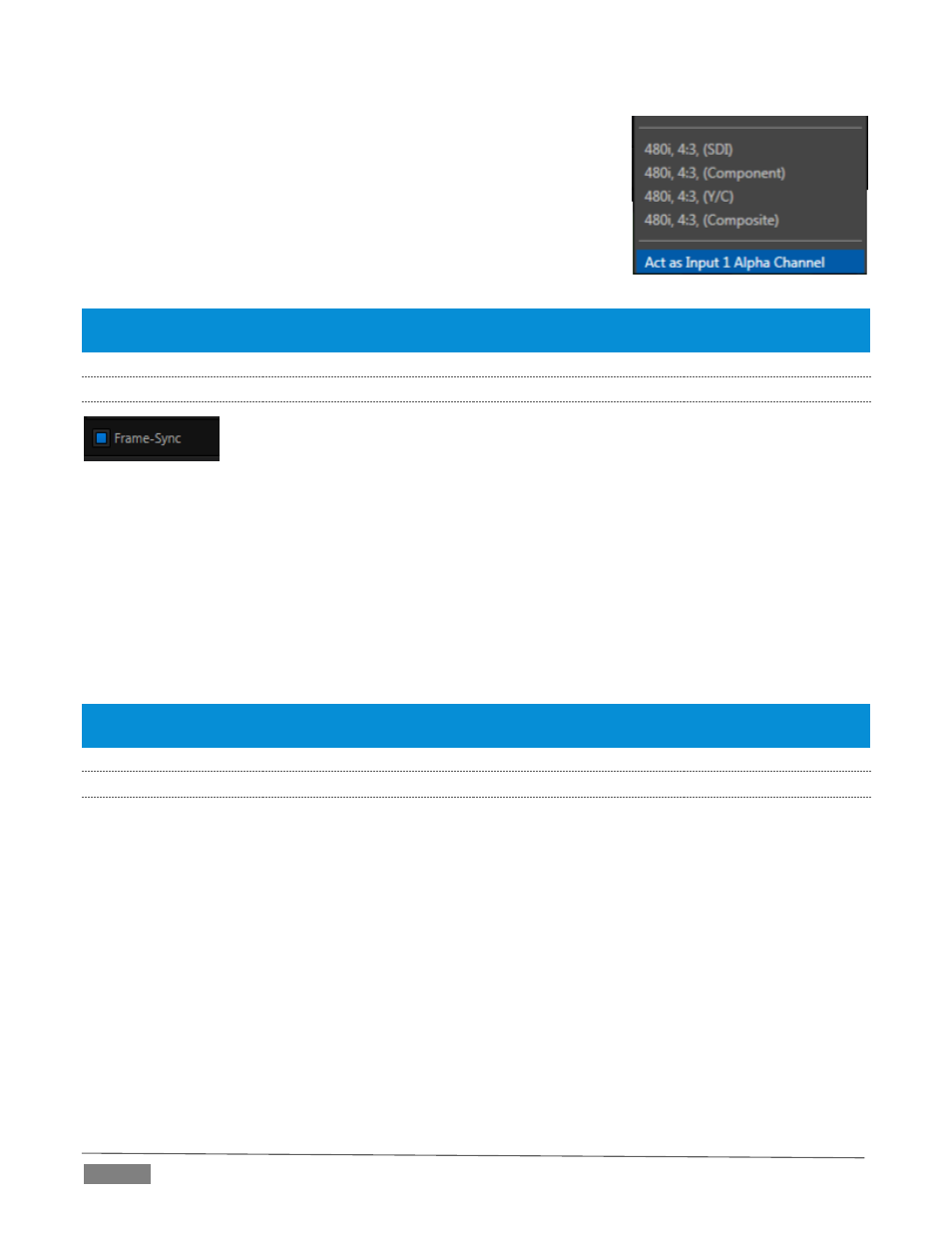
Page | 78
The ability to configure one input as the alpha channel source for another
is absolutely invaluable for installations employing video feeds from high
end external CG and chromakeying systems (such as Chyron® and
Ultimatte® ).
To use this feature, select Act as Alpha Channel for Input (#) as the
Connection Type in the Input Configuration panel for an even-numbered
input.
Note: The input configuration (video format and connection type) for the alpha input is automatically configured
to match the fill source it is paired with.
8.2.3
FRAME SYNC
FIGURE 69 (TRICASTER 8000)
TriCaster internal Frame Sync is enabled for all sources by default, allowing you to work with a wide array of
potential video sources without concerns about video timing. For TriCaster 8000 (only), it is possible to
ensure the very lowest possible throughput latency for genlocked sources by disabling Frame Sync.
Sources with Frame Sync disabled must be genlocked, and further, must be ‘in phase’ (within 180° of the
current switcher output); otherwise, video from the source will simply not be visible.
In practice, then, disable Frame Sync for your genlocked sources, adjust the Phase setting (see Section 8.1.2)
until video is displayed and you should be all set.
Note: If Frame Sync is enabled or disabled for one source in a ‘Fill + Alpha’ input pair, the Frame Sync setting for
the corresponding input channel is automatically updated to match.
8.2.4
EDGES
It is very common for a source to be supplied with unintentional inclusions; these are often items that remain
after chromakeying is applied, but which need to be removed along with the background. (Common examples
include microphones or lighting fixtures dangling from above, or perhaps a harsh crease, blemish or tear in
the background screen.) Or, as is frequently the case, the source video itself may have a few pixels of black
or video ‘noise’ along one or more of its edges.
Cropping settings in the Edges control group can be used to remove such unwanted ‘garbage’ from the scene,
or used independently for other purposes – such as to isolate some portion of the screen for use as a ‘Picture
in Picture’ overlay source.
FIGURE 68
