NewTek TriCaster Advanced Edition User Guide User Manual
Page 309
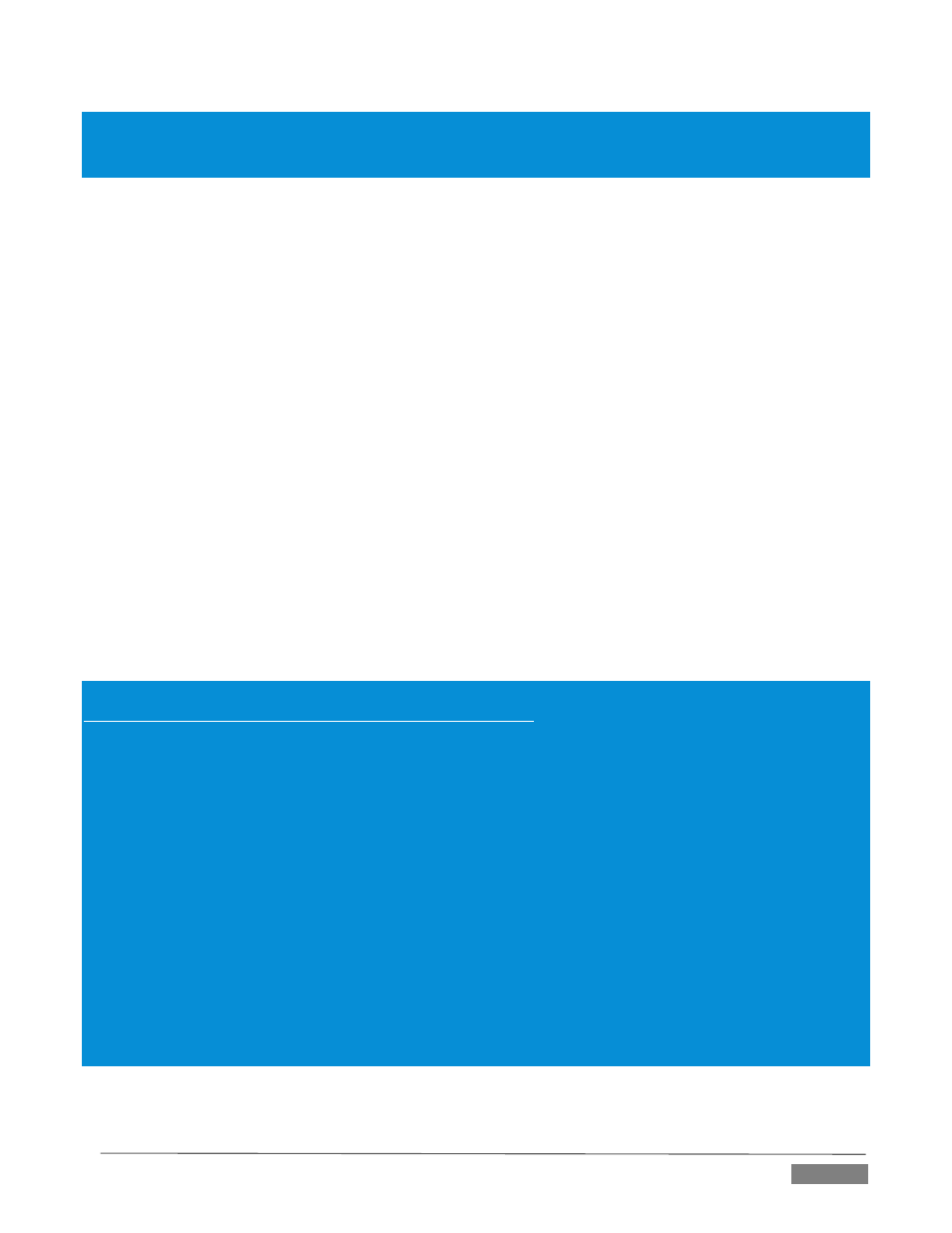
Page | 297
Note: Following a Reset to Factory Defaults operation, the Windows® system software must be re-activated. To
do this, you will need the operating system serial number, which you will find on a sticker affixed to the exterior of
your TriCaster.
This procedure restores your system drive (“C:”) to its ‘as-shipped’ state. The “D:” drive, which holds
content and sessions won’t be modified. However any TriCaster software updates (possibly
including optional TriCaster expansion packs) will be overwritten – so use this function only when
necessary. When you do restore, remember to update the TriCaster software afterward.
Create User Backup Drive: create a bootable clone of the entire system drive (as it exists at the time)
on either an external HDD or a drive mounted in a removable hard drive bay.
The clone operation includes:
o
The existing (factory-prepared) Restore partition
o
The complete C partition
In cases of catastrophic drive failure requiring drive replacement, a service technician can simply
connect the User Backup ‘clone’ drive in place of the original internal system drive and you’ll be back
in production (prudence would call for creating a new User Backup drive as the first order of business.
Restore System Partition from User Backup Drive: overwrites the C partition (only) on the existing
system drive with the C partition on the external user backup drive. This allows you to insert a User
Backup drive into a removable drive bay (or otherwise connect it), and regain a functional system
partition as stored on the clone drive.
Note: This feature it is intended to allow a restore operation of the system drive that the clone was prepared on.
It is not intended to allow restoration from a ‘foreign’ TriCaster. Using the ‘Restore System Partition from User
Backup Drive’ in the latter manner will almost certainly cause multiple problems. In a dire emergency, however
(such as if a system drive fails when no User Backup from the same unit has been prepared) a User Backup created
on a similar model TriCaster can be helpful, as follows:
- Install the ‘foreign’ User Backup drive to replace the defunct system drive.
- Power up, and – at the boot selection screen – select ‘Manage TriCaster’.
- Choose ‘Restore System Partition to Factory Defaults’, and follow prompts.
It will be necessary to re-activate Windows, re-enter the registration unlock code, and possibly update the TriCaster
software after the restoration process in this case.Be aware that the approach above is not encouraged, since
minor hardware differences between the two TriCasters involved may well result in issues in the resulting Windows
installation. As well, the new system drive will no longer have a factory restore partition. Still, it might be better
than nothing in a crisis.
