7 record group, 8 special buttons, 9 macro – NewTek TriCaster Advanced Edition User Guide User Manual
Page 240
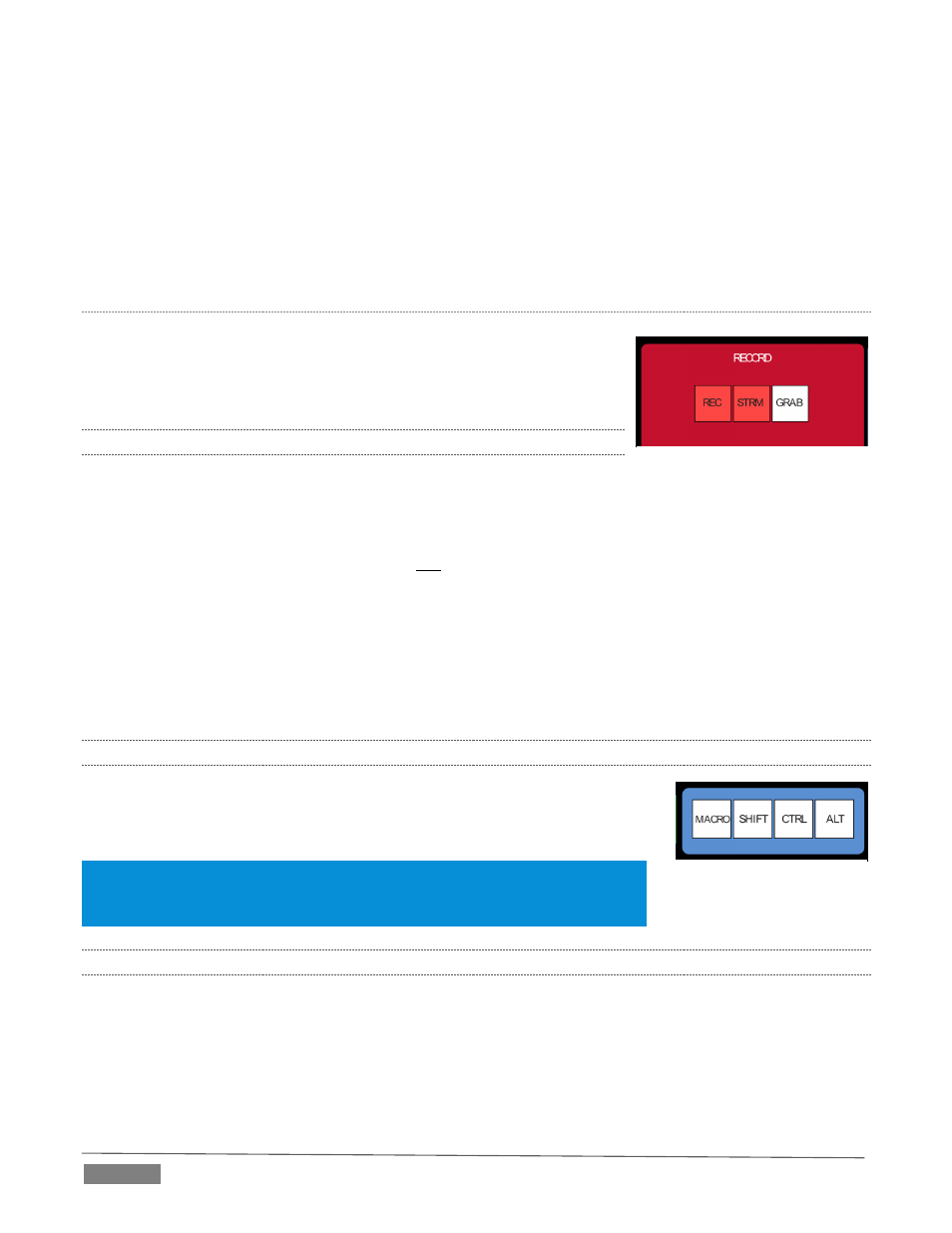
Page | 228
(Stop) – Push once to end playback for delegated Media Players; push a second time to return to the
start position (this operation respects the Single setting for individual Media Players
(Play) – Push to initiate playback for delegated Media Players.
| (Next Item) – Push this button to go to the next playlist entry in delegated Media Players. (The
selection cycles to the first playlist entry when necessary.)
M
EDIA
P
LAYER
O
PTIONS
LOOP, SINGLE, and AUTOPLAY are mode buttons, and toggle the respective
settings for all delegated Media Players as appropriate (for example, the
Sound player has no Autoplay feature, so logically AUTOPLAY does not
affect it).
22.3.7
RECORD GROUP
Three buttons labeled REC, STRM, and GRAB are located in the RECORD
group.
REC – Pressing this button enables TriCaster's Record feature. As a safety measure, pressing the REC
button when recording is underway does not stop recording.
Instead, the CTRL button flashes to reminds you that you must hold the CTRL button down while pushing
REC to end recording.
STREAM – Push to enable or disable TriCaster’s live streaming feature.
GRAB – Push to store a snapshot of Program output using TriCaster's Grab feature.
22.3.8
SPECIAL BUTTONS
The SHIFT, CTRL and ALT buttons provided on the control surface support
extended features and future expansion. To the extent that these buttons are
currently assigned to any feature, they have been described in context earlier.
Note: You can disable most 8000 CS buttons to prevent accidental use when this
would be desirable. Hold down *MACRO + SHIFT for a few seconds to light any
currently locked buttons, or to toggle the locked/unlocked state of a button.
22.3.9
MACRO
The last button we will discuss offers spectacular convenience. TriCaster’s powerful macro system is fully
addressable from 8000CS. A macro can be assigned to any button on the control surface in much the same
manner as it can be assigned to a keyboard button. The steps are as follows:
1. On TriCaster’s Live Desktop, open the Macro Configuration Editor.
2. Select the macro you wish to assign in the onscreen lister.
FIGURE 277
FIGURE 276
