Ection, Imewarp, 1 22.5.1 configuring tricaster – NewTek TriCaster Advanced Edition User Guide User Manual
Page 261
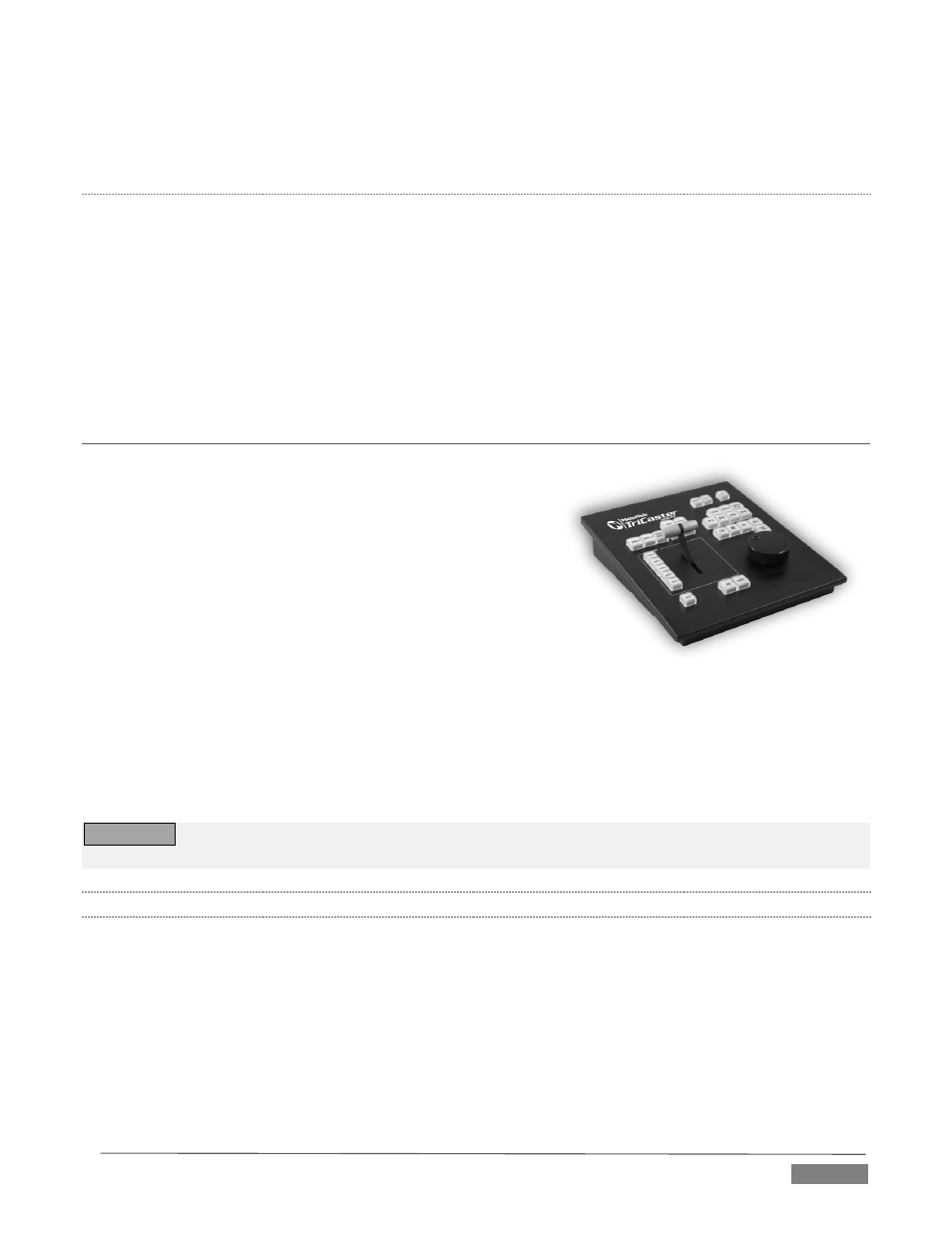
Page | 249
Or – push the RATE knob repeatedly to cycle through the S (Slow), M (Medium) and F(Fast) transition speeds.
Recall, too, that multi-selection is supported.
T-B
AR
I
NDICATORS
TriCaster’s onscreen main T-Bar always snaps back to the top at the end of a transition. This is not true, of
course, for the T-Bar on the control surface. To help you know what will result from moving the physical T-
Bar, observe that there are green LEDs located near either end of its stroke. Normally, one of these is lit to
indicate the direction the T-Bar should be moved to complete the last operation or perform a new one.
In some cases, transition operations can result in the onscreen T-Bar and its control surface counterpart
being out of synch with one another. In such cases one of the LEDs begins to flash, and the T-Bar is
deactivated. It will remain in this state until it is moved fully to one end of its stroke, re-synchronizing it with
the user interface. Afterward, the T-Bar resumes control over the delegated sources.
SECTION 22.6
TIMEWARP™
This chapter discusses the use of two NewTek TimeWarp™
control surfaces in two variants. Both models (TriCaster™
860TW and its predecessor, TW-42) add convenient slow
motion instant replay to the already potent capability of your
TriCaster system.
TriCaster 860TW has the same sleek profile as TriCaster 460 CS
and TriCaster 860 CS. Of course it delivers the same precise
control over TriCaster’s instant replay recording and live
playback when used alone. The TW-42 model, though designed
for use with earlier TriCasters, continues to provide great
functionality.
For the most part, both TimeWarp™ models have similar controls, with similar labels, and perform in much
the same manner. For that reason, in the discussion which follows we will focus on the newer TriCaster
860TW, simply giving you a friendly heads-up whenever we discuss an item where TW-42 varies from its
newer sibling.
TW-42
N
OTES
Wherever items of special interest to TW-42 users appear in this chapter, they will be flagged in the
same manner as this paragraph.
22.6.1
22.5.1 CONFIGURING TRICASTER
1.
Connect a suitable video source to a camera input on your TriCaster live production system.
2.
Select that source on the Switcher’s Program row.
3.
Open TriCaster’s Record Configuration panel and set the Primary Source (typically to the Program
option).
4.
Select a suitable encoding format for the captured files.
