Ection, Ompositing, Uning – NewTek TriCaster Advanced Edition User Guide User Manual
Page 148
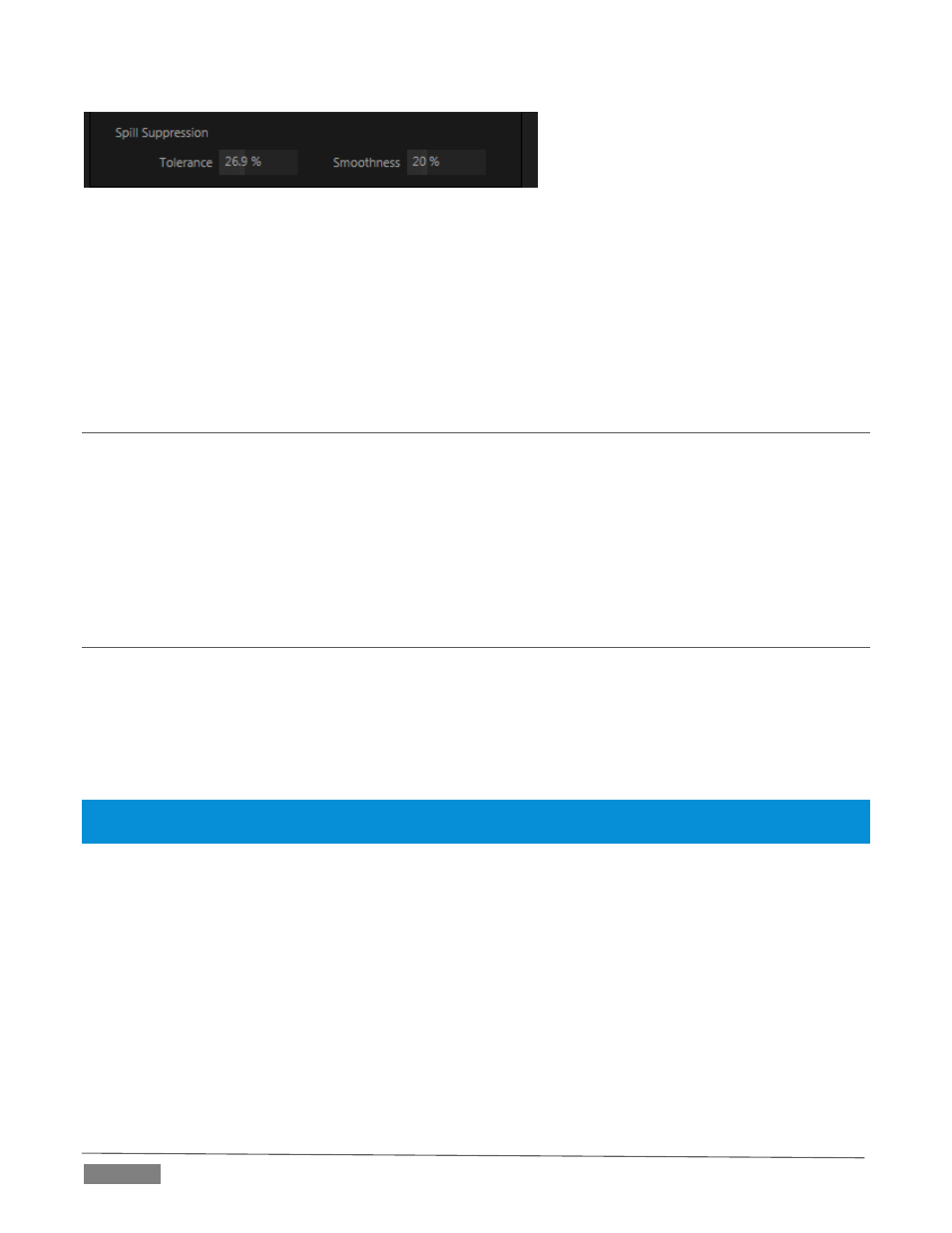
Page | 136
FIGURE 158
The Spill Suppression controls let you remove key color spill in your scene by reducing the amount of that
color in the foreground, where it doesn’t belong. The net result is that the impression of spill color is
eliminated, or at least reduced to the point where it is not objectionable.
Use the Tolerance and Smoothness controls under Spill Suppression in similar fashion to the controls by the
same name discussed earlier. Endeavor to subdue spill without overdoing it, which could result in an
unsightly gray fringe around offending edges of your foreground.
SECTION 13.4
COMPOSITING
When you enable (and configure) LiveMatte for an input, the onscreen monitor for that input shows the
source keyed over a checkerboard pattern (when the Checkerboard option is selected in Overlays for the
monitor.)
If you select the (LiveMatte-enabled) input as Input A in an M/E tab in LiveMatte mode, the keyed source is
overlaid on sources in lower input rows. You will see the composite result when the output is assigned to
either the PGM or Preview row.
SECTION 13.5
FINE TUNING
You’ll find LiveMatte easy to configure with a little experimentation – but a few handy workflow tips follow
below.
You may find it useful initially to turn Smoothness off or nearly so. Likewise begin with a low value for
Tolerance – perhaps just 5-10, or so. Put the video source on Preview or Program Output before you do so, to
provide a larger view to help you assess your settings.
Hint: The best method for optimizing the key is to begin with the best incoming source possible; if your cameras
have both composite and S-video outputs, check to see which one gives you the best picture quality.
Pick your primary Color, but – before releasing the mouse button – slide the eyedropper around to different
parts the background. Watch the monitor as you do so to see how the area of transparency is affected by
different Color choices. Release the mouse when you find the color that produces maximum results. It’s
often preferable to pick an ‘average’ color from a location fairly close to the boundary between the
background and foreground regions.
Now you can start to ramp up Tolerance. Bring it up slowly until most of the background color has been
eliminated, cutting away most of the background to within a few pixels of the foreground/background
boundary. Now raise Smoothness to fine tune that edge region, and you’re nearly done.
Before considering your settings final, make sure to test the result using a moving source. This will
sometimes reveal that overly aggressive settings cause small ‘blocks’ of pixels in the edge region to appear
