A.3.9, Find my recorded program file, A.3.10 – NewTek TriCaster Advanced Edition User Guide User Manual
Page 300: A.3.11, A.3.12, Get stubborn clips to play in the ddr
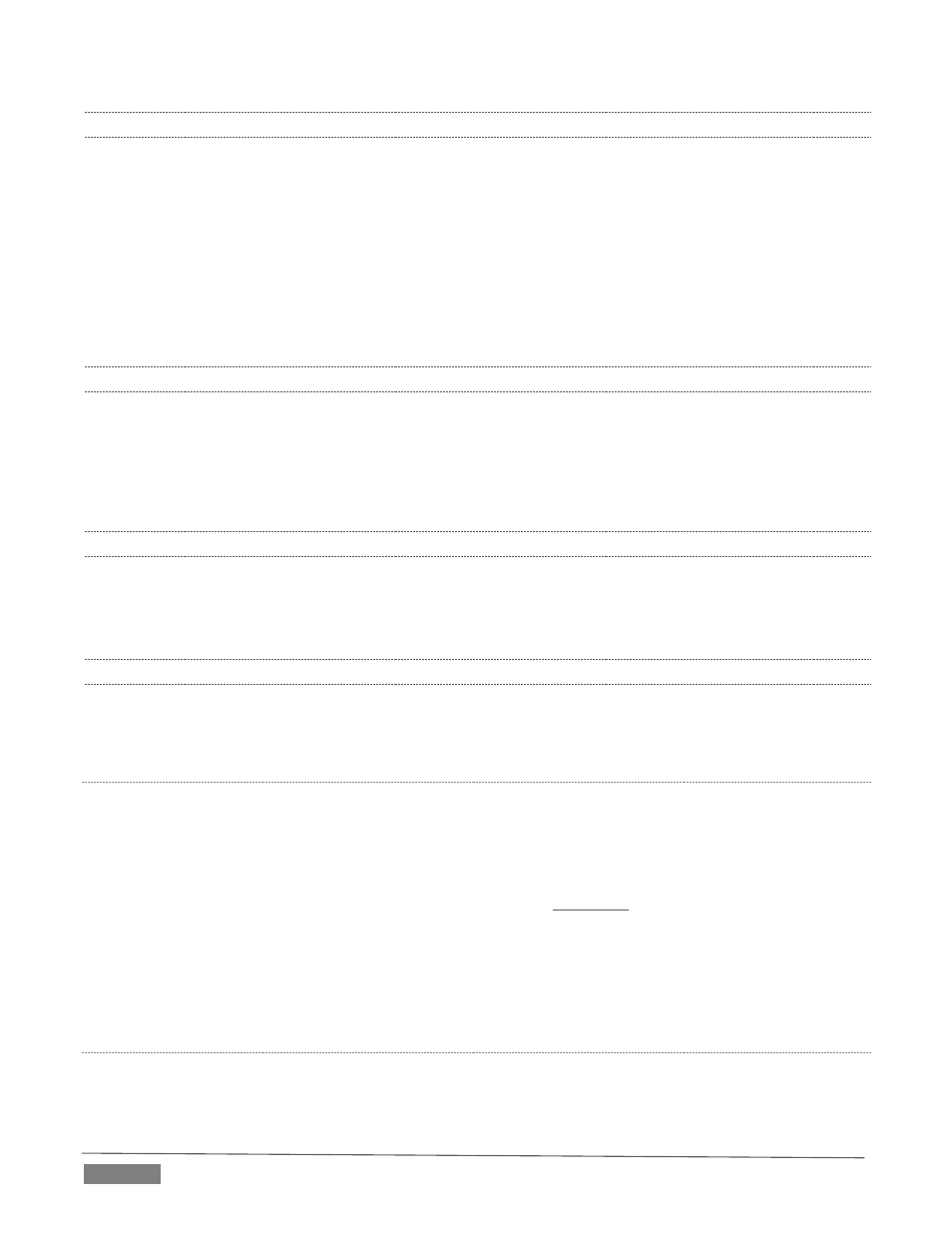
Page | 288
A.3.9 FIND MY RECORDED PROGRAM FILE?
1. Got to Locate the Home Page of the Startup Screen and click Open.
2. Click the name of the session you streamed at right.
3. Click the Manage icon on the Session Page.
4. Under Browse at right, click the Clips link. A system file explorer will open.
5. Open the Capture folder in the file explorer.
A.3.10 CHANGE PLAYBACK SPEED FOR CLIPS IN THE DDR (MEDIA PLAYER)?
The DDR’s Speed control adjusts playback speed between 25-400%. Simply adjust the slider knob to suit the
need.
(Note that certain highly compressed video file formats cannot successfully be played back at rates beyond
200%, even though Speed value is set to a higher value.) See Section 11.2.3 for more.
A.3.11 DEAL WITH DDR (MEDIA PLAYER) CLIPS THAT SEEM BLURRY?
When paused or stopped, TriCasters DDRs perform motion removal (to avoid unwanted flicker). This can
make the image seem slightly blurred when paused, but it should look perfect during playback. (Recorded
static title pages look their best when captured using the Grab function with De-Interlace turned off.)
A.3.12 GET STUBBORN CLIPS TO PLAY IN THE DDR?
First, note that TriCaster has a two minute warm-up period during which system software initializes. During
this period, frames may be dropped during playback.
Q
UICK
T
IME
®
At the time of writing, a 64bit version of Quicktime for Microsoft Windows® is not available. TriCaster
provides internal support for many QuickTime file formats, but not all of them. If a QuickTime file fails to
play smoothly (or at all) in the DDR, converting it to a friendlier format can help.
We recommend downloading and installing the NewTek TriCaster Codec Pack (Mac) from the downloads
page of your personal registration area on the NewTek website
wtek.com/Default.aspx). This
will permit you to select from several NewTek SpeedHQ codecs (including 32bit formats with embedded
alpha channel) from applications that render to Quicktime® formats.
Alternatively, Final Cut® users might consider M-JPEG, MPEG2, DVCPRO HD, or the DV Quicktime codec (for
SD clips only, of course) as intermediate formats.
AVI
AVI codecs are plentiful. Most are suitable for DDR playback, but a few are not. For a given clip to play in the
DDR, a corresponding 64bit codec needs to be available. However, we strongly discourage installing ‘foreign’
