NewTek TriCaster Advanced Edition User Guide User Manual
Page 298
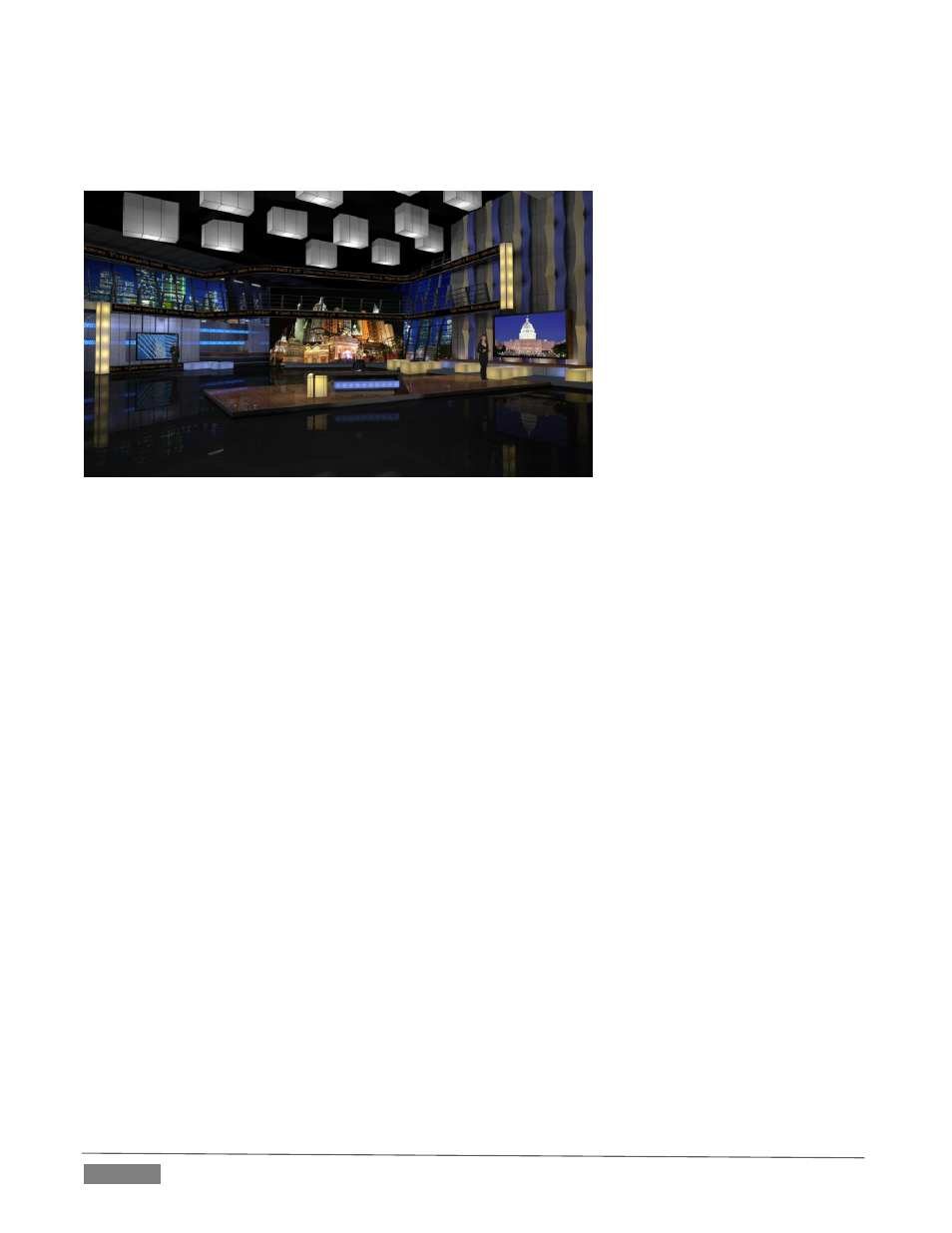
Page | 286
Metropolis A, however, is a complex set, with three different primary talent positions as well as numerous
secondary displays. When viewed in its widest zoom angle, it can require as many as 8 different sources to
supply all of these – not counting the Key (overlay) layers.
FIGURE 331
Since a single M/E accommodates four independent sources (Inputs A-D) at most, it requires two M/Es to
take full advantage of Metropolis A. Here’s how to set up the most complex shot in this network-class virtual
set group:
1. Select an unused M/E – let’s use M/E 1 for our example.
2. Click the button labeled Effect above the Effect thumbnail in the M/E pane.
3. Click the + sign that appears when you move the mouse over the label below the thumbnail to open
a Media Browser.
4. Click the NewTek label under the LiveSet heading in the Media Browser, and choose “Metropolis A
Wide” from the “Metropolis A” folder in the file pane at right.
5. Assign keyed talent sources to Inputs A, B and C.
6. Assign another M/E (we’ll use M/E 2) to Input D.
This last source – Input D – will provides the imagery for the live ‘news tickers’ in the scene, as well as
the three large monitors behind the keyed talent sources.
7. Select the tab for the second M/E –M/E 2 in our example, and set it to effect mode as well.
8. Click the + sign that appears when you move the mouse over the label below the effect thumbnail to
open a Media Browser.
9. Click the NewTek label under the LiveSet heading in the Media Browser, and choose “Metropolis A
Quad Split” from the “Metropolis A” folder in the file pane at right.
10. Assign video or graphics sources to Inputs A-C. These inputs supply the three monitors behind your
talent shots.
