Ection – NewTek TriCaster Advanced Edition User Guide User Manual
Page 112
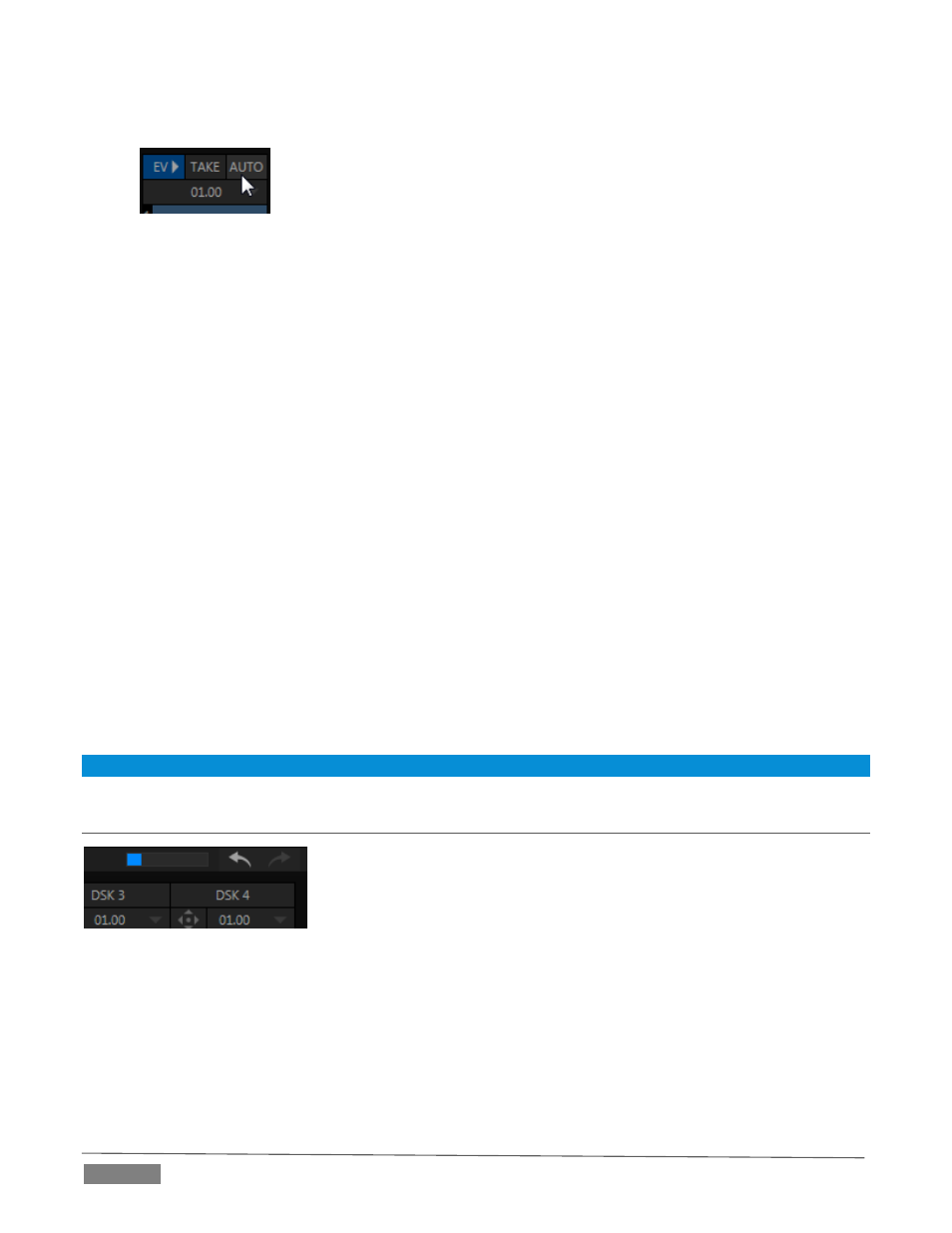
Page | 100
Click the Effect View button to activate it.
FIGURE 105
The Event View button contracts to make room for two special controls –Take and Auto buttons (more
The Preview monitor (or M/E Preview monitor) immediately updates, initially displaying the current
composition from the Program (or M/E) output.
All Switcher/M/E layer and effect tools are diverted to Effect View. Operations and changes you make
to settings will appear on the Preview monitor (rather than live on output).
You might use Effect View simply to test the result of your currently delegated transitions and sources before
applying them. Alternatively, though, you can experiment to your heart’s content. Freely change layer
sources, modify Positioner settings, transitions or effects, layer delegates, test the result of Take/Auto, use T-
Bar or Zoom controls with impunity.
If, while experimenting, you arrive at a composition you like, you have several options:
You can exit Effect View, manually replicate the setup, and then transition to it in the usual manner.
Or, you can simply click Effect View’s own local Take or Auto button. The former action will
immediately cut the Effect View composition onto the corresponding output (and deactivate Effect
View). Clicking Auto instead acts similarly, but performs a crossfade to the Effect View composition
(fade duration is taken from the current background transition setting).
Another way to think of Effect View is as a supplementary, special purpose M/E. You can set it up for another
M/E or the main switcher, complete with complex effects and layering, then cut or fade to that composition
in one operation.
Hint: When using Effect View to pre-visualize in an M/E, it can be helpful to load the M/E Follow Workspace.
SECTION 9.6
UNDO/REDO
The Undo/Redo feature is unique to TriCaster Advanced Edition. This very
useful innovation stores multiple undo/redo states. You can easily revert to
a prior Switcher state, providing another important ‘failsafe’ feature.
Accidents happen. Undo is great for those times when you’ve inadvertently changed something with
unwanted results, but lack time to figure out what went wrong. TriCaster stores a fresh Undo state whenever
the Program row selection is changed. If you encounter problems and don’t have time to think about what
may have gone wrong, a quick click (or keyboard Ctrl + z) can quickly get you back to the prior state.
FIGURE 106
