NewTek TriCaster Advanced Edition User Guide User Manual
Page 234
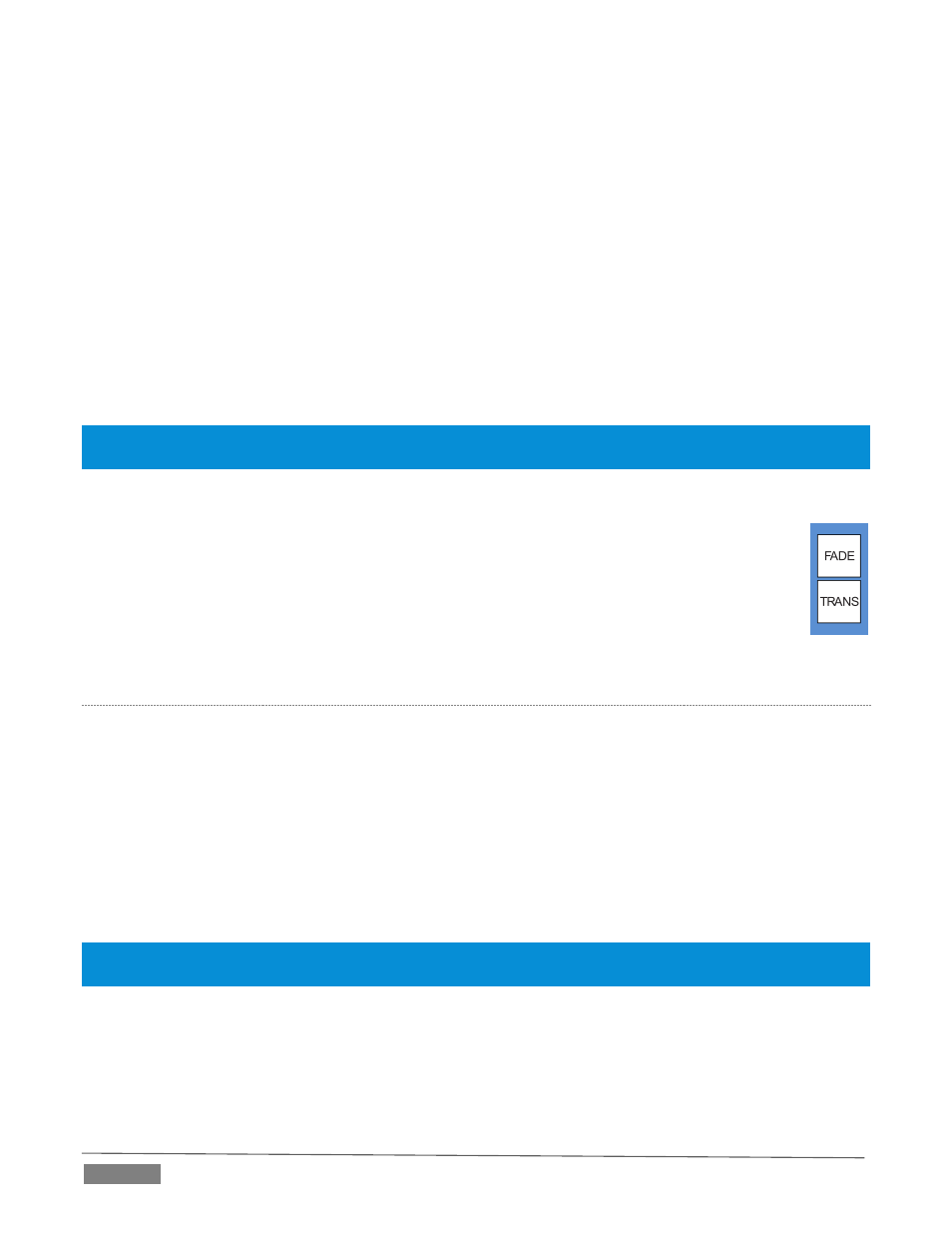
Page | 222
Otherwise (when the Transition Bin slots for multi-delegated layers are not harmonized), rotating the
knob moves the selection layer by layer as the knob turns until the selected slots are aligned.
From that point, continuing to twist SELECT moves the transition selection in lock step.
The SELECT knob also acts as a push button:
Push SELECT to toggle the Reverse setting for the BKGD transition.
Push SHIFT + SELECT to toggle the Ping Pong switch for the BKGD transition.
RATE
The RATE knob operates in similar fashion to SELECT. Rotate the knob to modify the transition Rate for
delegated layers. Or press the knob to cycle through the standard Slow, Medium and Fast presets.
Hint: You can assign the A and B rows of M/Es as well as the main PGM and PREV rows to color groups by turning
the respective Select and Rate knobs with the Shift button held down.
FADE
&
TRANS
These two buttons provide a quick way to control the Transition Bin selection for the delegated
switcher layer(s). The FADE and TRANS (Transition) buttons are mutually exclusive; selecting
either one cancels the other, and only the currently active button remains lit.
Pushing FADE offers a quick and convenient way to select the Crossfade transition. Push the
TRANS button to activate the last-used transition icons for a video layer (or layers. For new
sessions, TRANS jumps to the first transition in the bin.
P
ERFORMING
T
RANSITIONS
Just as in the user interface, the TriCaster control surface provides both local and main transition controls.
M
AIN
T-
BAR
,
TAKE
AND
AUTO
These controls correspond exactly to their Live Desktop counterparts, and affect all currently delegated video
layers (BKGD, DSK 1-4, or FTB) at the same time.
L
OCAL
TAKE
&
AUTO
Local Take and Auto buttons are provided for DSK 1 - DSK 4 (but not FTB). These perform a cut or transition
respectively, affecting only the corresponding switcher layer.
Hint: When a DSK layer is fully displayed on Program out, its local Take button (on the Live Desktop as well as the
control surface) remains lit.
FIGURE 265
