Ection, Uffers – NewTek TriCaster Advanced Edition User Guide User Manual
Page 135
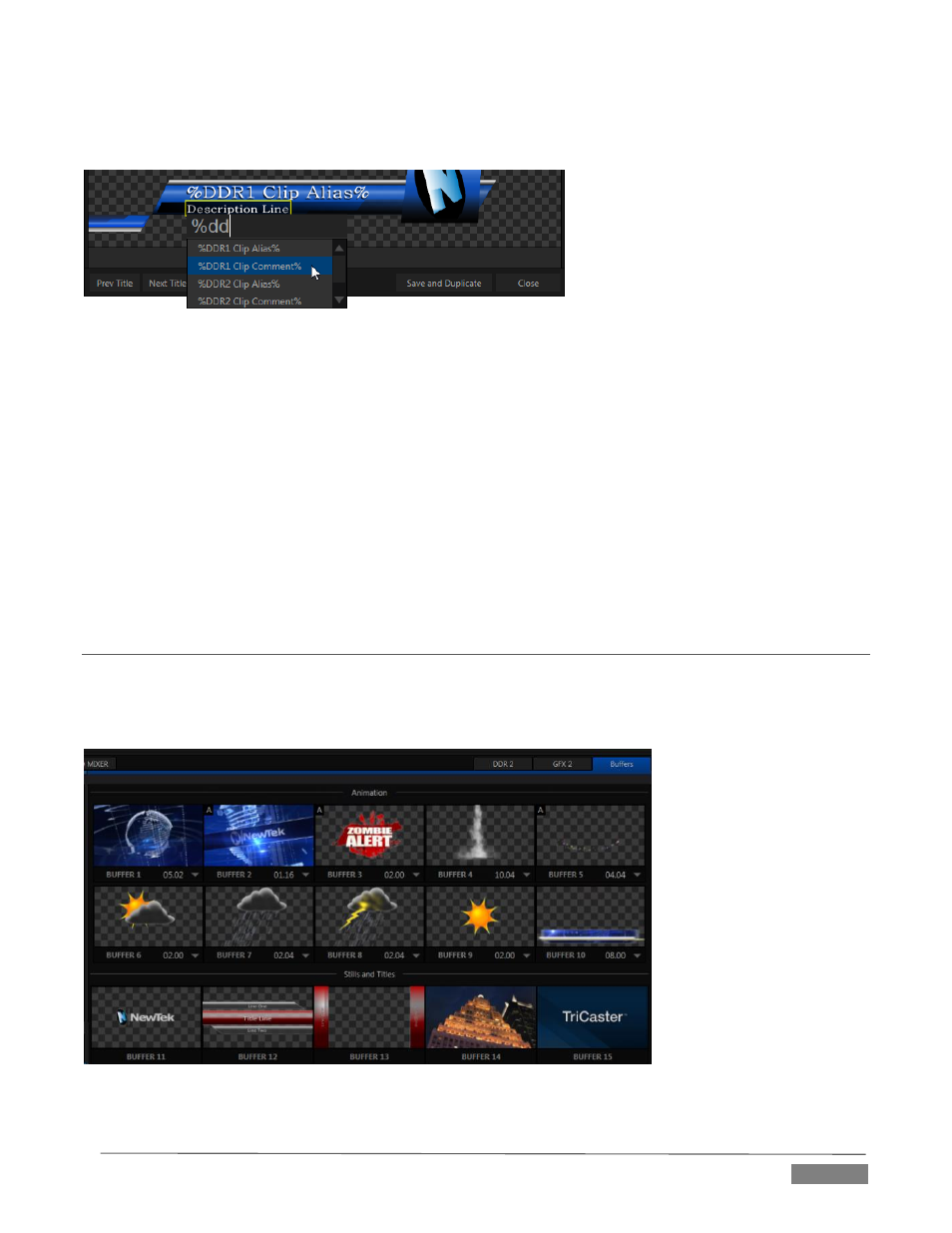
Page | 123
TriCaster Advanced Edition tells you which entry boxes accept DataLink keys by showing a custom mouse
pointer, in the form of %DL, as shown in Figure 141.
FIGURE 142
Making key entry even faster and easier to use, all available DataLink keys are shown in the drop-down menu
as soon as you enter a % sign into an entry box (key names are in the format %key name%). If you continue
typing, the list shown is filtered to show only relevant key names (Figure 142).
A line of text or image on a title page that has been set to a key name will be automatically replaced by the
current value assigned to that key when the page is displayed.
There are endless uses for this technology, and a wealth of methods to provide and update the values
assigned to DataLink keys. For just one example, refer to the heading Configure DataLink Keys in Section
5.3.3. And do not fail to take advantage of the power and convenience of the DataLink™ for TriCaster web
browser extension, which makes it easy to populate your title pages over the network from a web browser
running on virtually any platform.
SECTION 11.4
BUFFERS
TriCaster’s powerful Buffer system provides convenient alternative graphics and animation sources for M/Es
(including their associated Key channels), the Switcher’s primary Program and Preview rows, and its four DSK
channels. The tabbed Buffers module (Figure 143) shows icons and controls for fifteen Buffers.
FIGURE 143
