2 selecting content – NewTek TriCaster Advanced Edition User Guide User Manual
Page 137
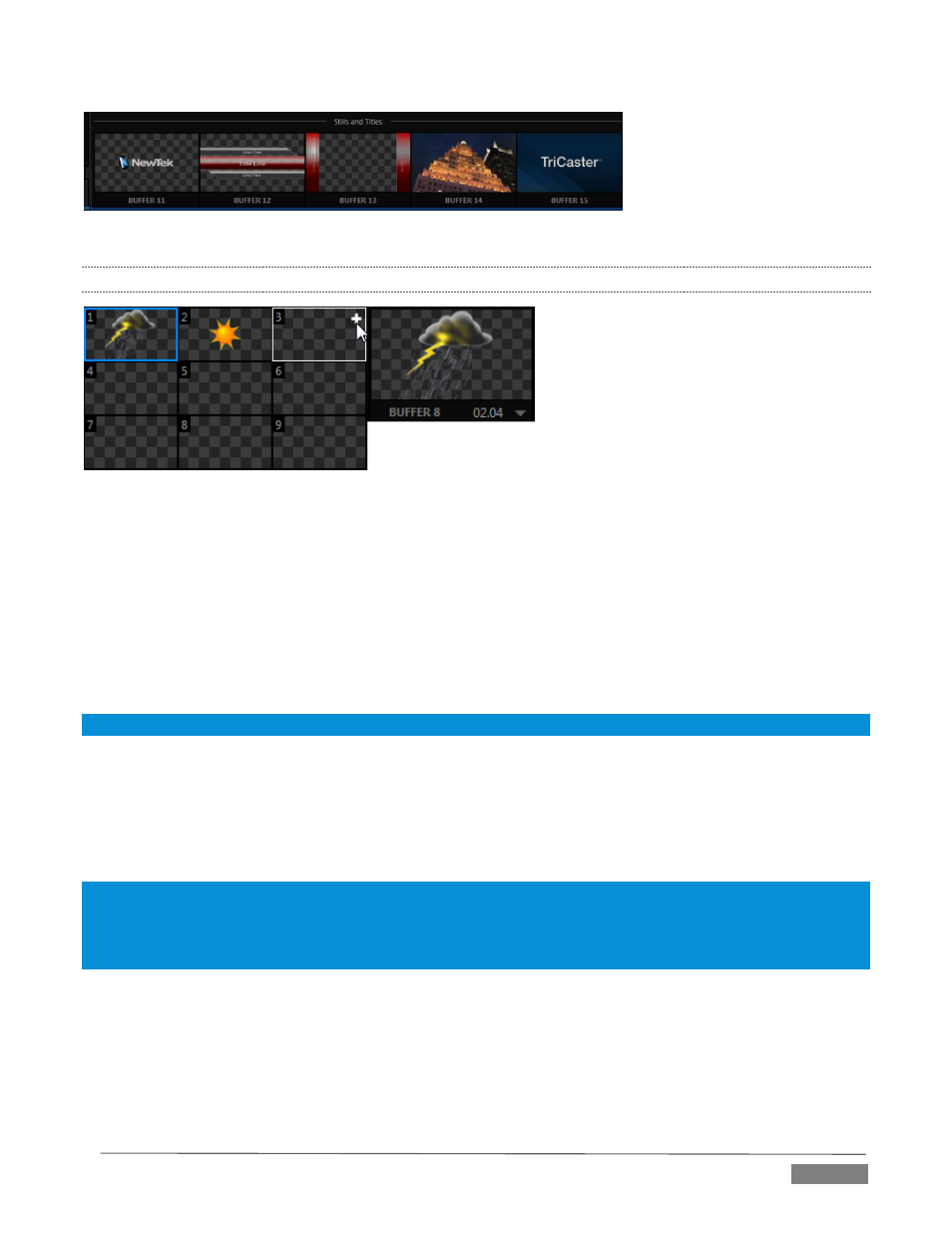
Page | 125
FIGURE 145
11.4.2
SELECTING CONTENT
FIGURE 146
Clicking an icon reveals a palette of nine buffer presets (Figure 146). When you move the mouse over one of
these icons a [+] (Add Media) button appears. Click this + sign to display the Media Browser, and then pick a
suitable file to populate that buffer preset.
Alternatively, assign content to a buffer slot by following the steps below:
Right-click a still image or title page icon in a Media Player.
Choose Send to from the context menu (select a specific buffer slot using the hierarchical menu).
Hint: Alternatively, drag a still or title page icon from a Media Player onto a Buffer slot.
Note that, in DDRs, this menu item only appears for still image formats and TriCaster title pages. Animation
effects must be complied using the Animation Store Creator™ add-on application before they can be loaded
into buffers.
(Naturally, if an image or title has previously been previously assigned to the active preset for the designated
buffer, the new file will replace the current one.)
Note: Generally, Buffers are linked to the original source file on disk. Having added a file to a buffer using the
“Send to (Buffer x)” menu, it no longer matters whether the item continues to be available in a Media Player
playlist. The buffer link will only fail if the original file is moved, or deleted from the hard drive - with one exception:
editable title page buffers are fully independent of their original source files.
