Ection, Anaging, Acros – NewTek TriCaster Advanced Edition User Guide User Manual
Page 193: 1 session macros, Utomation, Emote, Ontrol, 1 ‘twinning’ tricasters
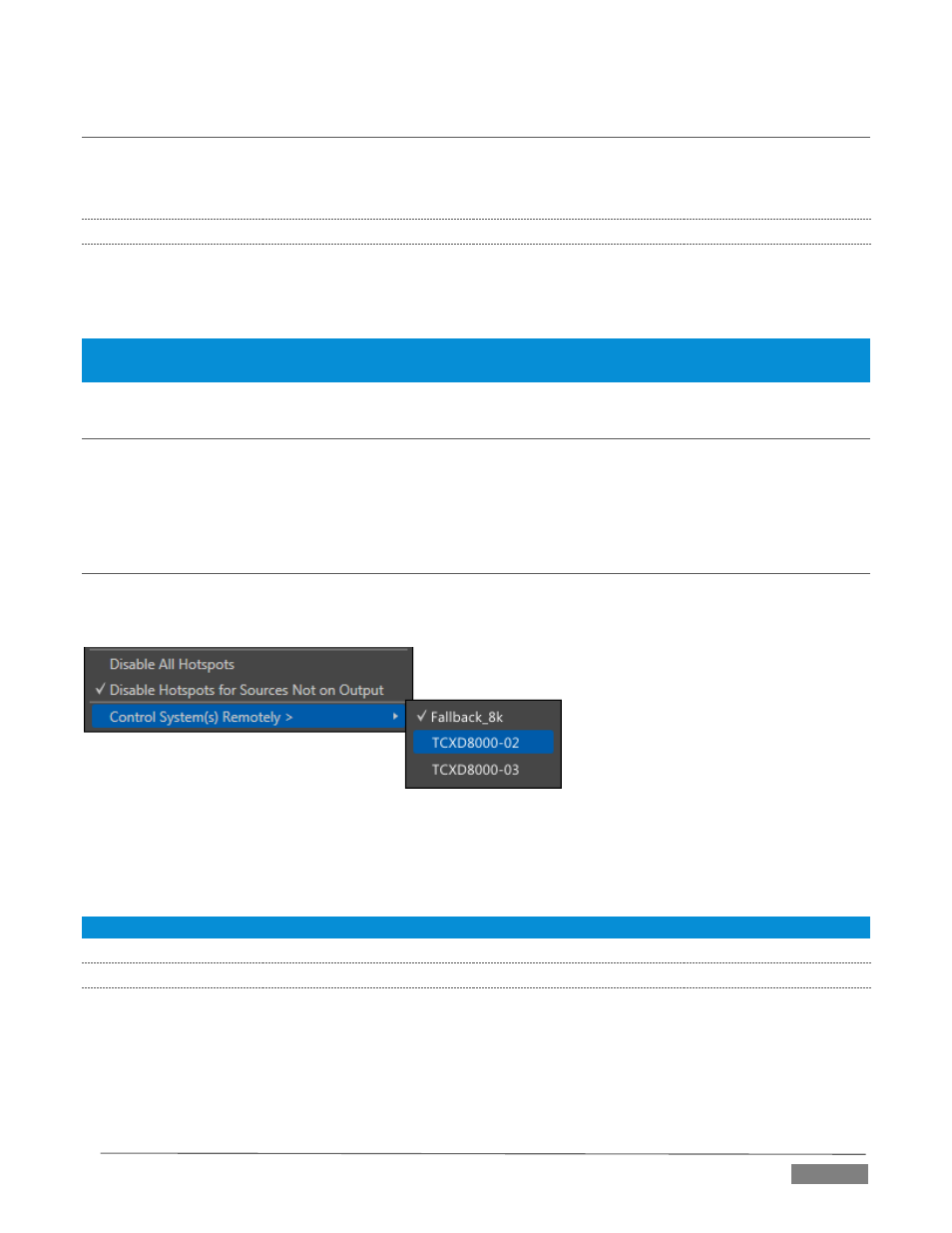
Page | 181
SECTION 17.2
MANAGING MACROS
The Macro Configuration panel has management features such as folders, rename, clone, and hotkey
assignment, as well as Import and Export (share macros with other TriCaster users).
17.2.1
SESSION MACROS
It’s easy to keep macros designed for use with a specific production organized and accessible, thanks to the
Session Macros folder in the Macro Configuration panel. Macros in this group are exposed within that session
only (or new ones based on it, if the operator uses template sessions).
Note: Please refer to the accompanying Automation and Integration Guide for full details, including a discussion
of the integrated Macro Editor.
SECTION 17.3
AUTOMATION
We have discussed TriCaster Advanced Edition’s automation features elsewhere in this Guide, notably in
Sections 8.2.8, 11.2.1, and 15.7.2. Please refer to the accompanying Automation and Integration Guide for
additional discussion of these powerful features.
SECTION 17.4
REMOTE CONTROL
(TriCaster 8000 only) In high-end broadcast applications and multimedia production environments, it can
sometimes be quite important for redundant TriCaster systems to be operating synchronously.
FIGURE 230
The Options menu (Live Desktop Dashboard) contains the item Control System(s) Remotely. Selecting a
suitable TriCaster 8000 unit in this menu checkmarks it; subsequently, the all command operations given to
the local unit are echoed to the controlled TriCaster, which will follow along submissively.
Tip: Mirrored systems should be running identical software versions, specifically Rev.1c or better.
17.4.1
‘TWINNING’ TRICASTERS
For most purposes, media content and all initial control states of both local and controlled systems must be
absolutely identical in order for remote control (a.k.a., ‘mirroring’) to work as expected. Thankfully,
achieving this ‘twinned’ state is not that difficult.
1. Configure the first TriCaster:
