A.5.7, Create a ‘user backup’ drive, A.5.8 – NewTek TriCaster Advanced Edition User Guide User Manual
Page 308: Restore tricaster software
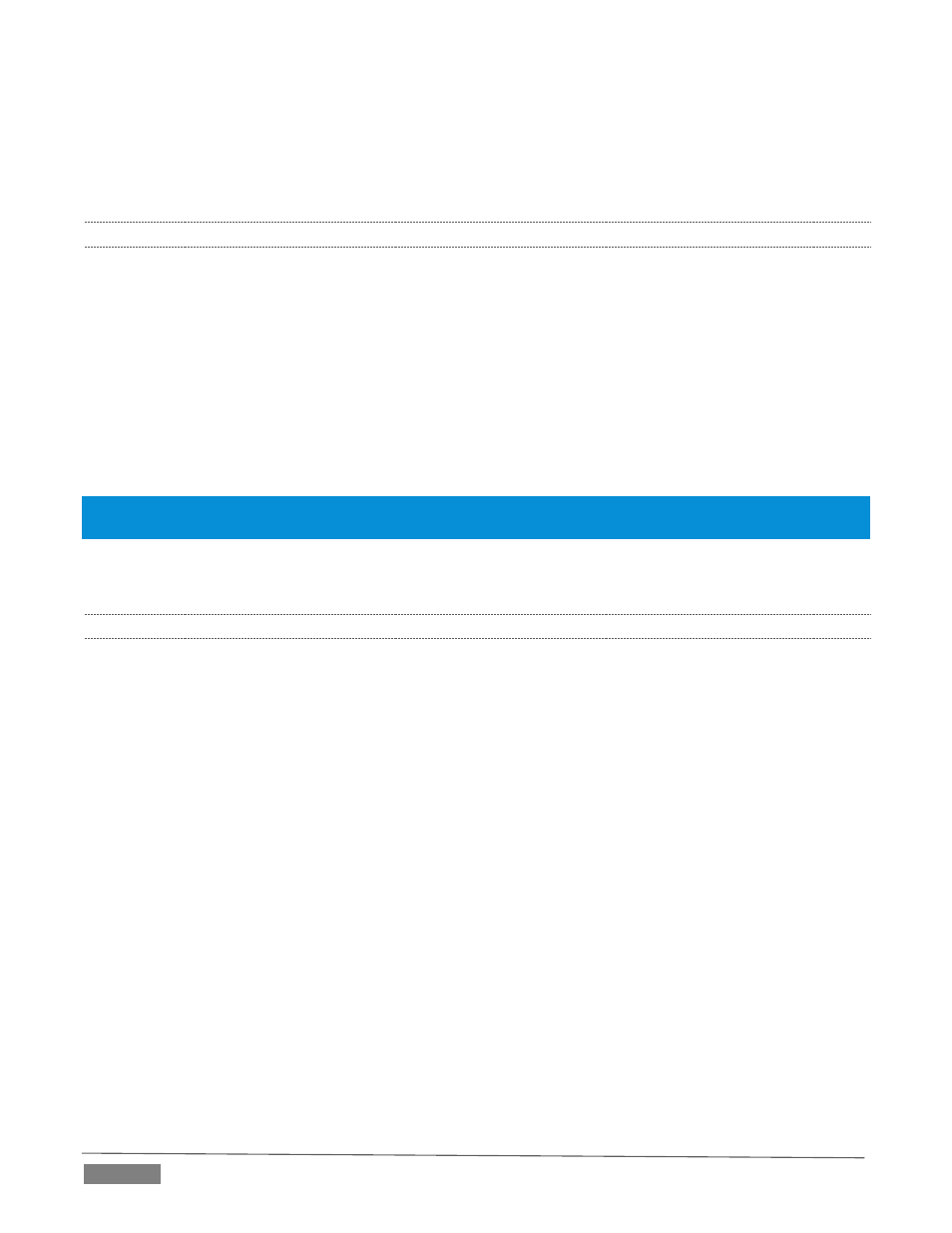
Page | 296
S
UPPLEMENTARY
Q
UESTION
:
Q: Can I install the MainConcept AAC Encoder – Plug-In for Adobe® Flash® Media Live Encoder?
A: This is not required.
A.5.7 CREATE A ‘USER BACKUP’ DRIVE
The Backup and Restore system permits you to create a bootable clone of TriCaster’s system drive on another
(same size) hard drive inserted into one of the removable drive bays or connected externally for this purpose.
The clone operation includes:
The hidden, factory-prepared Restore partition
The complete C partition (uncompressed)
Afterward, the backup drive can be removed and stored, to be used later if necessary to i) restore the internal
drive should, or ii) in the case of a catastrophic drive failure, to be connected internally to completely replace
the original drive.
Note: Since opening TriCaster’s case is a breach of warranty, please call Customer Service to obtain direction
before proceeding with an internal drive replacement.
The actual creation process for the backup is discussed in the next section.
A.5.8 RESTORE TRICASTER SOFTWARE
We firmly expect you will never need it, but isn’t it good to know that comprehensive TriCaster Restore
features are available in the event of an unforeseen problem? You can use one of two methods to access
TriCaster’s Restore features, depending on your situation.
To restore your TriCaster system software after the system launches normally:
1. Click the Shut Down icon on the Home Page of the Startup Screen.
2. Click the Administrator Mode link at right to exit the TriCaster environment.
3. In the Administrator Mode screen, select the link labeled Backup or Restore System.
4. Select the Restore Factory Defaults bootup option.
If TriCaster should ever fail to boot up properly, you may need to try a different approach to restore your
TriCaster system software, as follows:
1. Select the menu item labeled Restore Factory Defaults from the black boot screen that appears shortly
after powering TriCaster up. (If this screen does not automatically appear, reboot and press F8 a few
times in quick succession, say once per second, immediately after powering up.)
Either method described above will ultimately present you with powerful system backup and restore tools.
The management screen initially presents you with 3 options as follows:
Restore System Partition to Factory Defaults: overwrites the C partition (only) on the existing system
drive from the disk image in its local Restore partition.
