C.3.2, Program output monitor, C.3.3 – NewTek TriCaster Advanced Edition User Guide User Manual
Page 322: Color adjustments
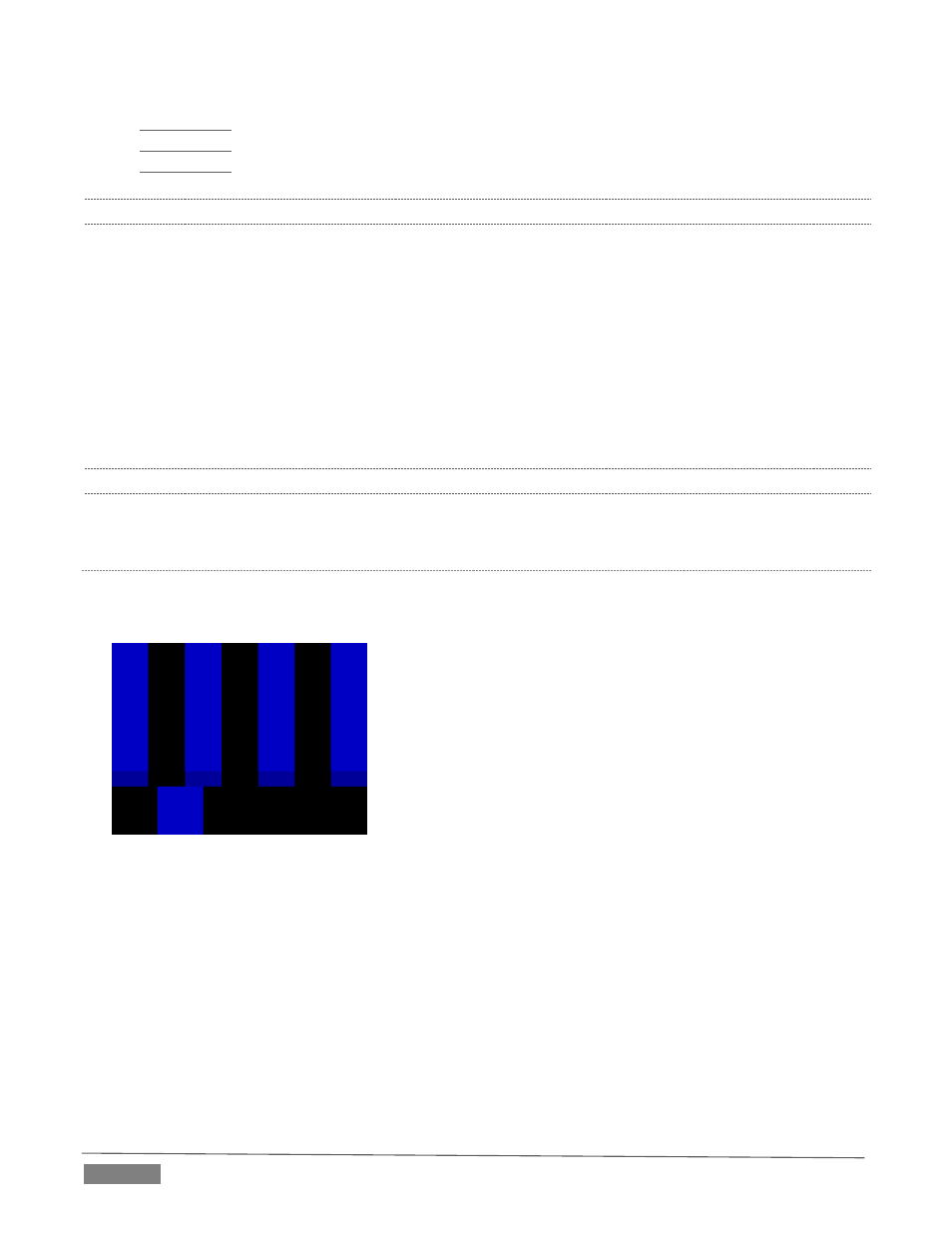
Page | 310
asc.com/support/kb/articles/monitor.asp
tofriday.com/calibrate.php
necomputerguy.com/windows7/windows7_calibrate_color.htm
C.3.2 PROGRAM OUTPUT MONITOR
Again, a search of the Internet for “video monitor calibration” will yield a large number of resources, both
free and commercial. If you have television monitors connected to TriCaster’s outputs, though, you can make
further use of the color bars. The approach is somewhat similar to what we did for our video sources, in that
the first adjustments are to ensure that black and white levels are correct. Color calibration is performed
afterward.
First, warm up your monitor for at least 10 minutes (some sources recommend a half-hour), to stabilize its
output. Dim room lights and window light, to eliminate light sources that might skew your color perception.
Pass the color bars from your camera through to program output (or use a color bars image in one of
TriCaster’s Media Players for this purpose.
C.3.3 COLOR ADJUSTMENTS
Having set the black and white levels earlier, let’s continue…
NTSC
1. If your monitor has a “Blue-gun only” setting, enable it. Depending on the brand of your monitor, the
alternating bars will appear either as light gray and black, or blue and black (Figure 340).
FIGURE 340
2. If the monitor lacks a “Blue-gun only” feature, you can obtain a colored filter such as a Kodak Wratten
#47B gel, and hold that between your eyes and the monitor for a similar result.
3. Tweak the Color (or Saturation) knob until the small rectangular patches at very bottom of the tall
upper bars on the extreme right and left of your screen merge with the tall bars above.
4. Tweak the monitor’s Hue control until the small rectangles beneath the third and fifth tall upper bars
likewise blend into bar above.
