3 perform the ethernet ftp upload procedure – Comtech EF Data CDM-570A User Manual
Page 93
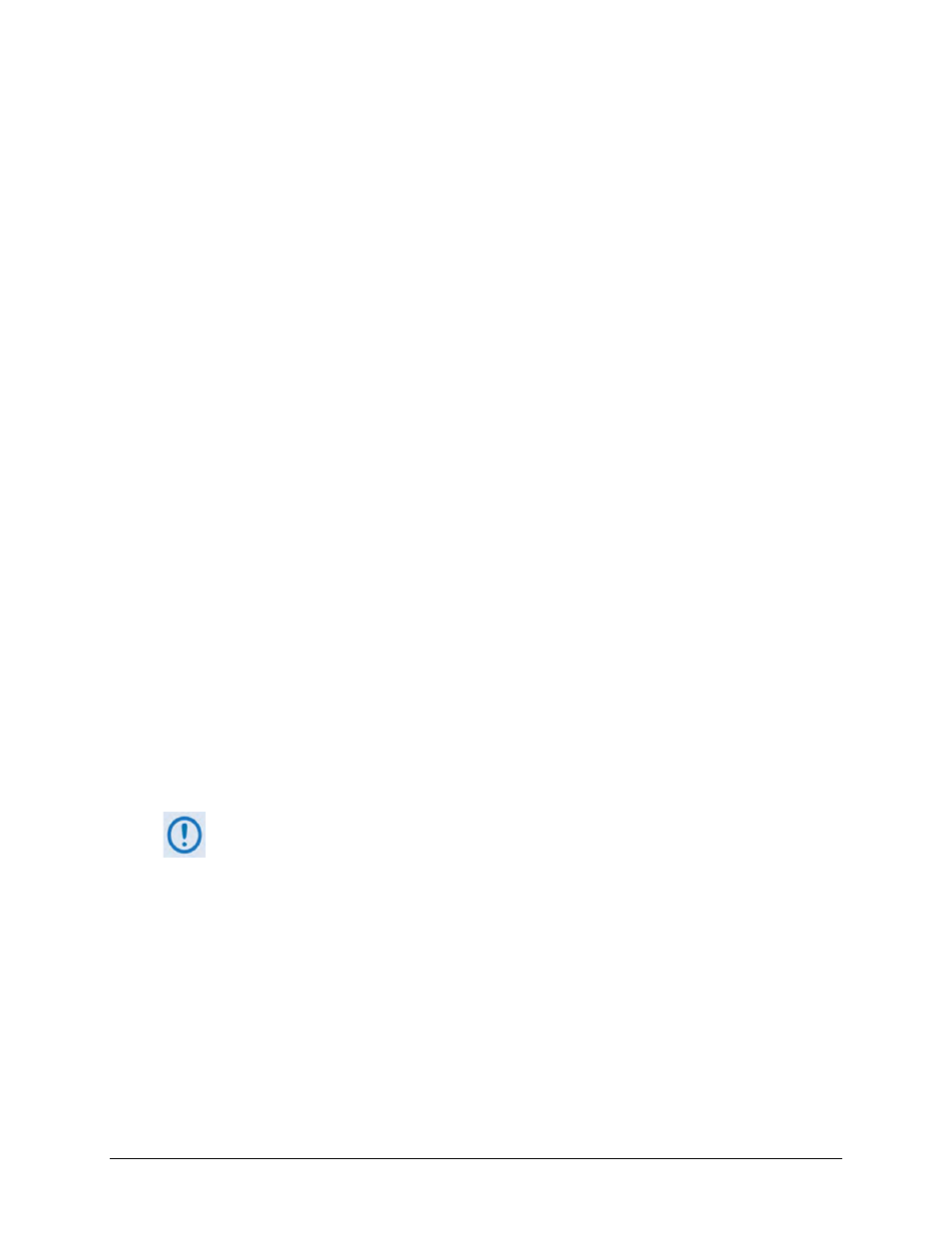
CDM-570A/570AL Satellite Modem with Optional Packet Processor
MN-CDM570A
Updating Firmware
Revision 2
4–9
For the Packet Processor firmware update (where ‘*’ is the revision letter and
‘#_#_#’ is the firmware version number):
FW-0020781*_CDM-570A_PaP_#_#_#.bin
CDM-570A_PaP_Release_Notes_v#.#.#.pdf (or a variation of this filename,
where ‘*’ is the revision letter and ‘#.#.#’ is the firmware version).
3.
Confirm availability of the firmware files in the temporary folder. There are several ways you
may view the contents of the temporary folder on a Windows-based PC:
a)
From the Windows Desktop:
• Double-left-click the “temp” folder saved to the Windows Desktop.
• Use Windows Explorer to locate, and then double-left-click the “temp” folder.
• Use the Browse window ([Start] > ...Run > [Browse]) to locate, and then double-
click the “c:\temp” folder.
b)
Using Command-line:
• Type “cd c:\temp” at the Command-line prompt to change to the temporary
directory created earlier using Command-line.
• Type “dir” to list the files extracted to the temporary directory from the
downloaded archive file.
The firmware files have been successfully downloaded and are now available for transfer to
the CDM-570A/570AL.
4.2.3 Perform the Ethernet FTP Upload Procedure
1)
You may proceed with the firmware update procedure, assuming that:
• Your CDM-570A/570AL is connected to a user-supplied, Windows-based PC, and:
o Your PC serial port is connected to the CDM-570A/570AL “Remote Control”
port with a standard user serial cable.
o Your PC Ethernet port is connected to the CDM-570A/570AL Packet
Processor “10/100 Ethernet | Traffic 100” Ethernet port with a user-supplied
hub, switch, or direct Ethernet cable connection.
o Your PC is running a terminal emulation program (for operation of the
CDM-570A/570AL’s Serial Interface) and a compatible Web browser (for
operation of the CDM-570A HTTP Interface).
