D.2.7.1 managed switch mode troubleshooting – Comtech EF Data CDM-570A User Manual
Page 489
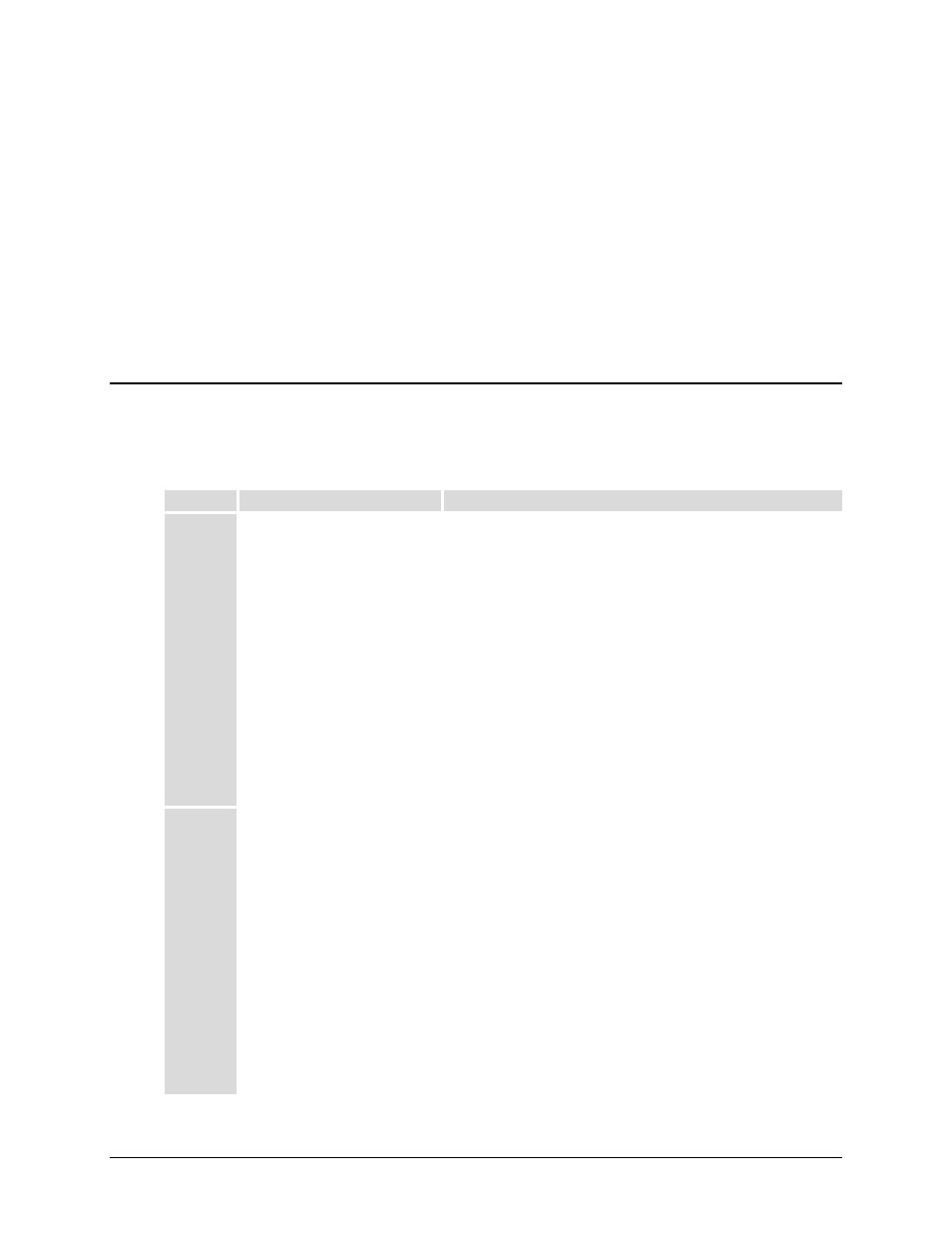
CDM-570L/570AL Satellite Modem with Optional Packet Processor
MN-CDM570A
Appendix D
Revision 2
D–31
D.2.7 Troubleshooting High Performance Packet Processor Operation
The CDM-IP comes with a variety of diagnostic tools to aid in identifying the traffic path going
into and out of the CDM-IP modem. This troubleshooting section shows how to use some of
these tools and also identifies several problem scenarios commonly encountered when first
setting up two CDM-IP modems.
If following these troubleshooting steps fails to resolve the problem, contact Comtech EF Data
Product Support for further assistance:
+1.240.243.1880
+1.866.472.3963 (toll free USA)
D.2.7.1 Managed Switch Mode Troubleshooting
Follow these troubleshooting steps if unable to successfully send traffic in Managed Switch
Mode:
Scenario Problem
Action
1
No Ping response from the
locally connected PC to the
CDM-IP Ethernet port.
ICMP response is:
Request timed out
A. Verify correct IP Address/subnet on PC and CDM-IP.
B. Verify Ethernet connection – cables, PC, Layer 2 hub or switch,
and CDM-IP should have Ethernet activity LED lit.
Note: A PC must be connected to the CDM-IP using a Layer 2
hub or switch, or an RJ45 crossover cable.
When the CDM-IP Ethernet port senses an Ethernet
connection, the CLI displays:
Ethernet Interface UP
If the connection is broken, the CLI displays:
Ethernet Interface DOWN
2
No Ping response from the
locally connected PC to the
remote CDM-IP or remote PC.
ICMP response is:
Request timed out
A. Verify both CDM-IP’s are in Managed Switch Mode.
B. Verify IF link between modems for proper settings and carrier
quality (Rx signal level, E
b
/N
0
, etc.). It is possible that there is a
spectrum inversion, particularly if you are using the CDM-IP
with RF converter equipment. If this is the case, the signal level
& E
b
/N
0
may be OK, but no data will be received. To correct
this, invert the Tx and Rx Spectrum on one of the CDM-IPs.
C. Use Windows Command-line to send a constant ping from the
User PC 1 ‘ping 172.16.10.2 –t’ to User PC 2.
From the CLI Main Menu:
Select the Operations and Maintenance page [I], and then
select the Diagnostics page [G].
