2 command line interface (cli) – Comtech EF Data CDM-570A User Manual
Page 301
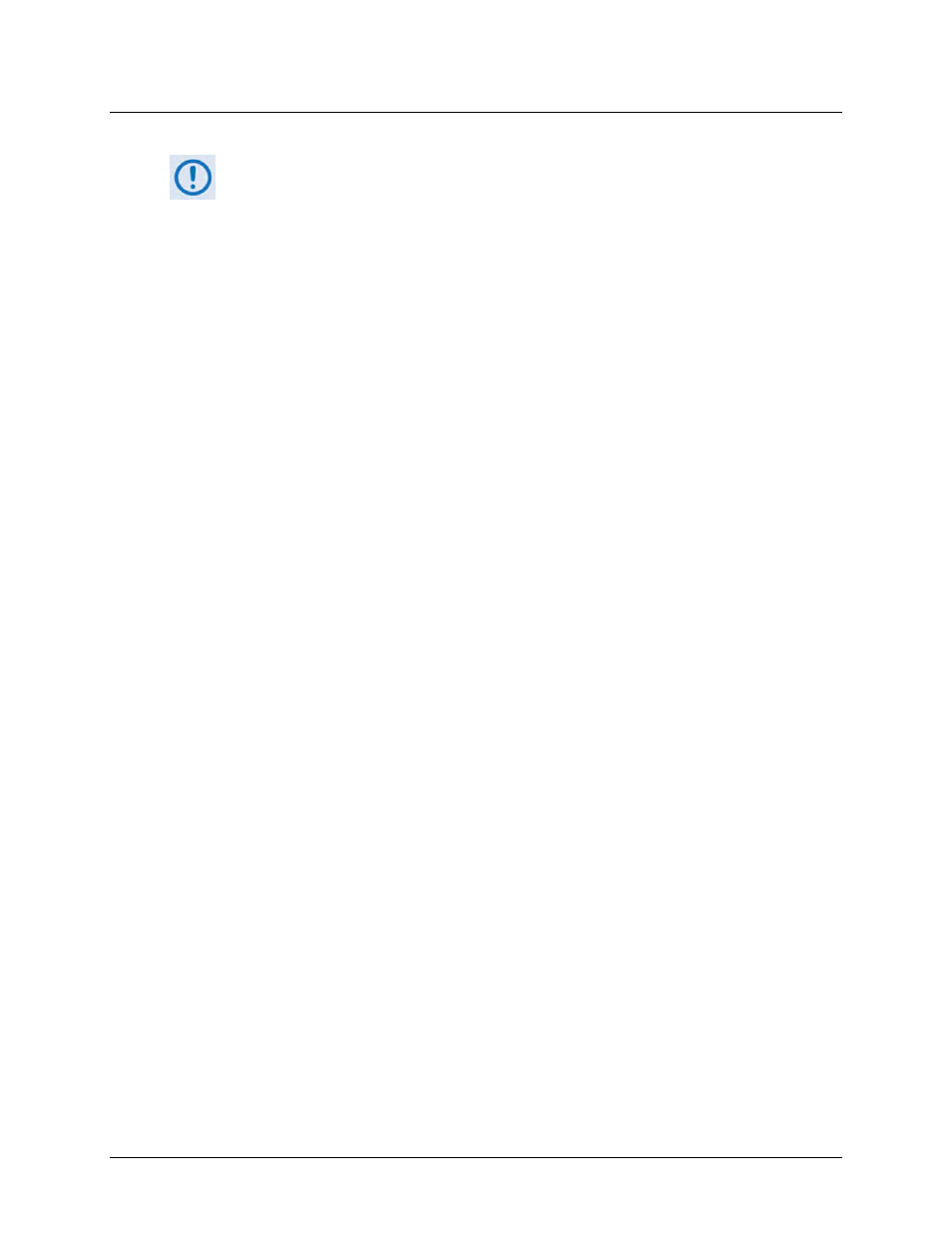
CDM-570A/570AL Satellite Modem with Optional Packet Processor
MN-CDM570A
Optional Packet Processor - Serial/Telnet CLI Operation
Revision 2
9–5
9.2 Command Line Interface (CLI)
1)
The Packet Processor does not allow concurrent access to the menu via Telnet
and the ‘Console’ port. If you connect via Telnet, the Packet Processor
automatically disables the ‘Console’ port for the duration of the Telnet session.
All Telnet CLI menu pages allow a Telnet logout to end a Telnet session. Also,
the Packet Processor automatically ends a Telnet session after a predefined
period of inactivity (configurable from 1 to 60 minutes).
2)
Any changes made to the base modem and Packet Processor will be lost if the
Packet Processor is reset or loses power unless the changes are saved to
permanent storage. This applies to all of the Packet Processor parameters. The
parameters can be saved by selecting “S”, available on any CLI/Telnet Menu
page.
3)
All parameters for the modem are stored in the Packet Processor parameter
file. This provides a single file to store the entire configuration of the modem.
4)
All base modem parameter changes (e.g., frequency, datarate, coderate etc) for
the modem will be automatically saved by default. This applies to any changes
made from the front panel or any other user interface (Web/CLI/SNMP, etc.).
9.2.1 CLI Menus – Common Navigation and Operation Features
The CLI organizes operation under a hierarchy of Configuration and Information functions. You
may access any nested configuration or information page (e.g., Administration, Route Table, etc.)
from this top-level menu by typing an available “Hot Key”.
The chapter subsections that follow provide “screen shots” of the available menu pages and a
table detailing the available operational selections, the available Hot Keys, and a brief
description of functionality for each screen item. The information for each menu page is
tabulated, as per the above table, as follows:
• Selection – This is the function or command as it appears on the menu page.
• Hot Key – This is the letter or number assigned as the keystroke/mnemonic for execution of
a menu function or command.
Where this column specifies [RO], this means that this line item is a read-only
(informational) feature. No user input is available.
• Description – This is the detailed explanation of the function or command. You are
instructed to take a specific action here:
o When you are instructed to “set” a feature, this means that you are prompted to type
the numerical value for that feature. Press [Enter] to execute configuration. User
guidance to “set” a value within a permitted range (from a minimum value to a
maximum value) is commonly provided in parentheses or brackets.
