Dr. Livingstone, I Presume WELDWISE 2400 User Manual
Page 92
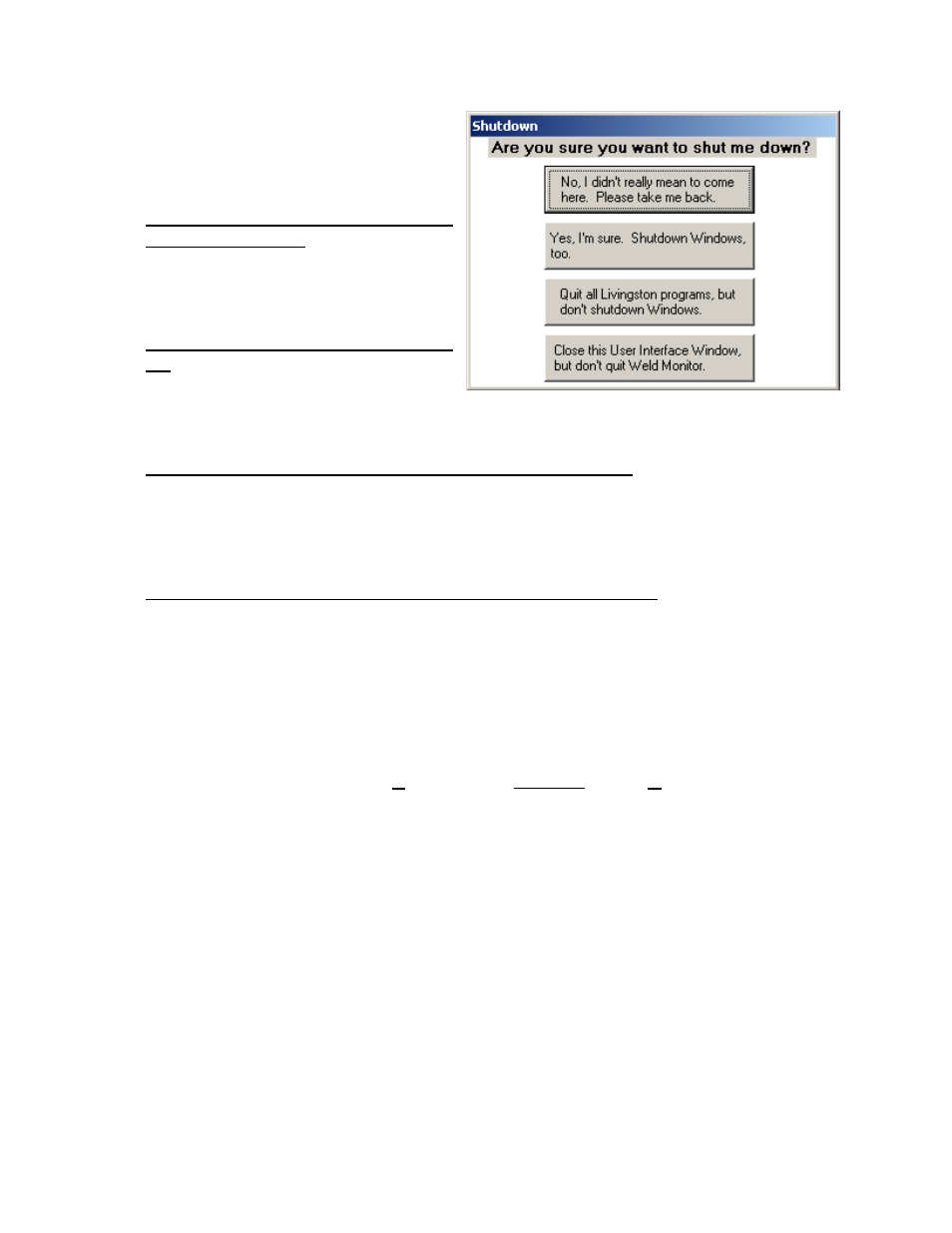
0433-INS-400 Rev. E
6-46
Shutdown Menu
The Shutdown Menu gives you 4 different exit
options. Figure 6-64 shows the typical options.
• No, I didn’t really mean to come here,
please take me back
Use this button or ESCAPE to leave the
Shutdown Menu.
• Yes, I’m sure. Shutdown Windows
too.
This option closes all programs and shuts
down Windows.
• Quit All Livingston programs, but don’t shutdown Windows.
This option closes the Livingston programs but doesn’t shutdown Windows. System administrators
who need to access Windows, or to gain exclusive access to the Livingston databases would use
this option.
• Close this User Interface Window, but don’t quit Weld Monitor.
This option closes the WMS graphical user interface (livcoset.exe), but does not stop the WMS
weld monitor service (Doit.exe). The weld monitor will continue to collect weld data and all I/O
will continue to function.
Note:
If option 2 has been selected, both the WMS program and Windows will shutdown. The
Shutdown Computer message box will appear with the following text: "It is now safe to turn off
your computer." Below the text is a Restart button. DO NOT use the Restart button to restart the
weld monitor. If this button is used, the WMS program will reboot without video (the monitor's
screen will be blank). When the Shutdown Computer message appears, use the switch located on
the back of the weld monitor to turn off and restart the program.
Figure 6-64 Shutdown menu
