Getting familiar with the weldwise™ 2400 – Dr. Livingstone, I Presume WELDWISE 2400 User Manual
Page 29
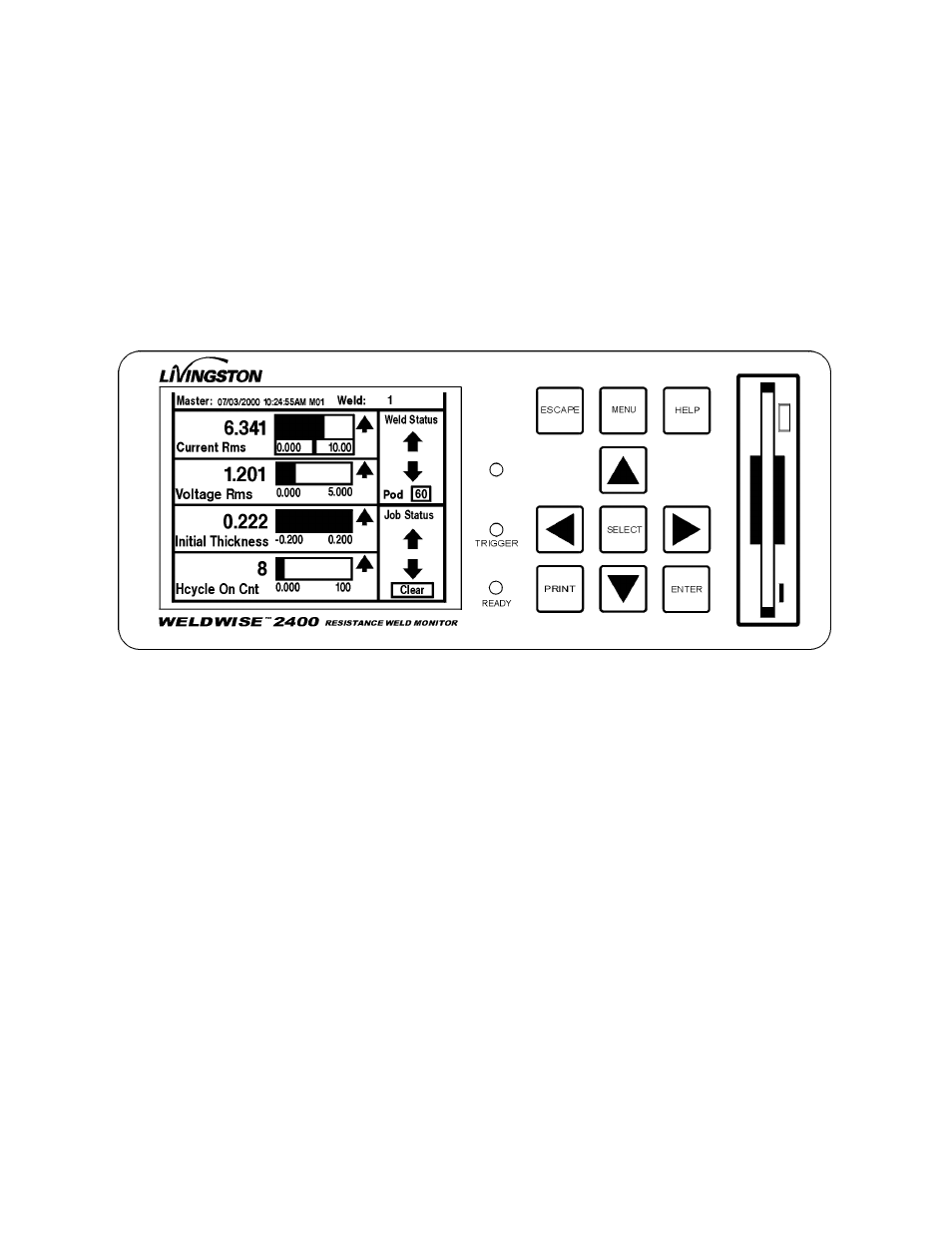
0431-INS-400 Rev. D
4-1
Getting Familiar With The
WeldWise™ 2400
This chapter will review the external features of the WeldWise
™
2400 (hereafter referred to as 2400),
as well as the various menus and options of the Weld Monitoring Software (WMS) program, including
the proper shutdown procedure for all Livingston equipment.
The WeldWise™ 2400 Front Panel
The WMS program can be fully controlled from the front panel touch-pad and touch-screen of a
Livingston weld monitor without requiring an external keyboard, video monitor or mouse. The touch-
pad refers to the cluster of arrow and control keys on the right hand front panel. These keys allow the
user to scroll through menus, screens and fields in the program, making selections and performing
tasks. The touch-screen refers to the touch sensitive display. The touch-screen itself is interactive: by
pressing an item on the display, the user can select or move it and navigate through menus.
Depending on the equipment setup and available space, it may be convenient to use a keyboard, video
monitor and/or mouse. Although there are several different methods for performing each command and
executing various tasks in the WMS program, there are certain functions, such as renaming masters,
which are only possible using a keyboard. However, these functions are optional and have no effect on
the quality of weld monitoring. Use of a video monitor and mouse is optional.
A floppy disk drive is located on the front of a 2400. This drive is used to copy certain settings onto a
floppy disk for later use or to install software upgrades.
Figure 4-1 Front panel of the WeldWise
™
2400
