Importing / exporting tables – Dr. Livingstone, I Presume WELDWISE 2400 User Manual
Page 154
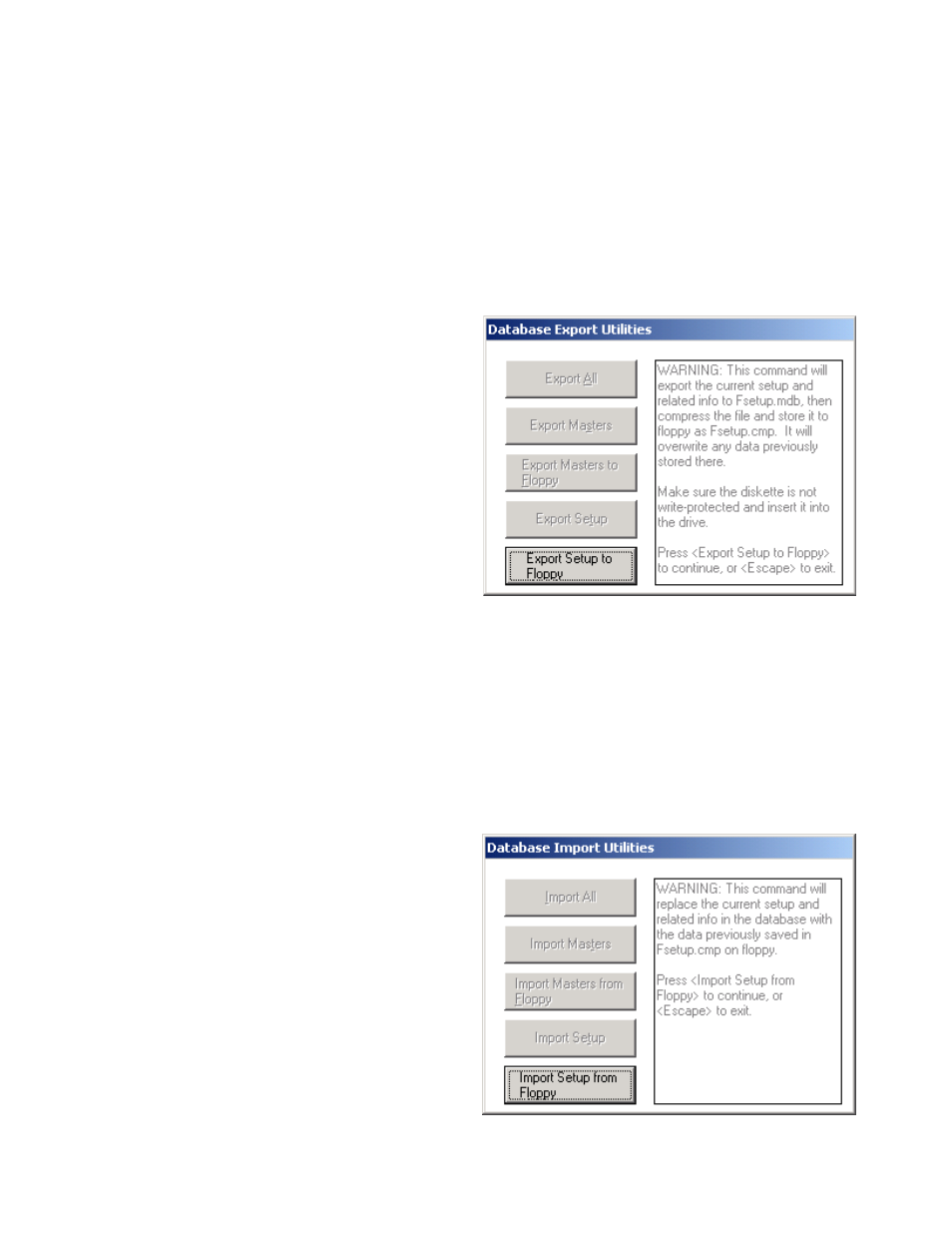
11-8
0437-INS-400 Rev. D
Importing / Exporting Tables
This procedure describes how to import and/or export default calibration tables to a floppy disk. It is
recommended that you make copy of the default calibration settings in your Livingston monitor before
performing sensor calibration. It is also recommended that you make a copy of the calibration settings
after you have calibrated the sensors in use on the welder you will be monitoring. You will need two
blank, formatted floppy disks to complete this procedure.
To copy (export) the default toroid calibration
tables:
1. From the Main Menu screen, select Data;
2. Select Database;
3. Select Export;
4. Select Export Setup to Floppy. Insert the
floppy disk into the drive on the front of your
Livingston monitor. Follow the instructions to
the right of the screen;
5. Use the ESCAPE button to exit this window.
Label this disk "LDCT" (Livco Default Calibration Tables) and keep it with the rest of your
Livingston files. To make a copy of the adjusted calibrations, perform the same steps after all your
sensors have been calibrated. Use a new disk to capture this information. Label this disk "ACT"
(Adjusted Calibration Tables) and note the current date and welder being monitored on the label.
Should you ever need to return your Livingston monitor for repair, it will be returned to you with the
factory default calibration table. You will need the ACT disk to reload your adjusted calibrations. In
this situation, follow the import procedure below.
To import the default calibration tables:
1. From the Main Menu screen, select Data;
2. Select Database;
3. Select Import;
4. Select Import Setup From Floppy. Insert
either the "LDCT" or "ACT" floppy disk
containing the exported files. Follow the
directions to the right of the screen;
5. Use ESCAPE to exit this window.
Figure 11-1 Export Setup To Floppy
Figure 11-2 Import Setup From Floppy
