Dr. Livingstone, I Presume WELDWISE 2400 User Manual
Page 163
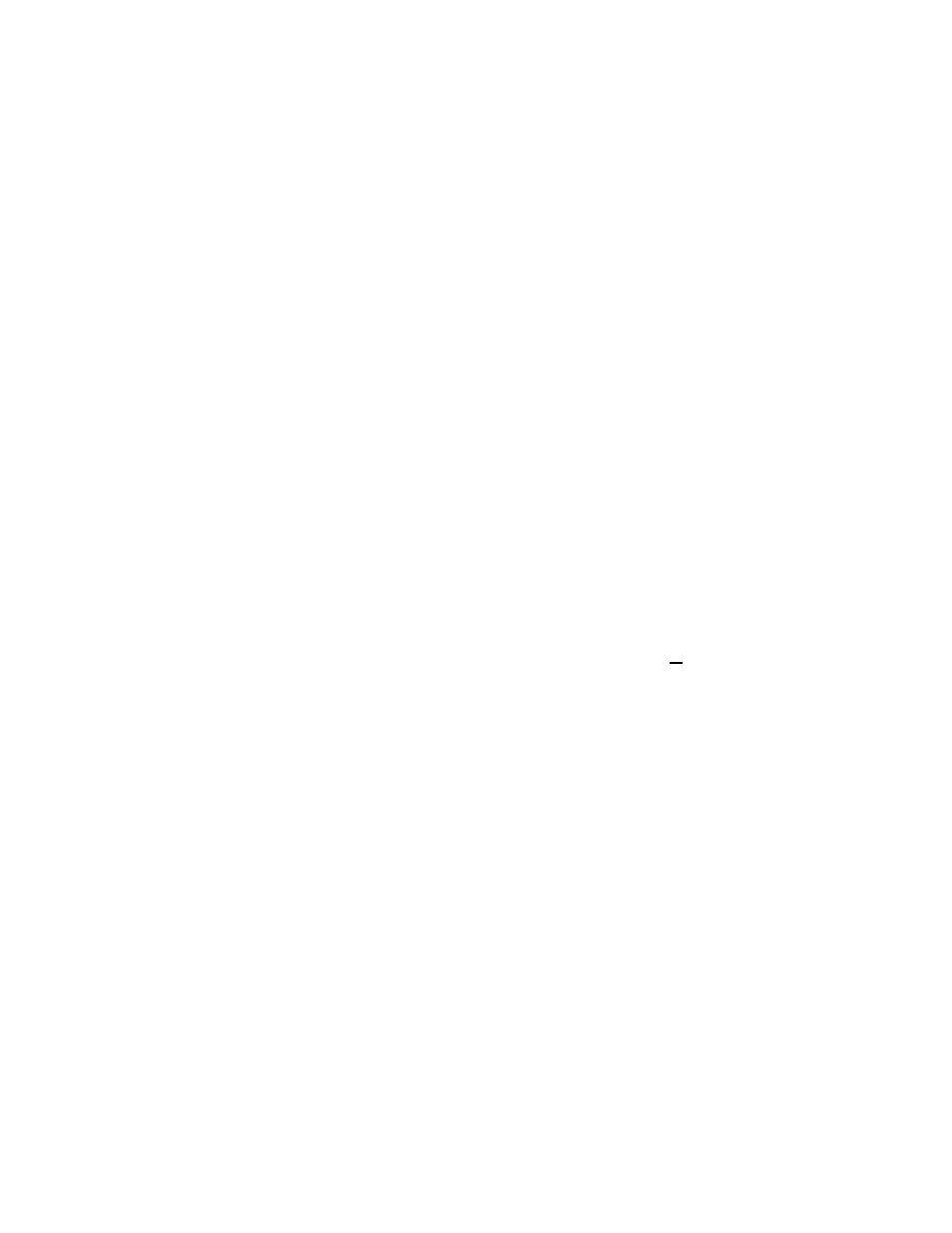
0438-INS-400 Rev. C
11-17
Configuration for Remote Shutdown
In the event of a power outage, you may wish to have your WeldWise™ 2400 act as a 'master' and
remotely shutdown any number of 'slave' devices also connected to the UPS. To do this, you will need
to reconfigure the UPS settings on your weld monitor(s).
Before reconfiguring, the following prerequisites must be met:
An approved UPS must be connected to the WeldWise™ 2400 via the COM 2 port using the gray
serial cable included in the UPS package. Power must be connected from one of the three battery
backup power connections on the UPS to the WeldWise™ 2400(s).
You will need to attach a keyboard, video monitor and mouse to complete this procedure. You will
also need a crossover cable to network your WeldWise™ 2400(s). To purchase this item directly from
Livingston, please contact your Livingston representative.
Procedure for Configuring a WeldWise™ 2400 (Master) To Shutdown Remote Computers
(Slaves):
1. Power up the WeldWise™ 2400 you wish to designate as Master and allow to boot. If prompted,
log on as "Administrator", password: "2400".
2. If Livco software starts running, select MENU. Select SHUTDOWN. Select "Quit Livco
program but don't shutdown Windows NT."
3. Click "Start" on the task bar. Select Programs Æ Windows NT Explorer.
4. In the root directory c:\, right click on the file "upsdown.bat" and select "Edit".
5. There is a line that looks similar to "rcmd \\2400_XXXX c:\livcosetup\rshutdown.bat" orders
the 2400 unit serial# XXXX to shutdown." Remove the "@rem" from the beginning of this line.
Modify the line text to perform the shutdown of a remote WeldWise™ 2400 by replacing XXXX
with the last 4 digits of the serial number of the remote unit (found on the back panel of the
Livingston monitor). Repeat this line for additional remote units.
6. Save and close when finished editing the file. Exit the text editor window.
7. Click "Start" on the task bar. Select Settings Æ Control Panel. Double click "Services".
8. Scroll down and find "UPS-APC PowerChute Plus" and highlight. Click "Startup" button.
9. Startup Type should be set to automatic. In the log on as box, select the radio button for "This
Account". Type in "administrator" and enter "2400" for password and "2400" to confirm
password.
Note:
All slaves must have the same logon and password as the master.
10. Click "OK", close all windows and reboot system for changes to take effect. Repeat steps 7 -10 for
all slave units.
