The input monitor – Dr. Livingstone, I Presume WELDWISE 2400 User Manual
Page 106
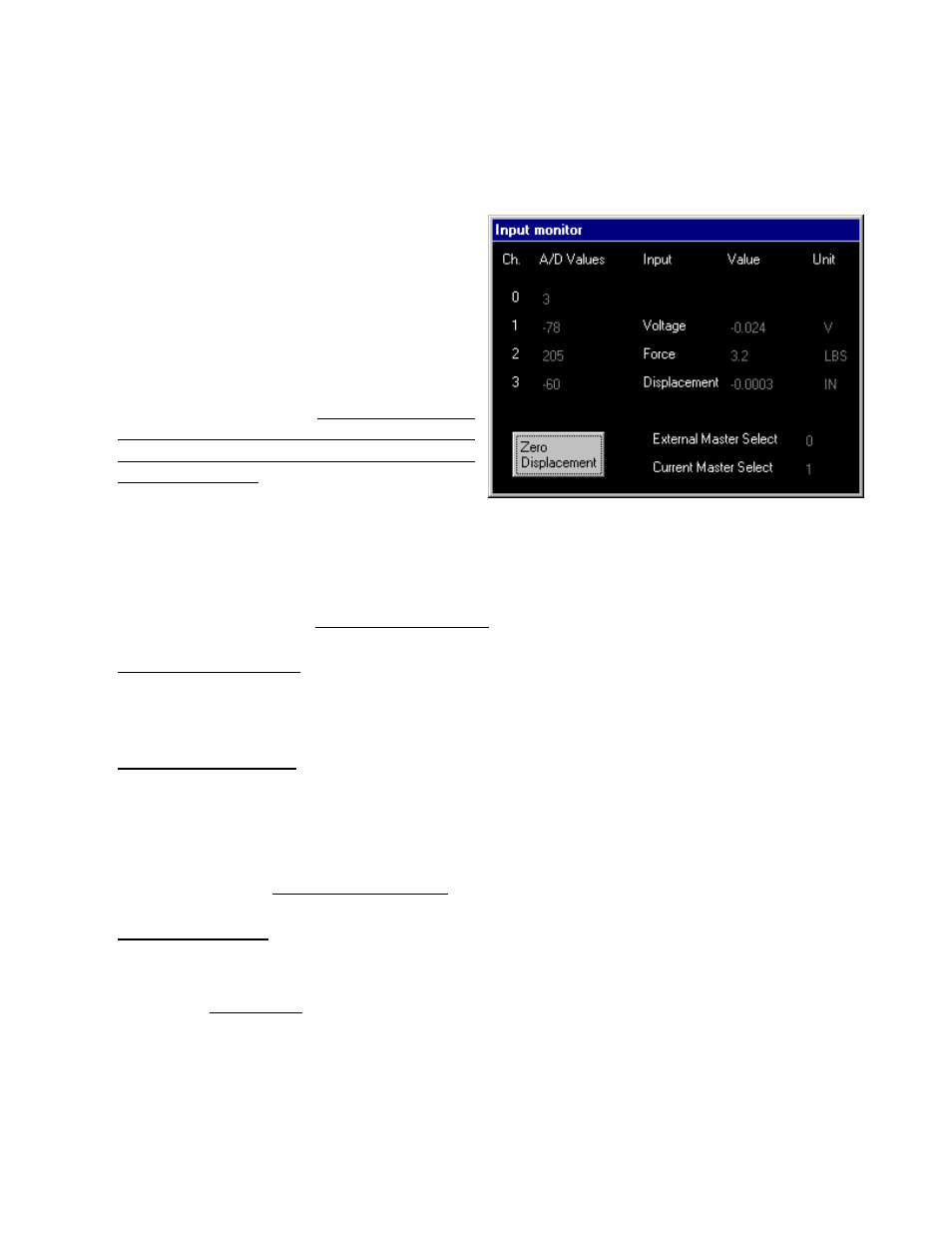
0435-INS-400 Rev. D
8-2
The Input Monitor
Sensor calibration is managed through the Utilities Menu, under the Setup Utilities option of the
Setup Menu. The Input Monitor display shows the real-time readings on all sensor input channels.
Use this display after calibrating a sensor to check the validity of the calibration adjustment.
To view the Input Monitor:
1. Select Setup from the Main Menu.
2. Choose Setup Utilities.
3. Select Input Monitor. For each input channel
0-3, raw incoming A/D values are displayed, as
well as incoming calibrated values and unit
measurements (see note). If the sensor has not
been properly calibrated, the incoming
calibrated readings shown in the Value column
will not be correct.
Note:
Calculated weld Current values are not
displayed on the Input Monitor.
The values in this screen change as the monitor continuously updates each channel. If the monitor-
sensor cable is attached to the unit and the A/D values appear frozen, there may be a problem with the
monitor. Refer to Chapter 10, Troubleshooting Guide for more information.
• External Master Select
This value indicates the binary select (Master select number) that the weld monitor is receiving
from the External inputs located at the rear of the WeldWise™ 2400.
• Current Master Select
This value indicates the master that is in use, whether from an external or internal selection. If the
binary select (master select) value does not correspond to an existing master, then the Current
Master Select will be 0 (No Master).
For more information about binary selects, please refer to the General Setup section of Chapter 6
of the users manual, WMS Reference Guide.
• Zero Displacement
This button is used to re-establish the range in which the displacement readings are being taken.
For more information about this feature, please refer to Displacement Channel Overview in
Chapter 11, Appendices.
Figure 8-1 Input Monitor screen
