Copying time recorder files to the host computer – Rockwell Automation 1441-PEN25-Z Enpac 2500 Data Collector User Manual
Page 251
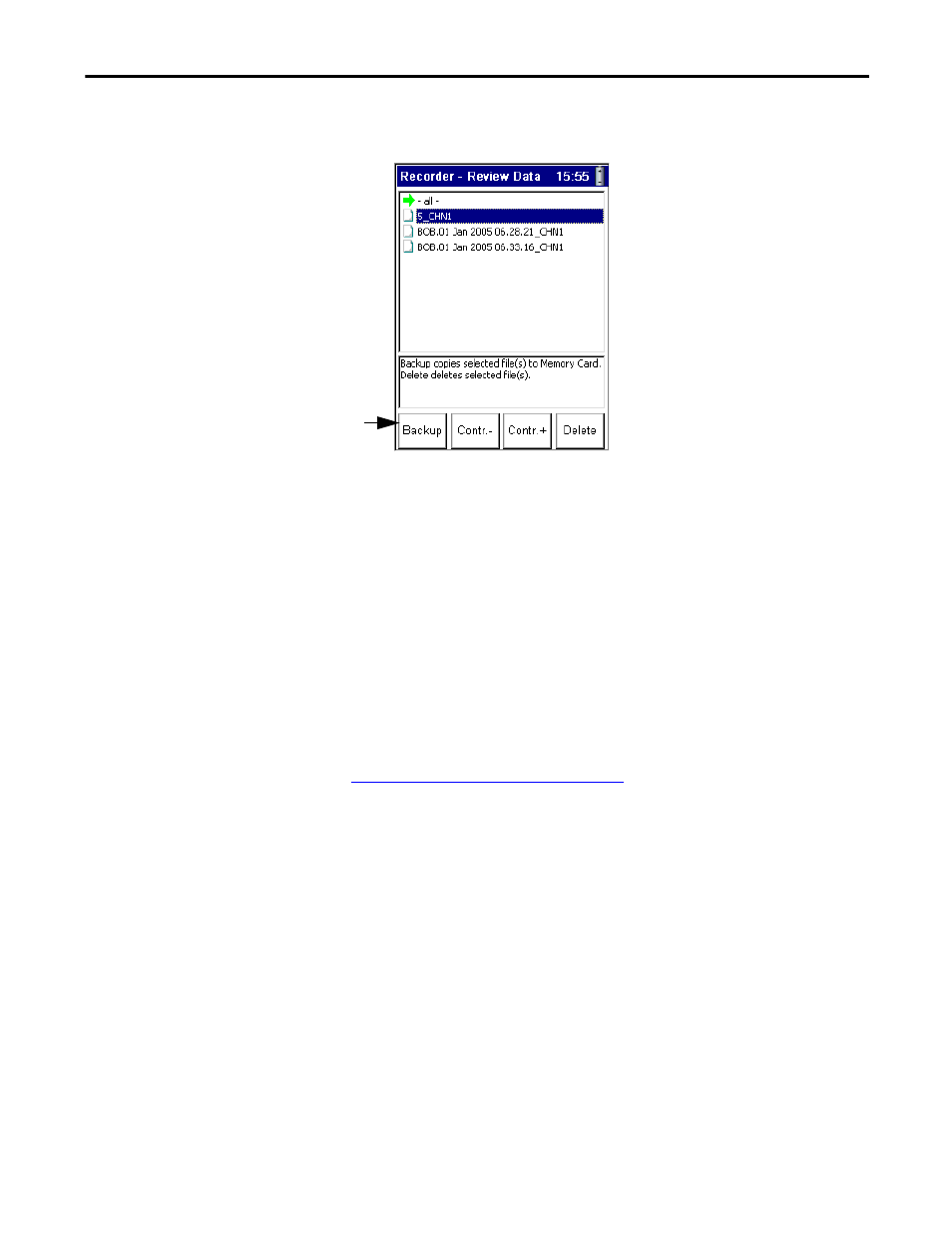
Rockwell Automation Publication GMSI10-UM002D-EN-E - August 2012
251
Time Recorder Application
Chapter 9
5.
Press the 0 (Shift) key and F1 (Backup) simultaneously to backup the
selected file(s) to the memory card.
6.
The specified files are copied to the memory card (\Storage
Card\Analyser\Recorder directory).
Copying Time Recorder Files to the Host Computer
You can use your computers USB port to copy the time recorder files to your
computer. This interface requires you to install Microsoft ActiveSync software.
Refer to Installing ActiveSync on page 103
. It also requires the USB Power
Splitter cable (Cat. No. 1441-PEN25-COMS-US).
1.
Plug one end of the USB Power Splitter cable into the POWER/TRIG
connector at the top of the Enpac 2500.
2.
Plug the USB end of the power splitter cable into the USB port on your
computer.
3.
If the ActiveSync or the Get Connected window is not open already on the
PC, follow these steps.
•
Select Start > Programs > MicrosoftActiveSync on the computer. The
AcitveSync window opens.
•
In the ActiveSync window, select Get Connected from the File menu.
The Get Connected window opens.
4.
In the Get Connected window, click Next.
5.
In the New Partnership window on the computer, click No in response to
the question ‘Would you like to set up a partnership?’ Then, click Next.
Backs Up Selected Files
TIP
If you are backing up `all‘ the files, a dialog appears asking if you wish to
format the card. Press F2 (Yes) to format the card before backing up the
files, or press F3 (No) to back up the files without formatting the card.
A message appears on the screen when the backup is complete.
